Drives and file extensions – Faronics WINSelect Enterprise User Manual
Page 18
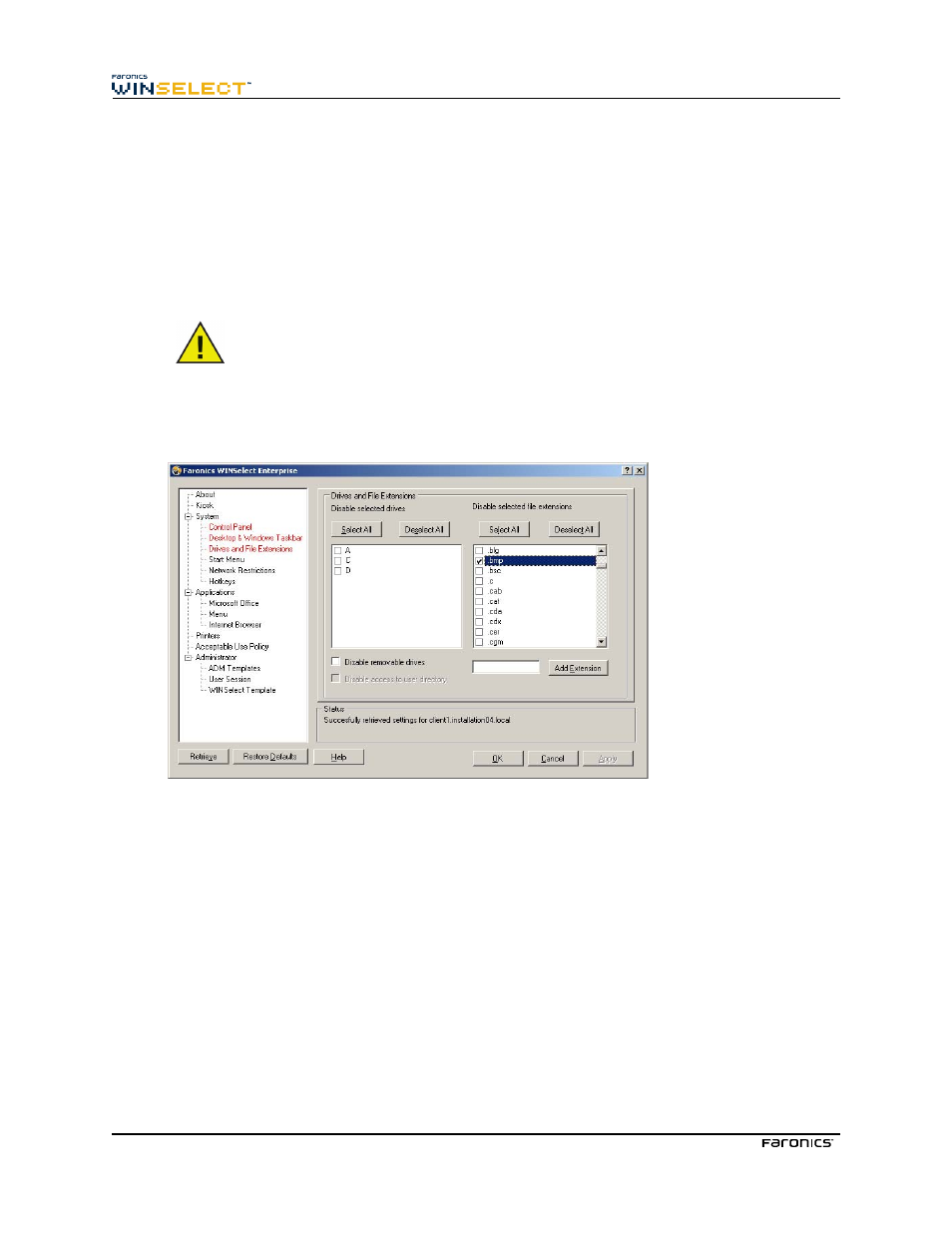
18
Disable Right-click on Desktop prevents the user from right-clicking on the desktop. They will not be
able to access the right-click menu and commands such as New and Properties.
Disable Right-click on Desktop icons prevents the user from right-clicking on desktop icons. They will
not be able to access commands such as Open. The user will also not be able to delete shortcuts or
rename them.
The two radio buttons Hide all icons and Hide selected icons dictate the desktop icons that can be
hidden. WINSelect recognizes the desktop icons on the workstation and lists them. Hide selected by
selecting the Hide selected Icons radio button and selecting the check box for each icon to be hidden.
If Kiosk mode is enabled, changes to this node are not possible. Disabling right-click
in the System node also disables the two Disable Right-click options in the Desktop
& Windows Taskbar node.
Drives and File Extensions
The Drives and File Extensions node provides options for restricting access to drives and specified file
extensions for each application installed on the workstation.
Choose the available drives and file extensions to be disabled by selecting the check box next to each
one. Use the Select All or Deselect All options if required.
Files and directory structures are not visible once this feature is enabled. For example, if all drives are
selected, exploring the directories contained within is not permitted. If there is no drive selected but a
file extension is selected, then the file extension will be disabled across all drives.
If the system drive is disabled, access to the user’s directory is not disabled by default. Select Disable
access to user’s directory to prevent access. For example, if C: is listed as the system drive, selecting the
check box next to C: makes the Disable access to user’s directory check box available. The administrator
can now choose to restrict the user to access the directory C:\Documents and Settings\User folder by
selecting the check box. The user will be able to access only the Desktop. This option is only made
available when the system drive letter check box is selected. Clear the check box to allow users to save
and create files within their own directory.
To prevent access to removable drives, select the check box for removable drives. This feature prevents
the user from seeing any removable drives connected. To disable file extensions from being used, select
the desired extension. To add another file extension to the list, enter the extension in the field provided
and click Add Extension.