Winselect kiosk panel – Faronics WINSelect Enterprise User Manual
Page 35
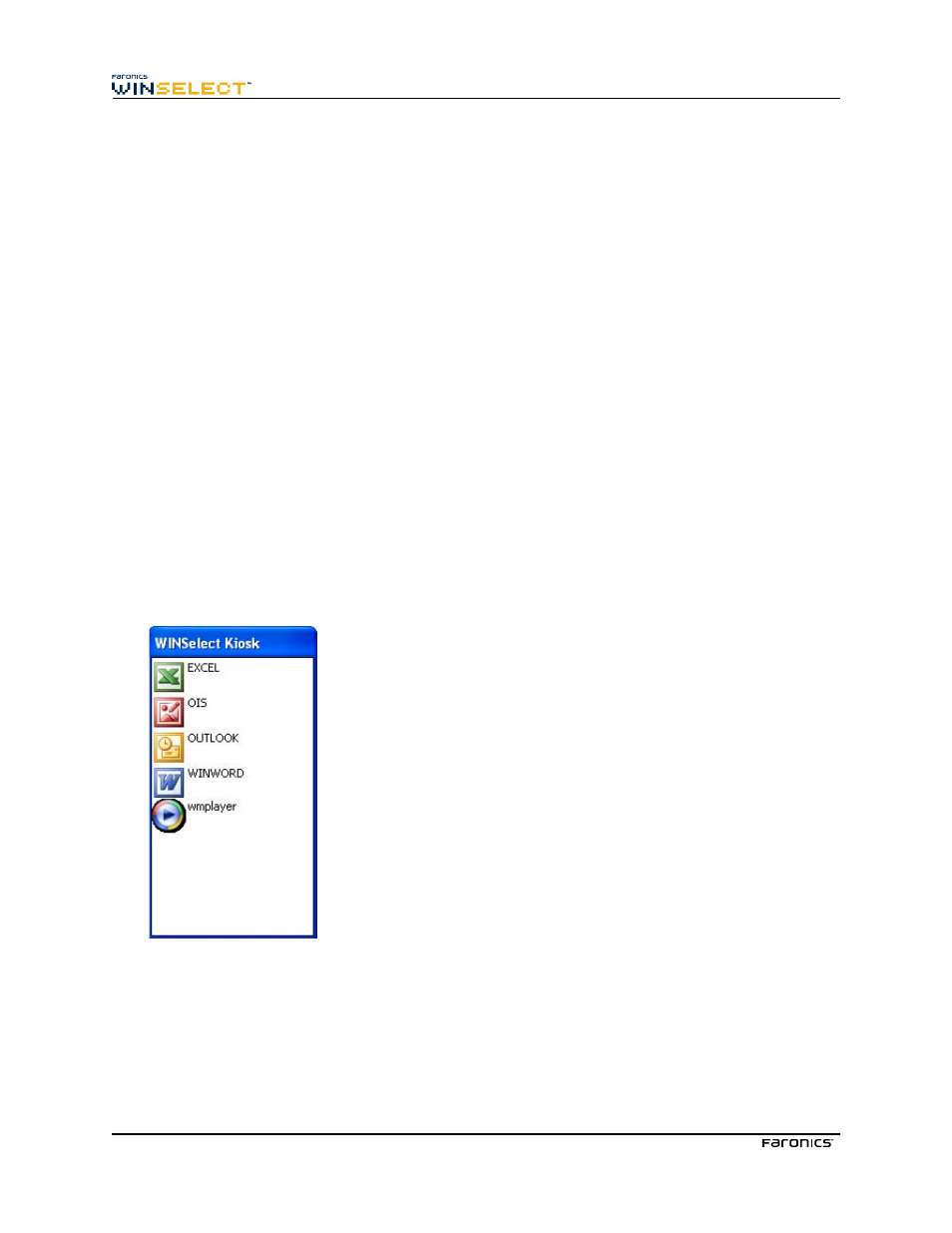
35
•
Applications selected, size specified, and placed by the administrator: Configure by selecting
a series of applications and selecting the Maintain current size and position box for application
windows check box.
The Kiosk panel is minimized to the Taskbar upon startup.
To remove an executable from the Kiosk list, select it and click Remove.
When Kiosk Mode is enabled the following settings are automatically applied and cannot be disabled:
•
Task manager is disabled
•
Right-click is disabled on Taskbar and Start Menu
•
Taskbar icons are hidden (System Tray, clock)
•
Start button is completely disabled
•
Applications are disabled
•
All UNC (Universal Naming Convention) paths are disabled
•
Printing is blocked on Internet Explorer and Firefox
Click Apply to save the changes and create the Kiosk settings. A logoff is required for changes to take
effect.
WINSelect Kiosk Panel
When the WINSelect Kiosk is active on a workstation, the selected applications appear in the WINSelect
Kiosk Panel. By default, this panel is minimized to the Taskbar on startup. Click on the Taskbar to
maximize the WINSelect Kiosk panel.