Removing the old pcba, Installing the new pcba, Synchronize with tma – GAI-Tronics 12562-110 SMART Handset Telephone PCBA Replacement Kit User Manual
Page 4
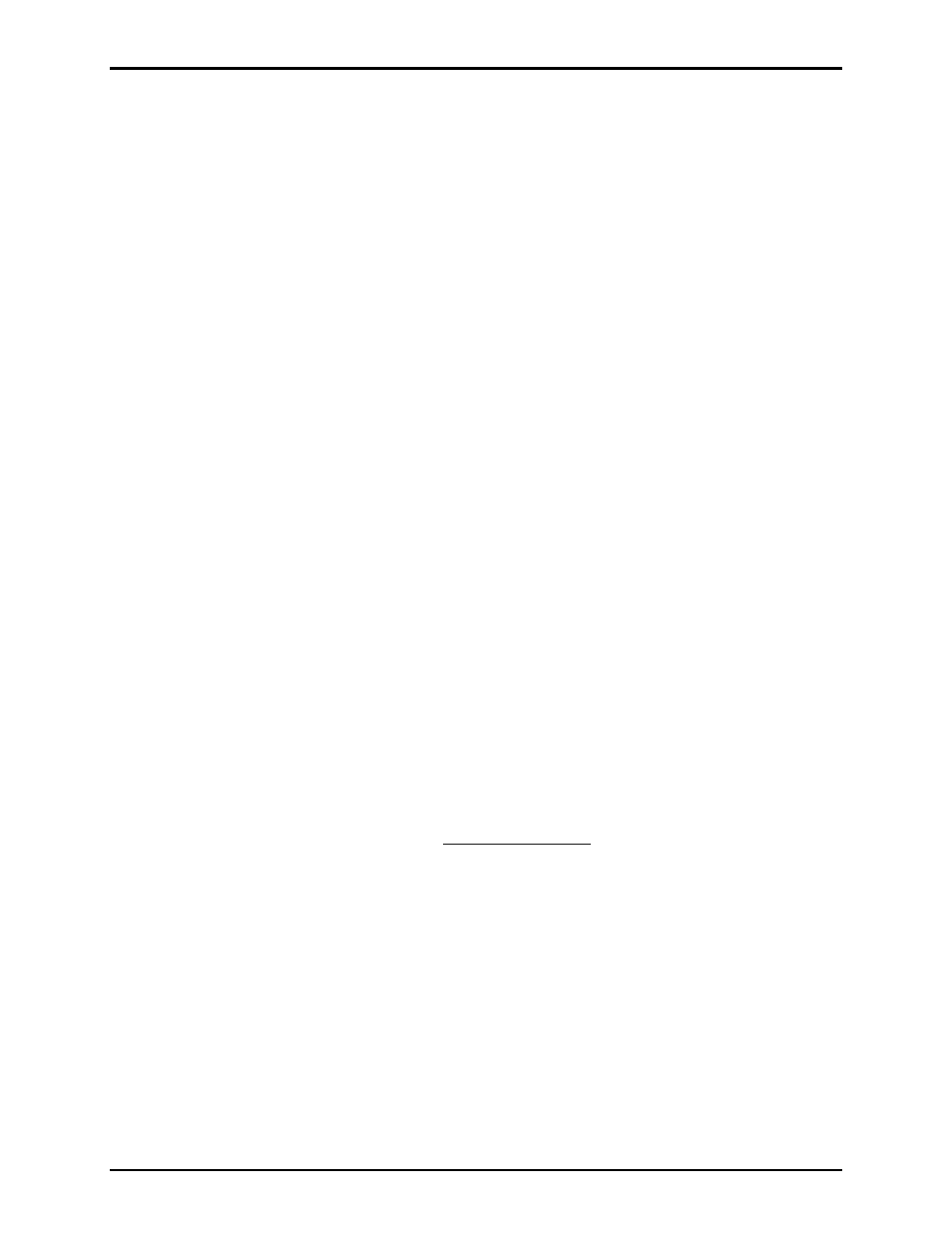
Pub. 42003-248C
M
ODEL
12562-110
SMART
H
ANDSET
T
ELEPHONE
PCBA
R
EPLACEMENT
K
IT
Page
4 of 10
f:\standard ioms - current release\42003 kit manuals\42003-248c.doc
02/13
Models 276-003 and 277-003
Removing the Old PCBA
1. Use the Model 233-001 Security Screwdriver to remove the six front panel screws and remove the
panel from its back box after disconnecting the telephone line.
2. Disconnect the handset, hookswitch, push button, keypad (Model 276-003 only), and ringer cable(s)
from the PCBA. Record the location of each connection for later reconnection.
3. Disconnect the red and green wires from the telephone line connection on the PCBA. Save the
modular cord.
4. Depress the locking tab on each nylon standoff while lifting up on that corner of the PCBA to remove
it.
5. Clip the tie wrap securing the wires together.
Installing the New PCBA
1. Align the holes of the new PCBA with the snap-on nylon standoffs in the telephone, maintaining
proper orientation. See Figure 4 as an example.
2. Press firmly on each corner of the PCBA to lock in the standoffs.
3. Reconnect the red (ring) and green (tip) telephone wires to the PCBA.
4. Install the ring lug of the (longer) ground cable provided to the ground stud on the front panel, and the
spade lug to the terminal block (TB1)
EGND
.
5. Refer to Figure 1 for locations of the connectors on the new PCBA. (N
OTE
: Keypad connector used
in Model 276-003 only.)
6. Secure wires using tie wrap included.
7. Move jumper J12 from its current position to that shown in Figure 1.
8. Please refer to Pub. 42004-439, available at
www.gai-tronics.com
, for further information regarding
board jumpers.
Synchronize with TMA
After installing this replacement PCBA in any -003 telephone, use TMA to synchronize the TMA phone
record to the telephone:
1. Right click on the TMA phone icon, select Quick Poll, choose the option None, and click OK.
2. Right click on the TMA phone icon, select Quick Poll, choose the option Send All, and click OK.
After poll call of step 1 completes, the phone’s icon will change from being a Type B handset type
showing a gray surface-mount 246-style (black background) to a view of a Type A type silver flush-
mount faceplate with a black handset.