Genee World Genee Toolbar User Manual
Page 3
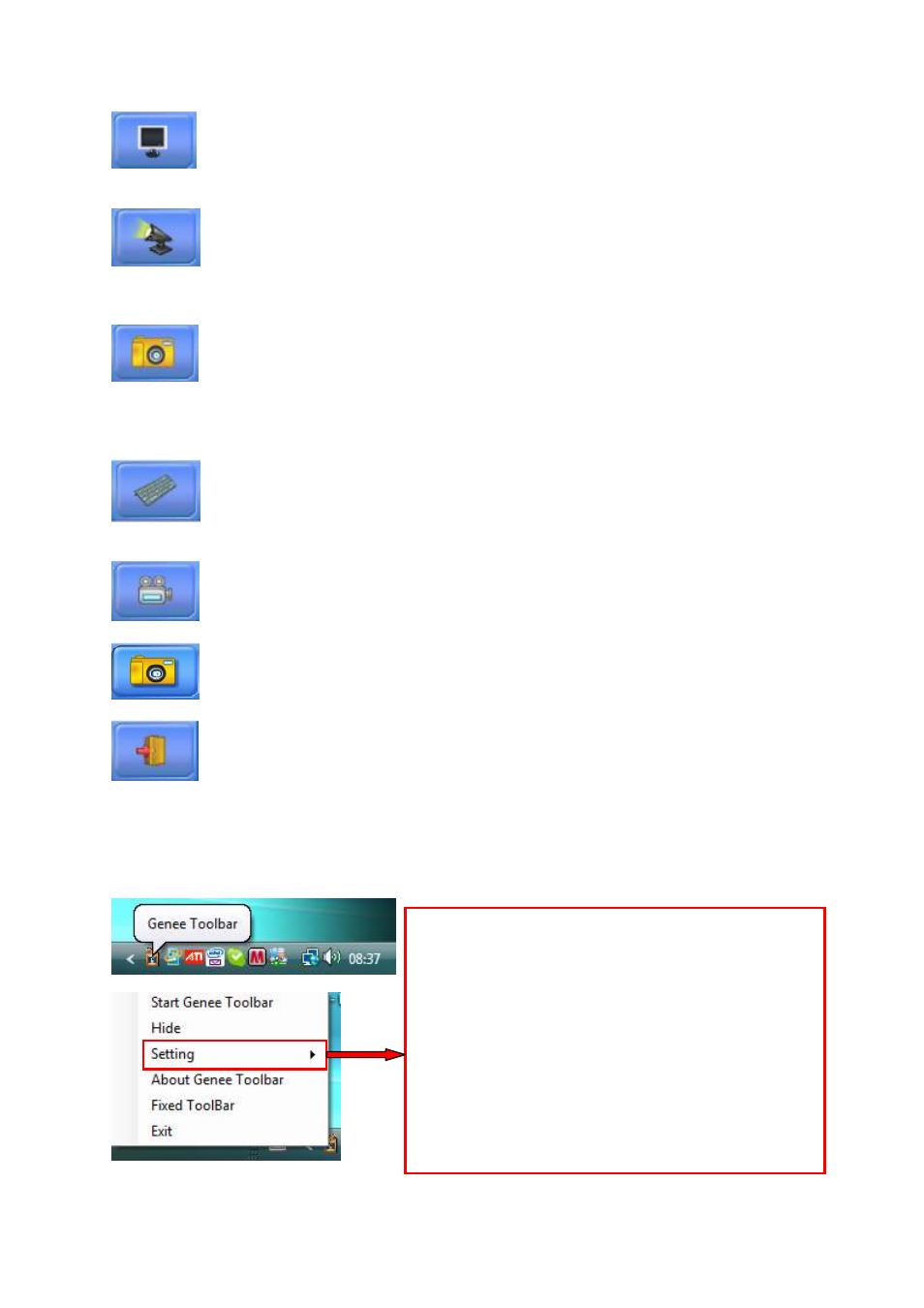
Genee Toolbar 2.2.6 – User Guide
3
(
REVEAL
)
Click to reveal.
Right-click to show reveal options.
(
SPOTLIGHT
)
Click to bring up spotlight.
Right-click to show spotlight
options
(
SNAPSHOT
)
Take a quick snapshot. Drag to select an area on screen and
release to take the snapshot. Snapshot will be saved to default location
set from within Toolbar Settings – Snapshot – see below *
(
KEYBOARD
)
Display on-screen keyboard
(
VIDEO CAPTURE
)
Record video from attached web cam, Visualiser etc
(
IMAGE CAPTURE
) Capture images from attached camera sources.2.2.6
(
CLOSE
)
Exit Genee Toolbar.
Toolbar Settings – Right-click the Genee Toolbar icon in the system tray to access the
settings menu and other Toolbar options as shown below…
From the settings menu, you can set/change the
following options:
• Toolbar Tab
• Toolbar Position
• Reveal Settings
• Spotlight
• Video
• *Snapshot – Set default path and saved image
type from png, gif, bmp or jpeg.
• Annotator