Alcatel Idol 3 6039 S User Manual
Page 23
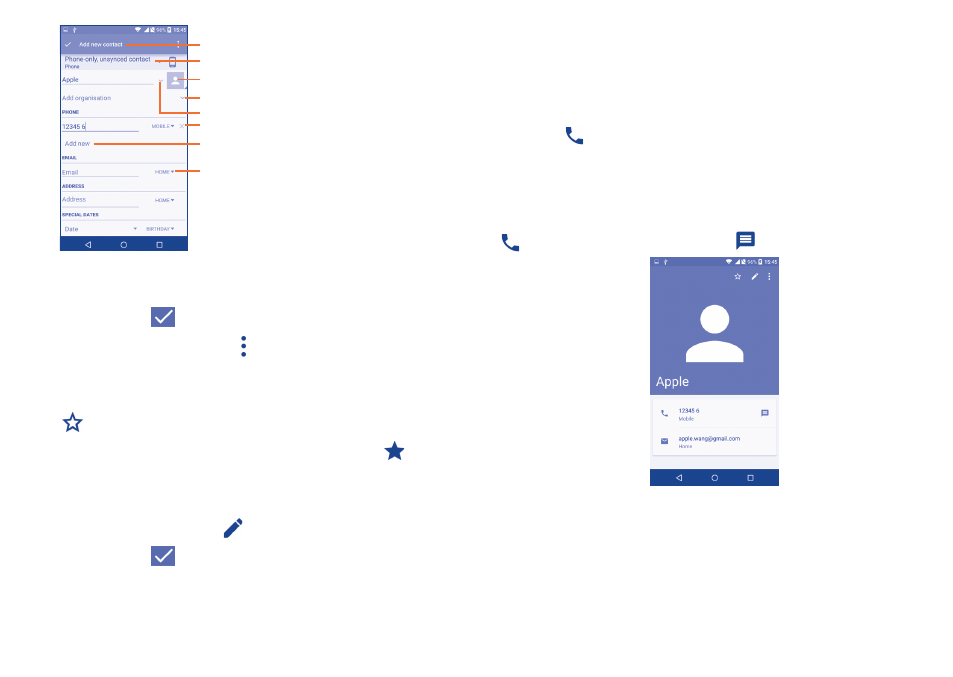
43
44
Touch to select a picture for the contact.
Touch to unfold the other predefined
labels of this category.
Touch to save.
Touch to select Phone or SIM card.
Touch to add organization.
Touch to add different names.
Touch to delete the number.
Touch to add a number.
If you want to add more information, touch Add another field at the
bottom to add a new category.
When finished, touch
to save.
To exit without saving, you can touch and then touch Discard changes.
Add to/remove from Favorites
(1)
To add a contact to favorites, you can touch a contact to view details then
touch
to add the contact to favorites (the star will turn white color).
To remove a contact from favorites, touch the white star
on the
contact details screen.
3�3�3
Editing your contacts
To edit contact information, touch
in the contact details screen to edit.
When finished, touch
to save.
(1)
Only phone contacts can be added to Favorites.
Change a contact’s default phone number
The default phone number (the number which has priority when making a
call or sending a message) will always be displayed under the contact name.
To change the default phone number, long press the number you want to
set as the default number from the contact's details screen, then select Set
default. A
appears before the number.
This choice is only available when the contact has more than one number.
3�3�4
Use Quick contact for Android
Touch a contact to open Quick Contact for Android, then you can touch
or the number to make a call, touch
to send a message.
The icons available on the Quick Contact panel depend on the information
you have for the contact and the applications and accounts on your phone.
3�3�5
Importing, exporting and sharing contacts
This phone enables you to import or export contacts between your
phone, SIM card and phone storage.