Alcatel Idol 3 6039 S User Manual
Page 30
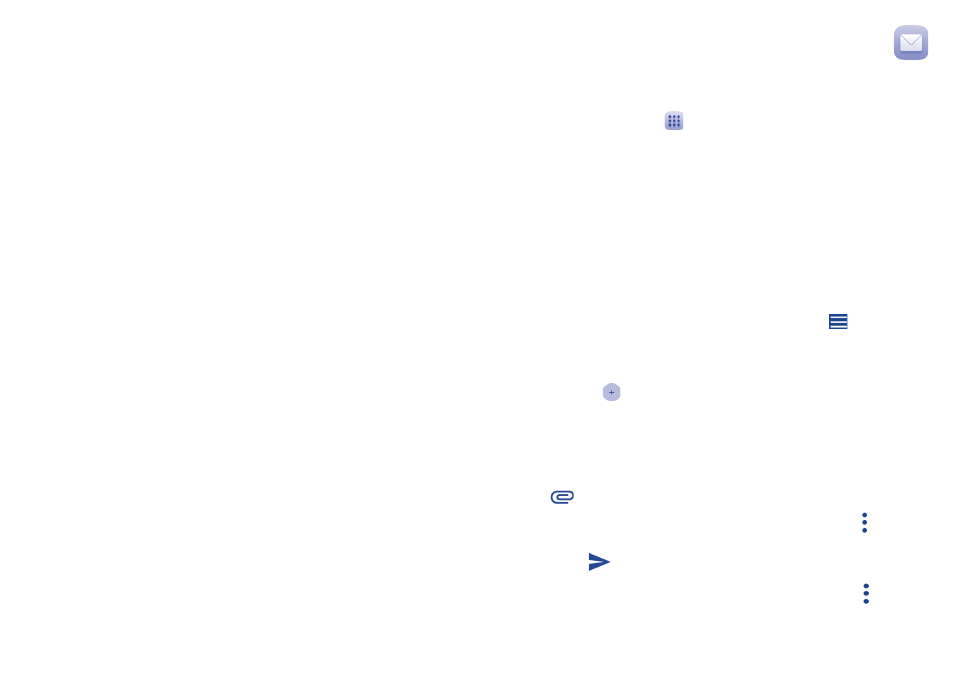
57
58
•
Auto-advance
Touch to select which screen (Newer, Older or
Conversation list) to show after you delete or
archive a conversation.
•
Confirm before
deleting
Mark the checkbox to receive a request to
confirm your action before deleting emails.
•
Confirm before
archiving
Mark the checkbox to receive a request to
confirm your action before archiving emails.
•
Confirm before
sending
Mark the checkbox to receive a request to
confirm your action before sending emails.
Touch an account to view the following settings:
•
Inbox type
To set this inbox as the default or priority Inbox.
•
Inbox categories
Mark the checkbox to enable the folder to
appear under the Inbox folder.
•
Notifications
Mark the checkbox to activate a notification
when a new email arrives.
•
Inbox sound &
vibrate
Touch to set Sync message, Ringtone, Vibrate and
Notify once.
•
Signature
To add a signature text to the end of each mail
you send.
•
Vacation
responder
Touch to set a notification when on vacation.
•
Sync Gmail
Mark the checkbox to turn on/off Gmail sync.
•
Days of mail to
sync
Touch to set the duration of days for mail sync.
•
Manage labels
Touch to open the Label screen, where you can
manage synchronization and notifications.
•
Download
attachments
Mark the checkbox to auto download
attachments to recent messages via Wi-Fi.
•
Images
Touch to set whether images are always shown
or if you will be prompted to show them.
4�2�2
Email ��������������������������������������������������������������������
Besides your Gmail account, you can also set up external POP3 or IMAP
email accounts in your phone.
To access this feature, touch
from the Home screen, then select Email.
An email wizard will guide you through the steps to set up an email
account.
•
Enter the email address and password of the account you want to set up.
•
Touch Next. If the account you entered is not provided by your service
provider in the phone, you will be prompted to go to the email account
settings screen to enter settings manually. Alternatively, you can touch
Manual setup to directly enter the incoming and outgoing settings for
the email account you are setting up.
•
Enter the account name and display name in outgoing emails.
•
To add another email account, you can touch the icon
on the upper
left corner and select Settings. And then touch Add account.
To create and send emails
•
Touch the icon
from the Inbox screen.
•
Enter recipient(s) email address(es) in the To field.
•
If necessary, touch Cc/Bcc to add a copy or a blind carbon copy to the
message.
•
Enter the subject and the content of the message.
•
Touch
to add an attachment.
•
If you do not want to send the mail right away, you can touch and Save
draft or touch the Back key to save a copy.
•
Finally, touch
to send.
If you do not want to send or save the email, you can touch and then
select Discard.