The buttons – ILS ILS22G winXP User Manual
Page 12
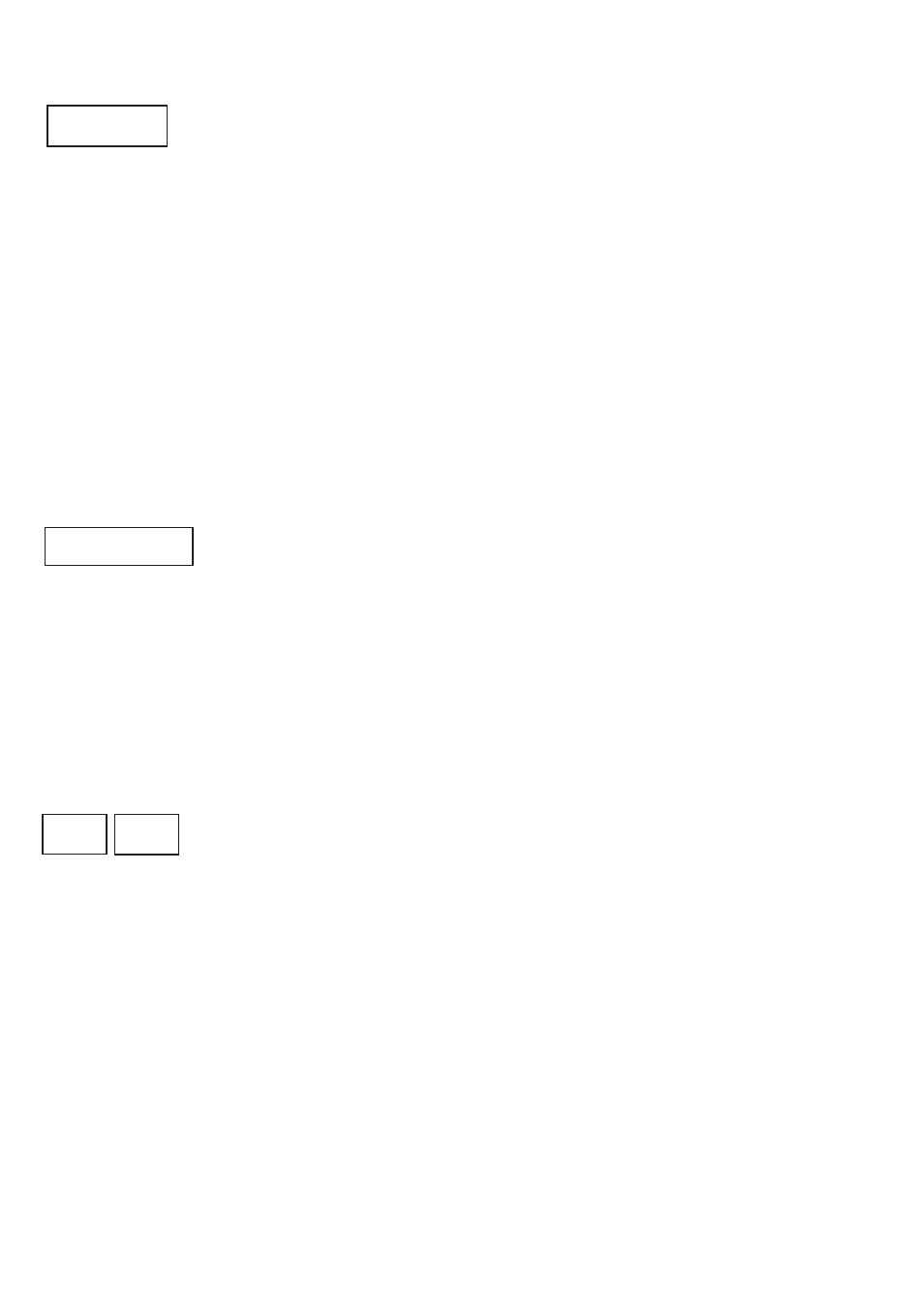
10
The Buttons.
This key is located at the left bottom of the plate. Press this key to activate the keyboard buttons at the bottom of the
plate. This is useful when you need to enter a filename or other text in an application.
When you press this button, the keyboard backlight will come on and the keys will respond to touch.
Pressing the keyboard button again will disable the keyboard (the lights will go out).
Note 1: Via Extra Buttons/ILStranslator Setup one can define whether the keyboard and/or mouse functionality should
remain active if the Touchscreen buttons are turned off.
Note 2: The key marked Win, functions like pressing the start button in Windows XP and brings up the start menu.
Pressing it again will hide it.
Note 3: although a touch keyboard is not meant for regular writing of prose, users that require a local language
keyboard may bring up an on-screen keyboard from the accessibility folder of the PC, this can be started from the
keyboard button or extra buttons-function if you so desire.
This key, located at the top left, is used to activate or de-activate keys on the left (system control) and on the right (input/
output control and additional functions). Which function buttons become available depends on the number of times the
key is pressed in a 1 to 5 sequence. See table 4 for an overview.
The 5th press turns the system back to its original state. This way the number of buttons a presenter might have to deal
with is limited. Usually only the keys that are needed within a presentation will be visible. Typically after set-up, the
presenter will only be confronted with 3 back-lit buttons: Control, Mute Mic and Keyboard.
Projector
This key group is used to directly control an attached projector from the system. The On key will send a command string
to turn the projector on, the Off key will shut the projector down. The Projector header can be pressed to send an inquiry
command string, e.g. for requesting current lamp hours or power query. The command strings can be send over a serial
(RS232) connection. Alternatively, strings can be send to a serial attached intelligent controller, such as from EZcontrol,
Extron, AMX or Crestron. In the standard version, these keys are NOT defined, as they are dependent on manufacturer
and model. However, this can be set via the also supplied ILS22Setup program.
keyboard
room control
off
on