Keyset selection, Try it now – JLCooper MCS3 USB User Manual
Page 10
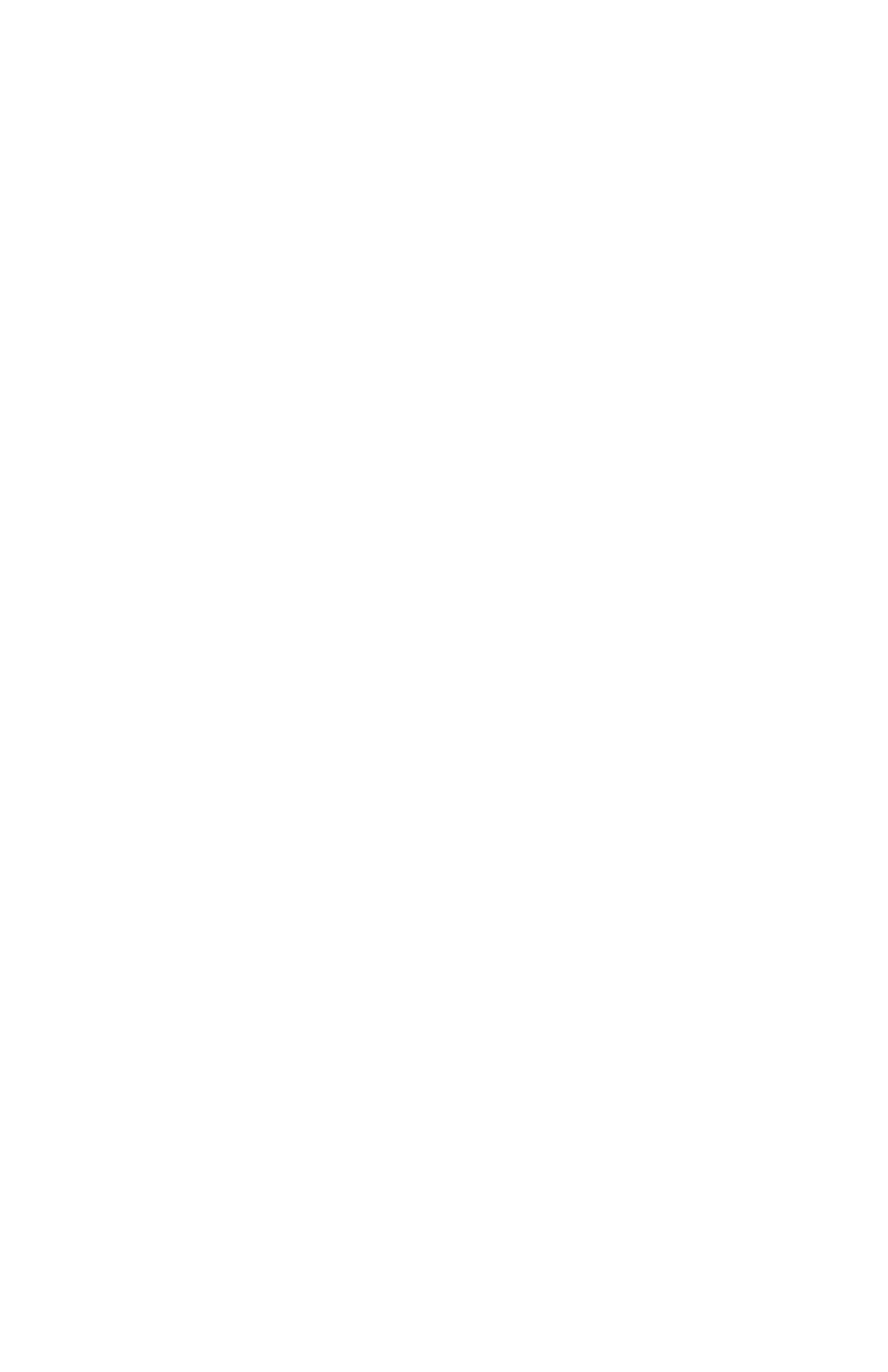
10
Keyset Selection
One Keyset may be created for each application.
The MCS
3
automatically senses which application is running,
and selects the appropriate Keyset.
For example, say you've already configured the MCS
3
to
control a certain application.
Now suppose you click on a window in the background, and
make a different application active.
This immediately “re-configures” the MCS
3
with a completely
different Keyset, with 22 different commands and different
jog/shuttle assignments.
When you return to the previous application, its associated
Keyset is instantly and automatically restored.
For example, suppose that one application plays a movie when
you press the spacebar, and a different application plays a
song when you press the return key.
You can set up the MCS
3
so that the MCS
3
Play key will always
cause the movie or the song to play.
The MCS
3
will keep track of which application is active, and
"know" whether pressing the MCS
3
Play key should send a
spacebar or a return key.
Try it Now
Launch the MCS
3
application.
Select "About Media Control Station".
Rotating the wheel causes the "movie" to go forward and also
makes the picture of the wheel slowly rotate.
The transport keys on the MCS
3
make the movie rewind, stop,
play, and go fast forward.