Saving and deleting keysets – JLCooper MCS3 USB User Manual
Page 34
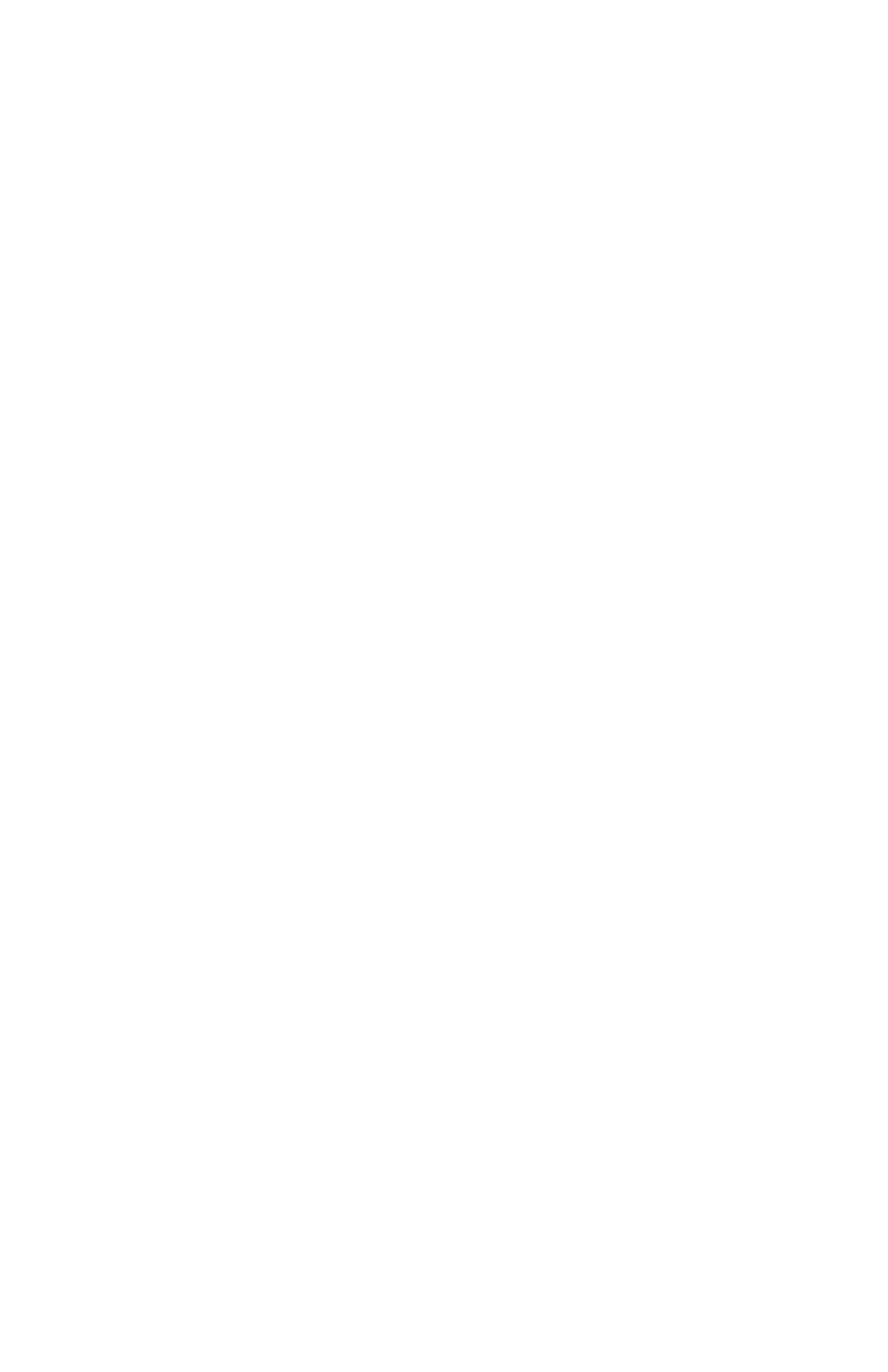
34
Saving and Deleting Keysets
The MCS
3
Keysets are automatically saved within MCS
3
’s
Preference file, called "MCS3 Prefs". You never have do a
"Save" when using the MCS
3
application.
To delete a Keyset, select the Keyset from the Keyset menu.
Then select Delete from the Edit menu.
Importing and Exporting Keysets
Keysets, though automatically stored invisibly within the
Preferences file, may also be Exported or Imported.
This allows you to easily move Keysets from one location to
another, such as another computer. It also allows third-party
Keysets to be developed and added at any time.
To Import a Keyset, select Import Keyset from the File menu.
A standard Open dialogue lets you select the Keyset.
Once imported, the Keyset will appear in the Keysets menu.
It will also automatically be saved in the Preferences file.
To Export a Keyset, select Export Keyset from the File menu.
A standard save dialogue will appear, to allow you to choose
where to put the exported Keyset. The Keyset retains the name
of the application that it is linked to.
Using Supplied Keysets
Some Keysets for selected applications are included on the
MCS
3
disk. Refer to any Read Me files on the disk for a
description of the functions provided by these Keysets.
To use any of these Keysets, select Import from the File menu.
Then select the Keyset within the Import dialogue.
The Keyset will then be automatically saved in the
Preferences file, and will appear in the Keysets menu.