Additional time saving hints – JLCooper MCS3 USB User Manual
Page 31
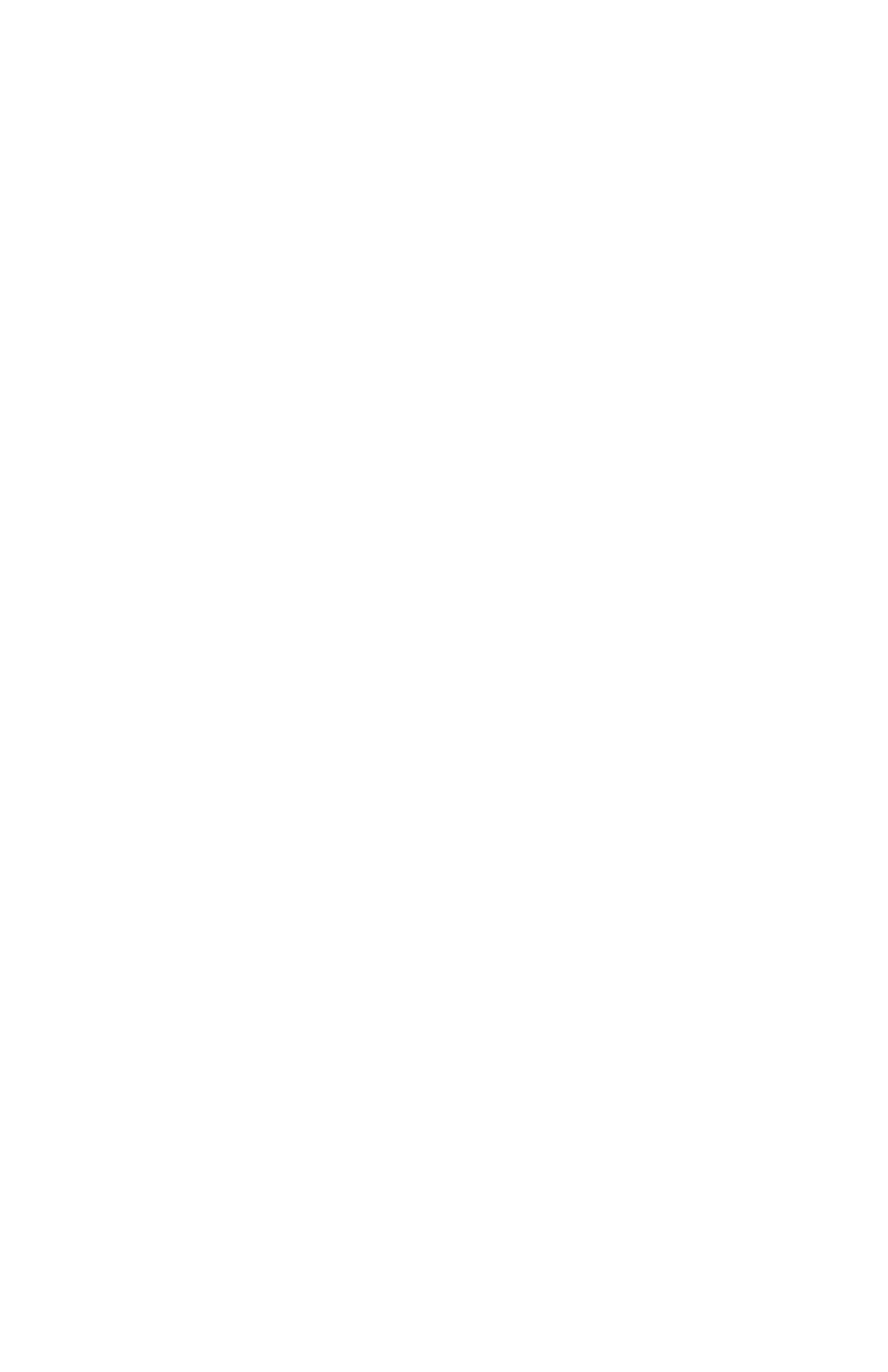
31
Additional Time Saving Hints
When capturing mouse clicks, it is not necessary to continually
switch back and forth between the MCS
3
application and the
target application you intend to control.
You can "pre-arm" the MCS
3
application to capture the pointer
coordinates for the wheel and all the keys.
Example
Suppose that you wish to create a Keyset that makes each
transport key click on a transport button within the window of
the target application. First, select New Keyset from the file
menu. Open the target application.
We will first delete the two "Default" key presses.
On the MCS
3
, press Stop to select the Stop key.
On the PC, press Delete.
On the MCS
3
, press Play to select the Play key.
On the PC, press Delete.
Next, arm each transport to capture coordinates.
From the Mouse Emulation menu, select Click.
Check "Capture Mouse Coordinates".
Repeat this process for the Fast Forward, Stop, Play, and
Record keys.
Then, switch to the target application. Use the mouse to point
to the "rewind" button within the target application.
On the MCS
3
, press the Rewind key.
This captures the mouse coordinates for the rewind button.
Move the mouse to the next on-screen button within the target
application, fast forward.
On the MCS
3
, press the fast forward key. This captures the
mouse coordinates for the fast forward button.
Repeat the process for each of the remaining keys.