JLCooper MCS3 USB User Manual
Page 20
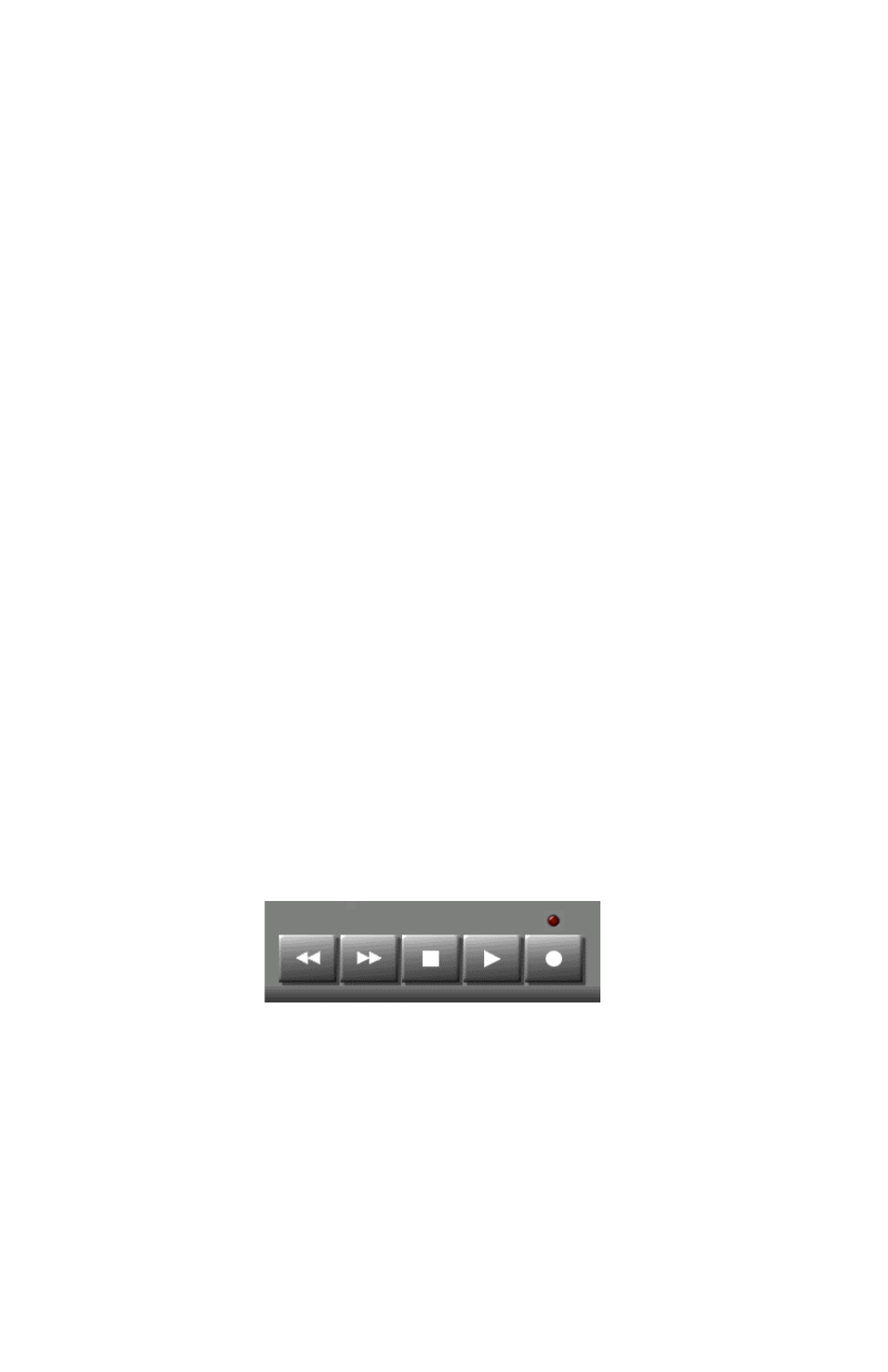
20
To Make an MCS
3
Key Send a Click at a Specific Point:
This is the method that you use when you want an MCS
3
key to
click on a button or icon within a window.
From the Mouse Emulation menu, select a Left or a Right Click.
Then check the box, “Capture Coordinates...”.
Now, switch to the target application. You will use your mouse
briefly to specify the place where you want the click to occur.
Use the mouse to position the pointer over the location where
you want the click to occur.
Now, very important, you capture the mouse pointer
coordinates by pressing the desired MCS
3
key. (Not by
clicking with the mouse!)
Now the next time that you press that key on the MCS
3
, while
you are in the target application, a click will occur at the
desired coordinates, without having to use the mouse.
Example
Suppose you have an application which features a window
with transport buttons. And suppose that these transport
buttons have no key equivalents; the only way to activate them
is to click on them.