JLCooper MCS3 USB User Manual
Page 27
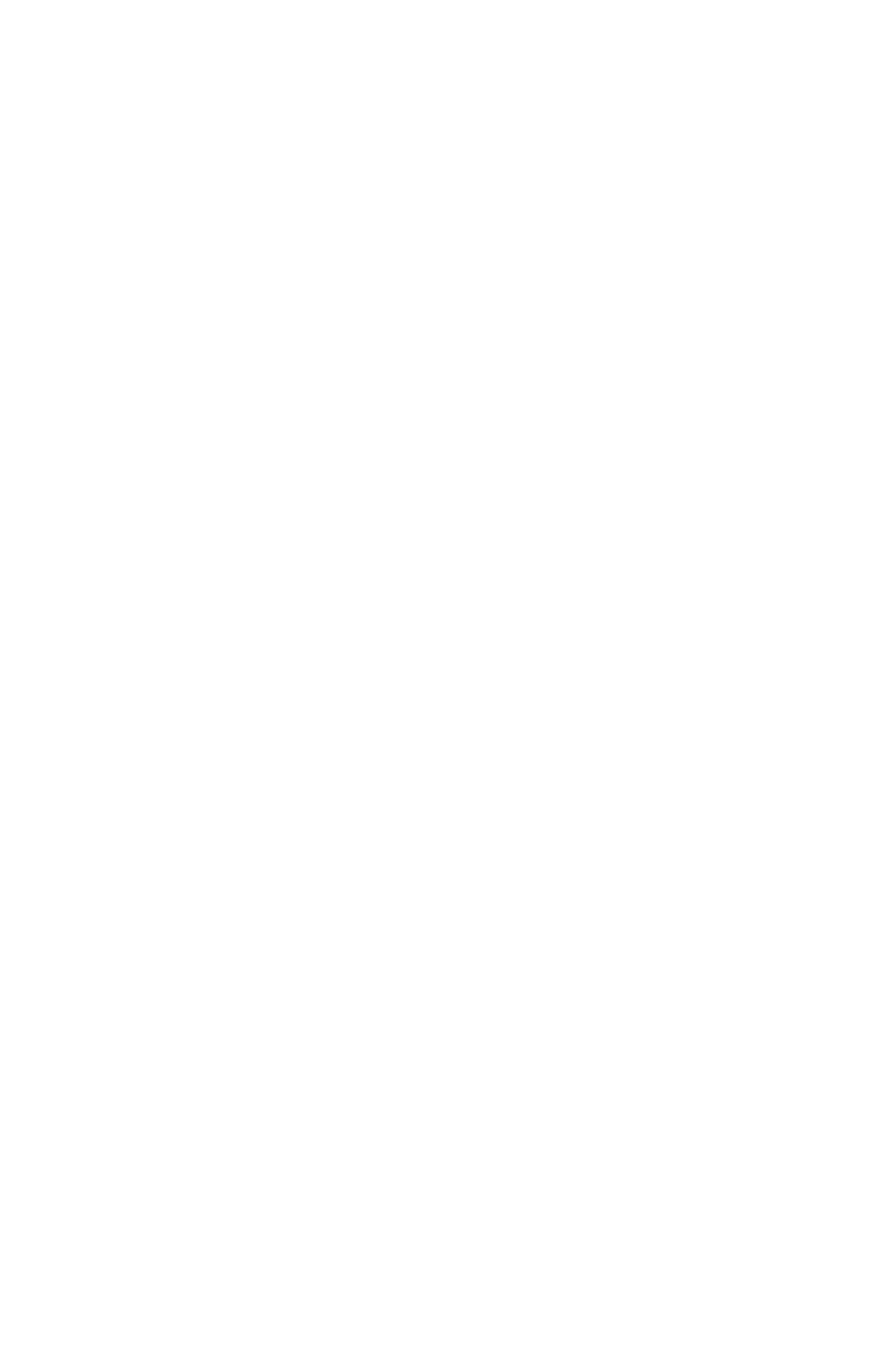
27
Wheel Drag from Specific Coordinates
This is the method that you use when you want the MCS
3
wheel or ring to perform a drag or scroll from specific
coordinates within a window.
From the Mouse Emulation menu, select either Horizontal
Drag, Vertical Drag, Horizontal Scroll or Vertical Scroll.
Then check the box, “Capture Mouse Coordinates”.
Now, switch to the target application. You will use your mouse
briefly to simply specify the coordinates where you want the
click (mouse down) to occur.
Use the mouse to position the pointer over the area that you
want the click to occur.
Now, very important, you capture the mouse coordinates by
turning the wheel or ring. (Not by dragging with the mouse!)
Now the next time that you turn the wheel on the MCS
3
, while
you are in the target application, a drag will occur starting at
the previously captured coordinates.
Hide Pointer with Drag or Scroll
While dragging or scrolling, the pointer moves to the location
where the click occurs. Then the pointer quickly returns to its
original location.
If you do not want to see the pointer move, check “Hide
Pointer" from the Keysets menu.
Then the pointer will drag “invisibly”.
For each Keyset, you can choose to check or not to check Hide
Pointer.