Technical information – JLCooper MCS3 USB User Manual
Page 37
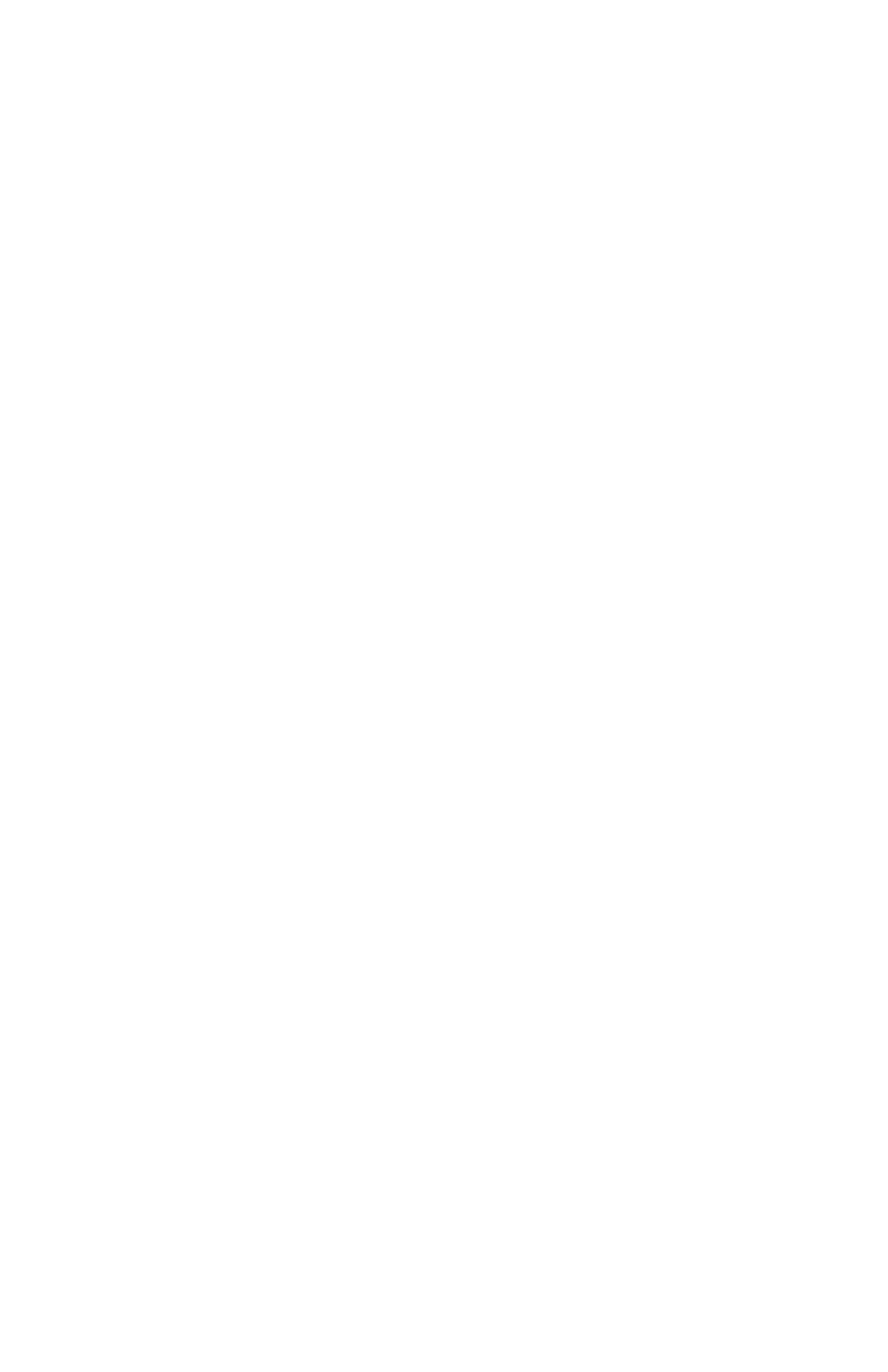
37
Technical Information
Specifications
Dimensions: ................... 6.5" x 7.0" x 1.25"
Shipping Weight: ........... 3.7 lbs
Troubleshooting
If for some reason the MCS
3
does not give you the expected
results, take a moment to do some investigating.
The most important concept is that the Driver must be loaded
for the MCS
3
to operate. Confirm this by observing that the
small wheel icon is present in the lower left corner of the
screen in the Windows "System Tray".
If the unit is not operating at all, or if an error dialog appears,
first perform a shutdown and restart. Depending on which
version of the MCS3 is installed, check the following:
For the RS-232 version: Confirm that the power supply is
connected. Confirm the COM port settings in the Preferences
dialog. Click on the small wheel icon, and Reload the Driver.
Also confirm from the popup menu that the MCS3 is "Enabled.”
For the USB version of the MCS3; verify that the USB bus
recognizes the MCS3. From the Start menu, click on Settings,
then Control Panel, then System. (on Windows 2000 and XP,
then click on Hardware then the Device Manager). Then click
on the Universal Serial Bus Controllers. The MCS3 USB should
be listed in the devices.
On Windows NT, 2000 and XP, make sure you are logged in
as system administrator, or the system will not allow the
software to be installed
If a mouse click does not appear to work, first try unchecking
"Hide Pointer", so you can see where the click is actually
occurring.