Safely removing usb devices – Kanguru USB Copy Pro User Manual
Page 11
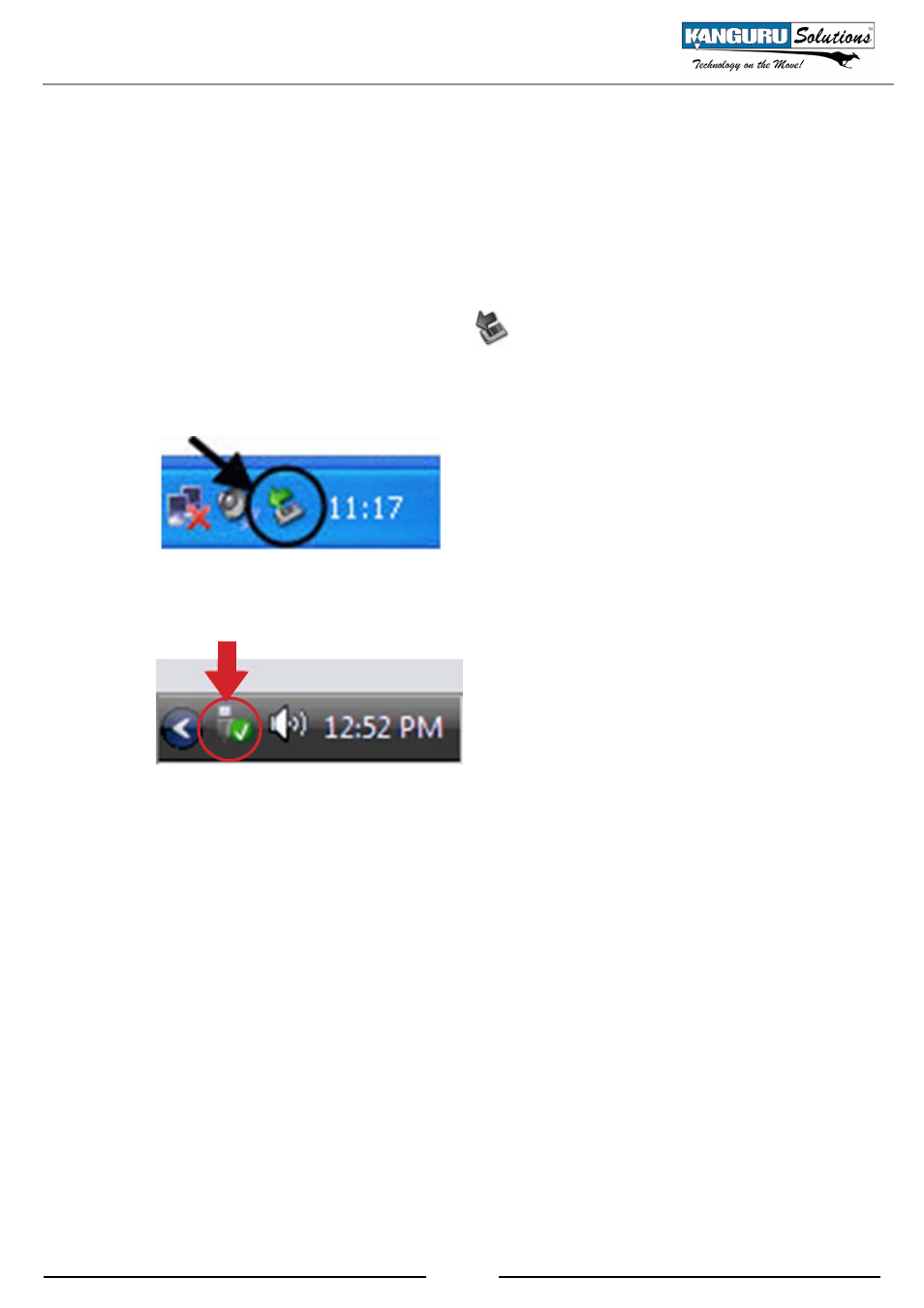
11
5. Safely Removing USB Devices
Before unplugging any USB device from the USB hub, you should always use the Windows “Safely
Remove Hardware” function to safely remove your USB devices, otherwise you risk corrupting the
data on your device.
To safely remove your USB device:
1. Click on the Safely Remove Hardware icon
located in the taskbar. The icon may look
different depending on which version of Windows you are running.
Windows XP
Windows Vista / 7
2. A popup menu appears listing all USB devices connected to your computer. Select the USB
device you want to remove from the pop-up menu.
A message will appear indicating that the portable storage device can be safely removed. If a
message saying “The device cannot be stopped right now” appears, please make sure any windows or
applications accessing the USB device are closed and then try again.
Safely Removing USB Devices