Introduction, Installing kanguru usb copy pro – Kanguru USB Copy Pro User Manual
Page 6
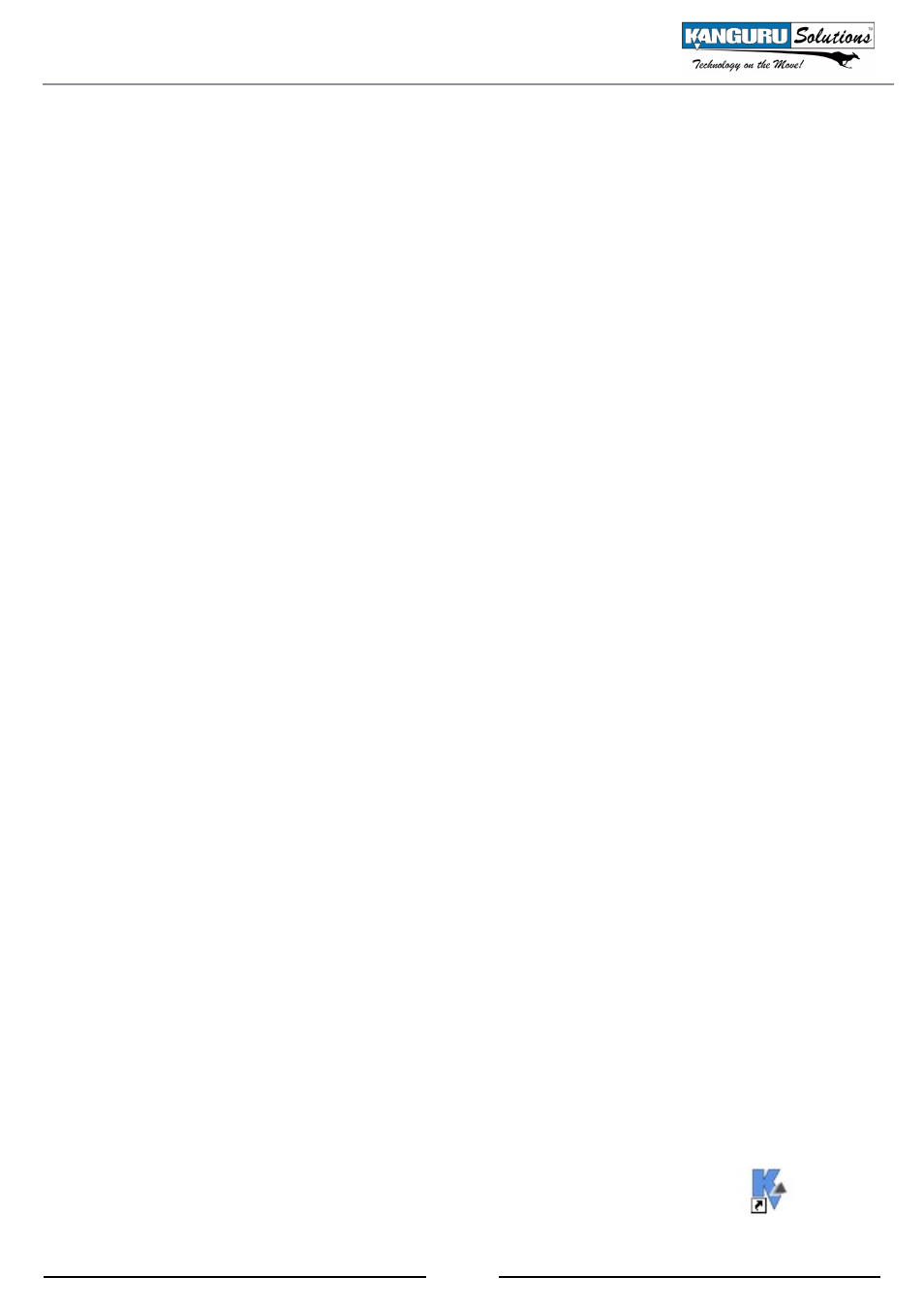
6
1. Introduction
The Kanguru USB Copy Pro software is used with the Kanguru 10 port USB hub to provide you with
a multi-port USB data copying solution. The Kanguru USB Copy Pro allows you to copy multiple
files and folders to up to 10 USB storage devices in one process with a few clicks of the mouse button.
This manual will guide you through the steps for using the Kanguru USB Copy Pro software.
The Kanguru USB Copy Pro software will have you transferring data in three simple steps:
1. Select the source files/folders
2. Select the destination devices
3. Review your selections and begin copying
Main Features
• Copy to up to 10 USB storage devices in one process
• Copy single files, multiple files, entire folders or multiple folders
• Format multiple drives at once
• Preview the amount of used and free space is available on your drives before copying
• Error tracking and reporting
• Easy to use, graphical interface
• USB 3.0 compatible (requires USB 3.0 compliant device and controller)
Package Contents
• Kanguru USB Copy Pro Software
• Kanguru 10-Port USB Hub
• USB Cable
• Power Adapter
System Requirements
• 32-bit Windows XP, Vista, 7
• Administrative Rights
• 50MB available space
• 96 DPI display
2. Installing Kanguru USB Copy Pro
To install the Kanguru USB Copy Pro software:
1. Insert the Kanguru Copy Pro Software CD into your computer.
2. Open the CD using Windows Explorer.
3. Double click on the ‘Setup.exe’ file.
4. Follow the on screen instructions to complete installation.
After you have completed the installation, a Kanguru icon will appear on your desktop:
Introduction / Installation