Group level control, Setting up remote controls, Setting up remote controls creating groups – Legrand ADWHRM4 adorne Wireless User Manual
Page 5
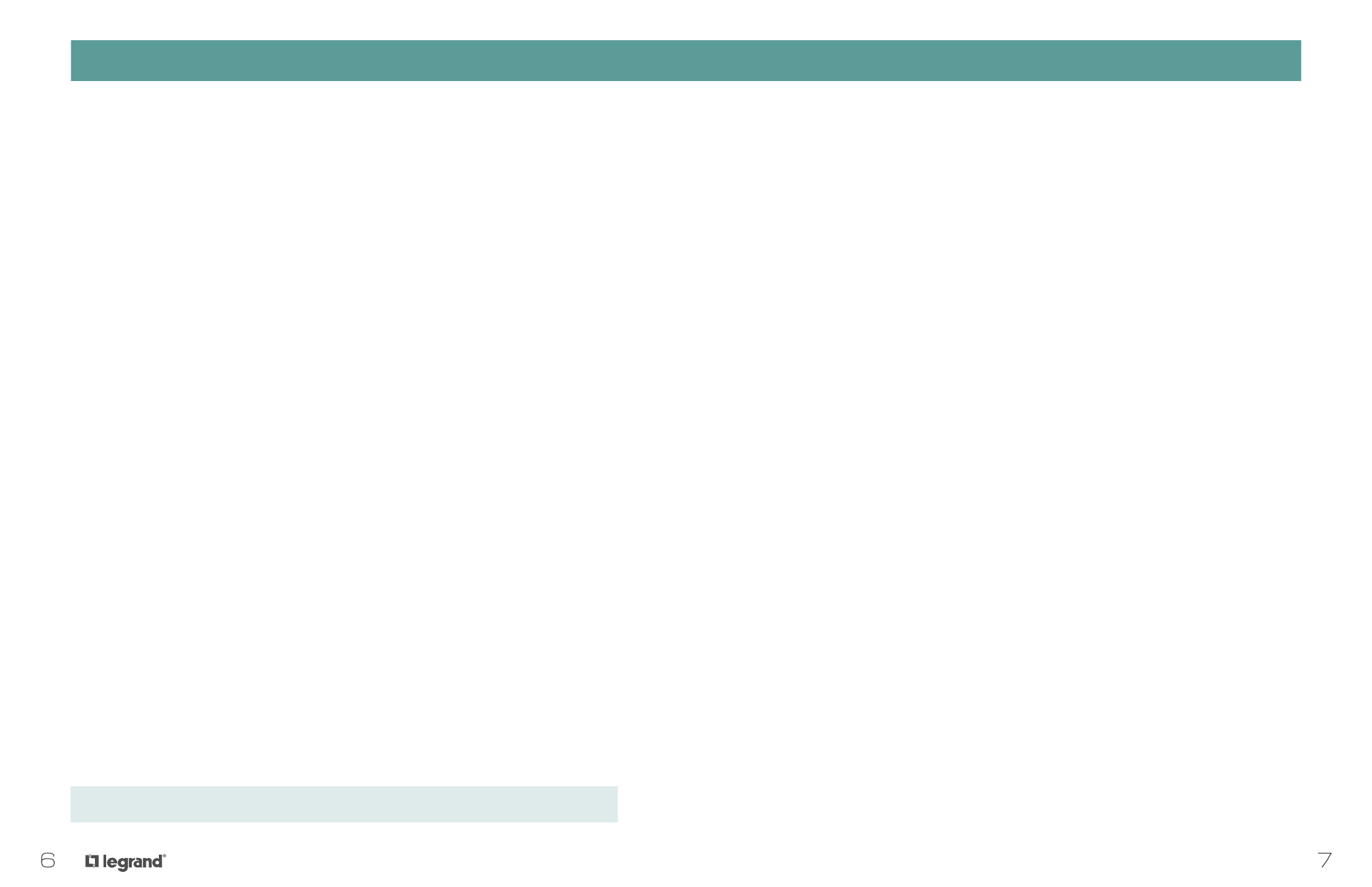
7
6
GROUP Level Control
Creating a New Group
1. Ensure all potential group members’ status LEDs are solid WHITE.
2. Press and hold the on/off button of one device that you want to include in the GROUP until the LED
flashes AMBER.
3. For each device that you would like to add to the GROUP, press and hold the on/off button for five seconds
until the LED turns from GREEN to AMBER.
4. Repeat for all devices that you wish to add to the GROUP.
5. Press and hold the first item’s on/off button for five seconds and release.
6. All device LEDs should return to a solid WHITE.
Adding or Removing a Device from a Group
1. Ensure all potential group members’ status LEDs are solid WHITE.
2. Press and hold one device’s on/off button until the LED flashes AMBER.
3. All GROUP members’ LEDS should now be flashing AMBER, while un-included devices’ LEDs
should flash GREEN.
4. Press and hold any item’s on/off button to include it in the GROUP (if it is flashing GREEN) or to
remove it from the GROUP (if it is flashing AMBER).
5. Press and hold the first item’s on/off button for five seconds and release.
6. All devices should flash GREEN for two seconds and then turn a solid WHITE.
SETTING UP REMOTE CONTROLS
CREATING GROUPS
Setting Up Remote Controls
A ROOM is a number of adorne Wireless Lighting devices (expect HOUSE level devices or repeaters) bound
together under the control of one or more remote controls. Room remote controls allow users to set,
modify, and recall up to four lighting scenes. They also enable ROOM on/off and proportionally lower or
raise overall room brightness. Any number of room remote controls may be used.
Scenes
A ROOM scene is a configuration of light level information for every adorne Wireless Lighting device bound
to the ROOM. ROOM scenes have a default fade time of two seconds. Scene information is stored in the
device connected to the load (master dimmers or switches), NOT in the room remote control.
Location
Typically, users place room remote controls on their included cradles at room entrances. They may also
wish to lift the room remote control off its cradle for portability.
Setting up a Remote Control
1. Ensure all status LEDs are solid WHITE.
2. Press and hold the +/- paddle on the remote control for five seconds and release. The LED should be
flashing AMBER.
3. All device LEDs should now be flashing GREEN, unless they have already been bound to the remote
control.
4. Press and hold any device’s on/off button to include it in the GROUP (if it is flashing GREEN) or to remove
it from the GROUP (if it is flashing AMBER).
5. Please note - if you have bound one device from a GROUP to the remote, then all GROUP members will be
bound to the remote.
6. Press and hold the remote’s +/- paddle for five seconds and release.
7. All devices should flash GREEN for two seconds and then turn a solid WHITE.
Find step-by-step how-to videos at www.adornemyhome.com/install.