33 timeline, 1 overview, 2 timeline window – LSC Lighting CLARITY LX Series v.1 User Manual
Page 219: On 33
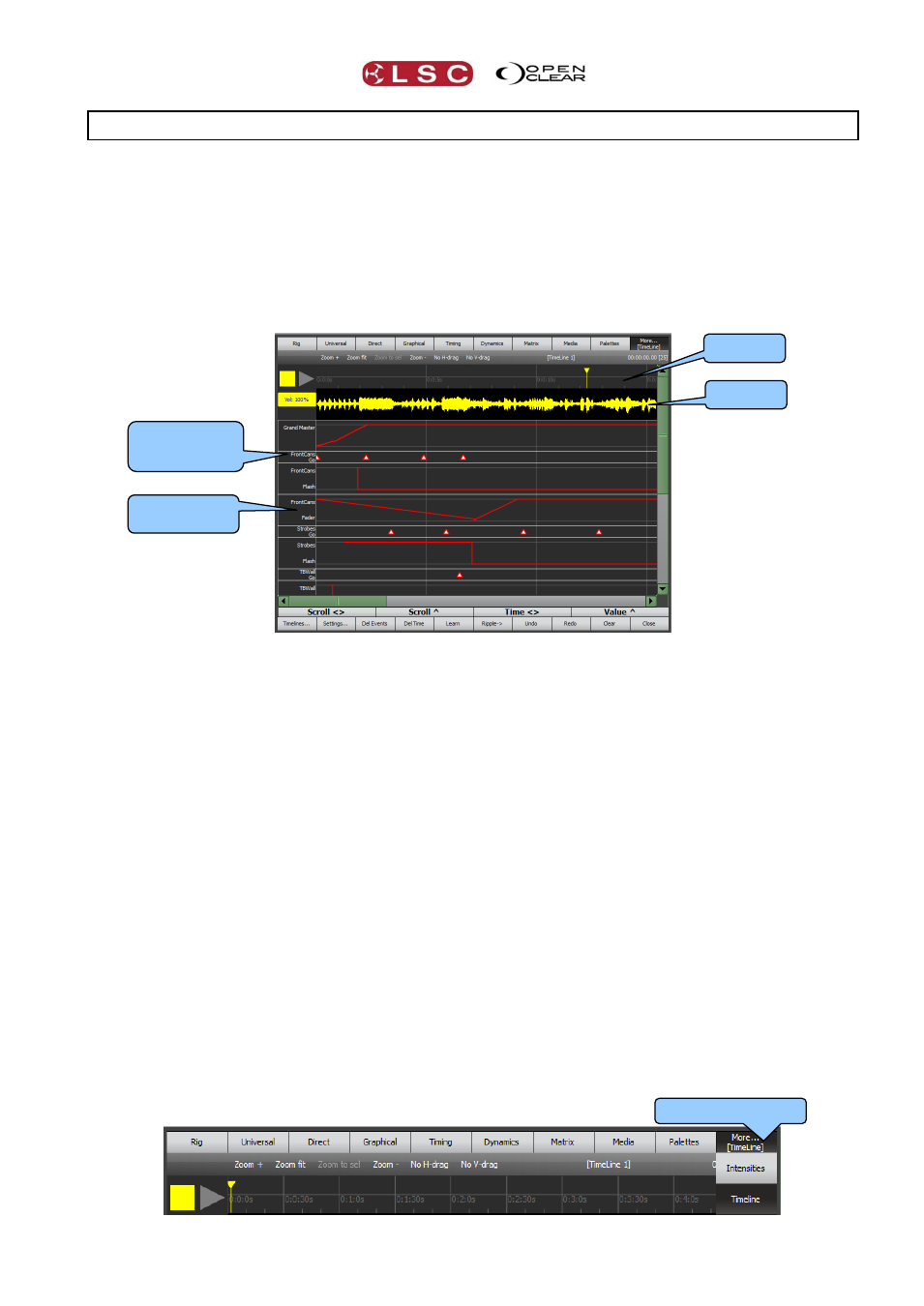
Clarity
Timelines
Operator Manual
Page 209
33 Timeline
33.1 OVERVIEW
Timeline allows playback to be synchronised to either timecode, an “internal” timer or to an
audio track played back by Clarity. When timecode or the internal timer is running or an audio
track is played, Clarity can “Learn” all of your playback commands (Go, Pause, Flash, Release,
Page change) and fader movements including the Action buttons on LX600 and LX900 consoles.
When “Learn” is active, each playback button that you press or fader that you move creates an
event. The events for each button and fader are recorded on their own tracks.
An “Audio” Timeline.
When a timecode timeline is “Enabled” and the matching Timecode is received, or when the
internal timer or audio track is played back, Clarity will exactly playback the actions that were
previously “Learned”.
Note: Timelines learn playback button presses and fader movements. They do not learn the
contents or current step of a playback. When a timeline is played back, you must ensure that
the correct cuelist and step is loaded on the playback.
Events on a timeline can be easily edited by drag and drop.
Multiple timelines can be created.
Note: Timelines cannot learn any playback from the “Control Booth” window. If you are using
desktop Clarity and you do not have a VX10 or VX20 wing attached then you must playback
your cues from a “virtual wing” for them to be learned. See section 3.17.2 for details on virtual
wings.
This “Timeline” feature (introduced in version 2.3 of Clarity) replaces the “Timecode
Configuration” playback used in earlier versions. See section 33.9 for more information.
33.2 TIMELINE WINDOW
On LX consoles, the “Timeline” window is on the “Encoder Wheel Touch Screen”.
More…Timeline
Timeline
Audio
Track of a Go
button events
Track of a
Fader events