3 controlling clarity from an osc client, On 34.3 – LSC Lighting CLARITY LX Series v.1 User Manual
Page 230
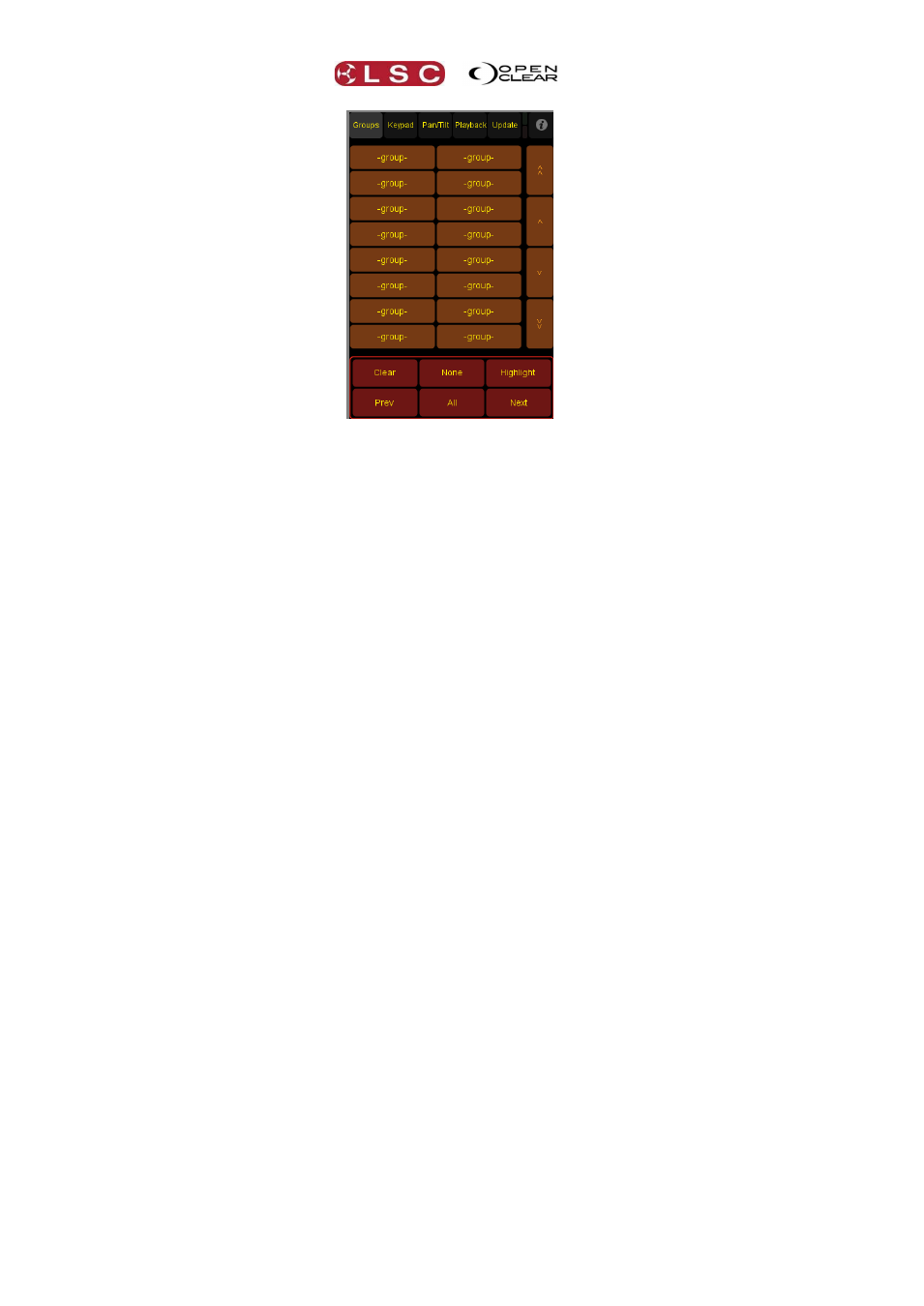
Remote Control
Clarity
Operator Manual
Page 220
When your iPhone/iPad/Android and Clarity are both correctly configured (described above) and
connected to the same wireless network, the five tabs at the top of the screen can be used to
select:
Groups
Keypad
Pan/Tilt
Playback
Update
Your iPhone/iPad/Android will automatically show the names of the Groups and cuelists that exist
on Clarity.
34.3 CONTROLLING CLARITY FROM AN OSC CLIENT
Clarity can be directly controlled by a remote device such as a show controller. The device acts
as an OSC client that sends messages (listed below) to Clarity.
To receive OSC messages you must enable the OSC server inside Clarity as described above
(section 34.2.2) and use a client to send the messages.
The OSC messages that Clarity responds to are:
/cuelist/go {cuelist name}
/cuelist/go {cuelist name} {cue number}
/cuelist/pauseback {cuelist name}
/cuelist/skipnext {cuelist name}
/cuelist/skipprev {cuelist name}
/cuelist/release {cuelist name}
/cuelist/setflash {cuelist name} {boolean}
/cuelist/setfader {cuelist name} {0.0 ... 1.0}
/setgrandmaster {0.0 ... 1.0}
/setdbo {boolean}
/releaseall
{cuelist name} can include wildcards, and is case-insensitive. If it matches more than one
cuelist then all cuelists will be affected.
For example you can send /setfader "*" 1.0 to set all faders to full.
Setflash only works for cuelists that are assigned to a VX wing or LX console playback.