1 trackpad mode – LSC Lighting CLARITY LX Series v.1 User Manual
Page 56
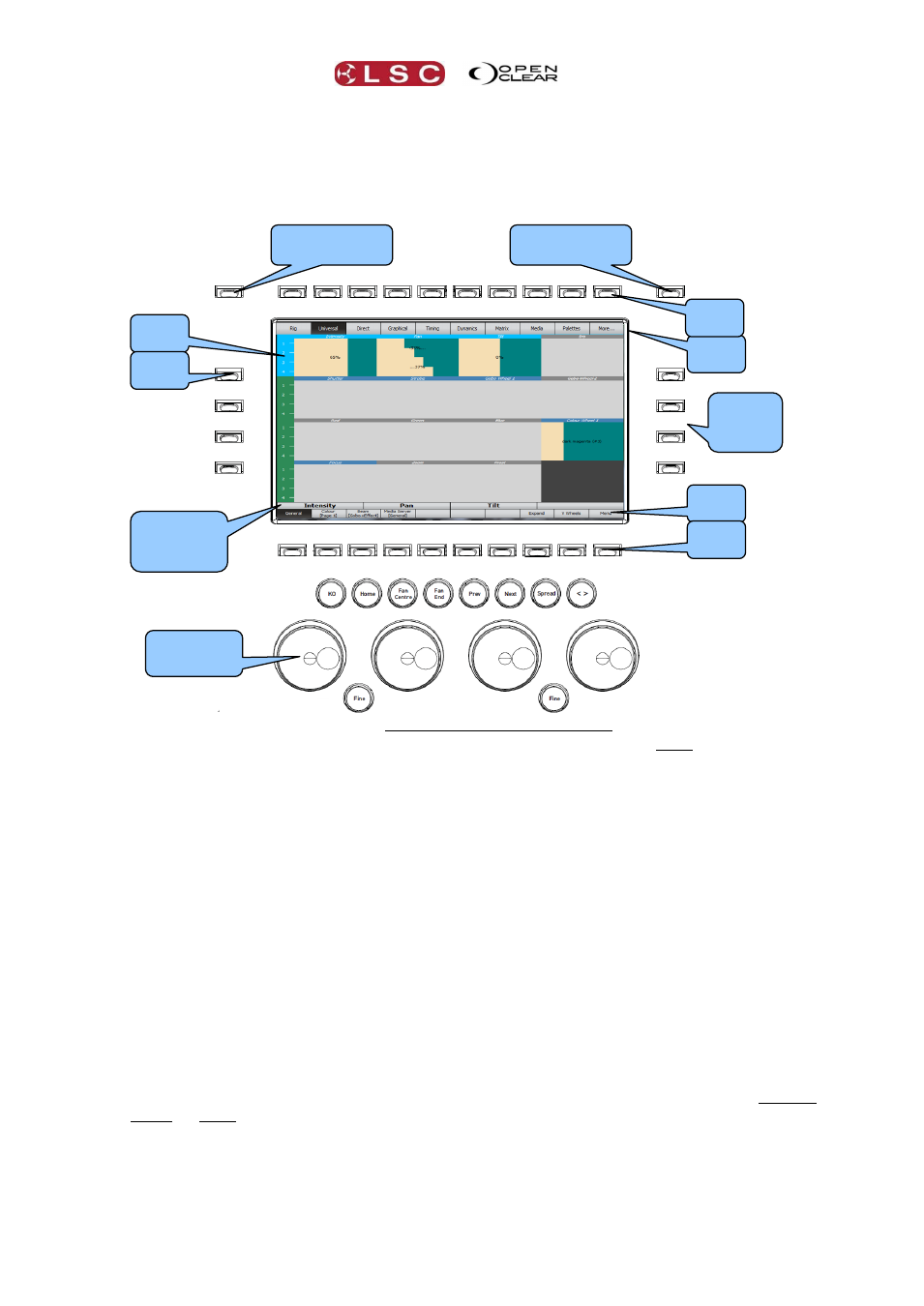
LX Console Controls
Clarity
Operator Manual
Page 46
There are also 10 virtual buttons (with labels) across the bottom of the screen that provide
different functions for the current mode. These 10 buttons are duplicated by the 10 real
buttons directly below them. You can use either the virtual button or the real button to make a
selection.
The 2 outside buttons at the top act as right mouse button modifiers for the touch screens.
When either button is held down, a single tap on a touch screen acts as a right click. Right
clicking opens a drop down context menu for the item or object that you right click on. These
usually provide shortcuts to often used values or allow items to renamed, deleted, etcetera.
There are 4 buttons on each side of the screen:
The buttons on the left of the screen select the row of fixture attributes that are
controlled by the encoder wheels. You can also touch the virtual button on the left of the
screen to select that row.
The buttons on the right are used for trackpad operations as described below.
The operation of left and right side buttons can be swapped. Go to: Show/Settings/Preferences
and select “Swap programmer window side buttons (LX)”.
8.4.1
Trackpad Mode
Trackpad mode makes the encoder wheel touch screen act as a touch pad (as found on a
laptop) to control the cursor on the other monitor(s). In trackpad mode, the 4 buttons on the
right of the touch screen perform the following functions from top to bottom.
Next Screen. Moves the cursor to the next touch screen. (Not applicable to the LX300).
Right Click.
Left Click.
Trackpad Mode. Selects trackpad mode. Press and hold for momentary use or double
press to latch into track pad mode. Press again to return to normal touch screen
operation.
Virtual
Button
Real
Button
Virtual
Button
Real
Button
Virtual
Button
Real
Button
Encoder
Wheel
Labels
Encoder
Wheels
Right Mouse
Button modifier
Right Mouse
Button modifier
4
Trackpad
buttons
Buttons