Press, Speak, Customize – Motorola moto x User Manual
Page 18: Press speak customize, Next, Control & customize
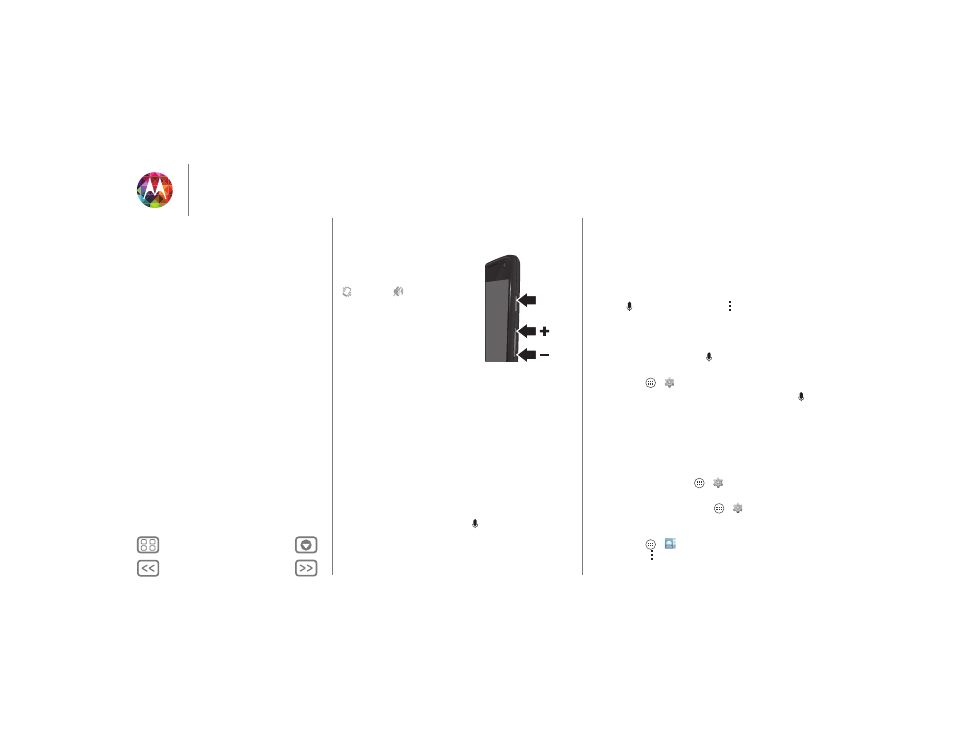
Control & customize
Press
Power key
Press and hold the Power key to
choose
Power off
,
Airplane mode
,
vibrate, or
silent.
Put the touchscreen to sleep by
pressing the Power key. To wake up
the touchscreen, just press the
Power key again.
Tip: To add more security to your
phone, see “Protect”.
Volume keys
Your volume keys help in a few ways:
• Ringer volume: While in the home screen, press the keys,
or press them when your phone is ringing to silence it.
• Earpiece volume: Press the keys during a call.
• Music/video volume: Press the keys during a song or
video.
Speak
Just tell your phone what you’d like:
Tip: Speak naturally but clearly, like using a speakerphone.
• Dialing and commands: Touch
. To dial, say “Call” and
then a contact name or phone number. Or, say a command
Power
Key
Volume
like “Send Text,” “Go to” an app, or “Help” for voice
command help.
Tip: If a contact has more than one number, you can say
which number to call in your command. For example, “Call
Joe Black Mobile” or “Call Suzi Smith Work.”
To choose the confirmations and prompts you want to hear,
touch
. Scroll down and touch
>
Settings
>
Voice
.
To set up your phone to start listening to your commands,
see “Touchless control”.
• Search: Enter text in the Google Search widget at the top of
your home screen, or touch
to search by voice.
To change your voice search and text-to-speech settings,
touch Apps
>
Settings
>
Language & input
.
• Voice text entry: On a touchscreen keyboard, touch
,
then speak your message. You can also speak punctuation.
Tip: To make your phone read out loud, see “TalkBack”.
Customize
Personalize your phone’s sounds and appearance:
• Ringtone and notifications: To choose ringtones or
notifications, touch Apps
>
Settings
>
Sound
.
• Vibrate or silent: To choose whether your phone vibrates
for incoming calls, touch Apps
>
Settings
>
Sound
.
Check
Vibrate when ringing
to make it vibrate.
• Ringtone for a contact: To set a ringtone for a contact,
touch Apps
>
People
, touch the contact, then
touch Menu
>
Set ringtone
.
Control & customize
Quick start: Control & customize
On, off, lock & unlock
Press
Speak
Customize
Quick settings
Motorola Assist
Accessibility