Sign in, Next, Start – Motorola moto x User Manual
Page 6
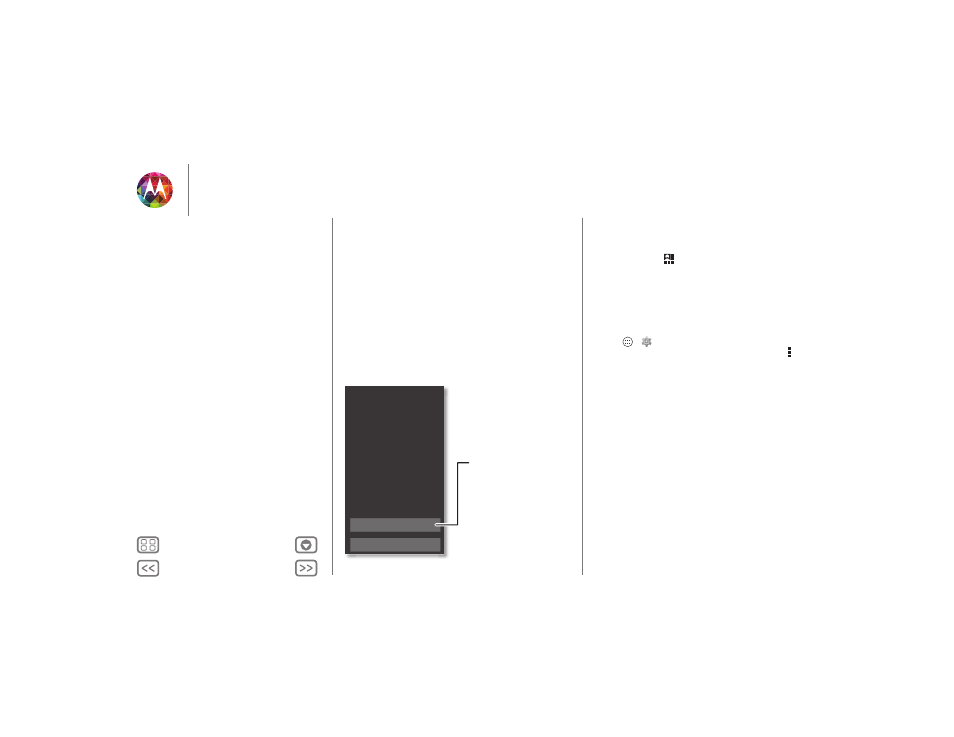
Start
Sign in
If you use Gmail™, you already have a Google account—if not,
you can create an account now. Sign in to your Google account
to see your contacts, appointments, photos, and more.
Just select your language and follow the screen prompts to get
started.
No
Yes
Got Google?
Do you have a Google Account?
If you use Gmail, answer Yes.
Contacts,
appointments,
photos, and
more—sign in
to see it all.
Tips & tricks
• Wi-Fi network: For faster Internet access, flick the status bar
down and touch
>
Wi-Fi
.
• Reboot: In the unlikely event that your phone stops
responding to touches and key presses, try a reboot—press
and hold the Power key until your phone goes dark and
restarts. If necessary, hold the Power key to turn your phone
back on.
• Accounts: To add, edit, or delete accounts, touch
Apps
>
Settings
. Under
ACCOUNTS
, touch
+ Add
account
to add one. Or, touch an account > Menu
>
Remove account
to delete one from your phone, if allowed.
To set up email accounts, see “Email”.
For help with your Google account, visit
www.google.com/accounts.
• Contacts: To get your contacts from your old phone, you
have options. If your old phone was also Android and you
used the Android Backup and Restore feature, your contacts
automatically appear on your new phone. Otherwise, use
the Motorola Migrate app in “Old phone to new phone”.
Or, visit www.motorola.com/transfercontacts.
Note: This phone supports apps and services that may use a lot
of data, so make sure your data plan meets your needs.
Contact your service provider for details.
Start
SIM in
Battery life
Sign in
Old phone to new phone
Google Play™