Locate & navigate, Quick start: locate & navigate, Locate – Motorola moto x User Manual
Page 45: 44 west street, See “ locate & navigate, Next
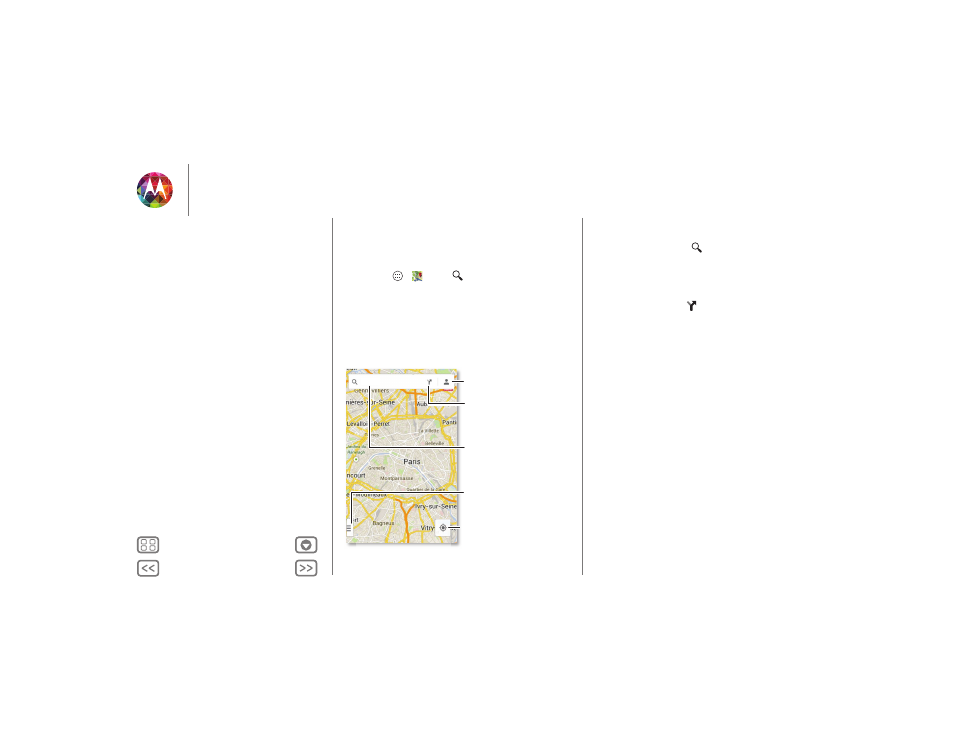
Locate & navigate
where you are, where you’re going
Quick start: Locate & navigate
Find a nearby cafe, get directions or step-by-step navigation
using the Google Maps™ you know and trust.
Find it: Apps
>
Maps
>
and enter what you want to
find, then touch it to see more info, get directions, or
step-by-step navigation
Search
Drag right for settings,
to learn how to use
navigation, & more.
Search.
Get directions &
navigation.
See your current
location.
See places you’ve
been & more.
Tips & tricks
• Find an address: Touch
and enter an address or
something you’re looking for, like “restaurant.” The map
moves to show the address or local suggestions. Touch the
info sheet at the bottom for more details. Or touch an
Explore or Services option.
• Get directions: Touch
, enter a place or address.
• Save an address: Touch the address info sheet at the
bottom of the screen and then touch the star.
• Zoom: To zoom in or out, drag two fingers together or apart
on the screen.
• Turn and tilt: Rotate two fingers on map to turn it or drag
down/up to tilt.
• Send your location: To tell others where you are, touch your
location on the map, then choose
Share
.
• Identify address: Touch and hold a spot on the map to
show the nearest address.
• Get map help: Drag the map to the right and touch
Help
.