Solder gap switches, Configuring the a/d board, Single-ended mode – Measurement Computing CIO-EXP32 User Manual
Page 16: Range, V c g
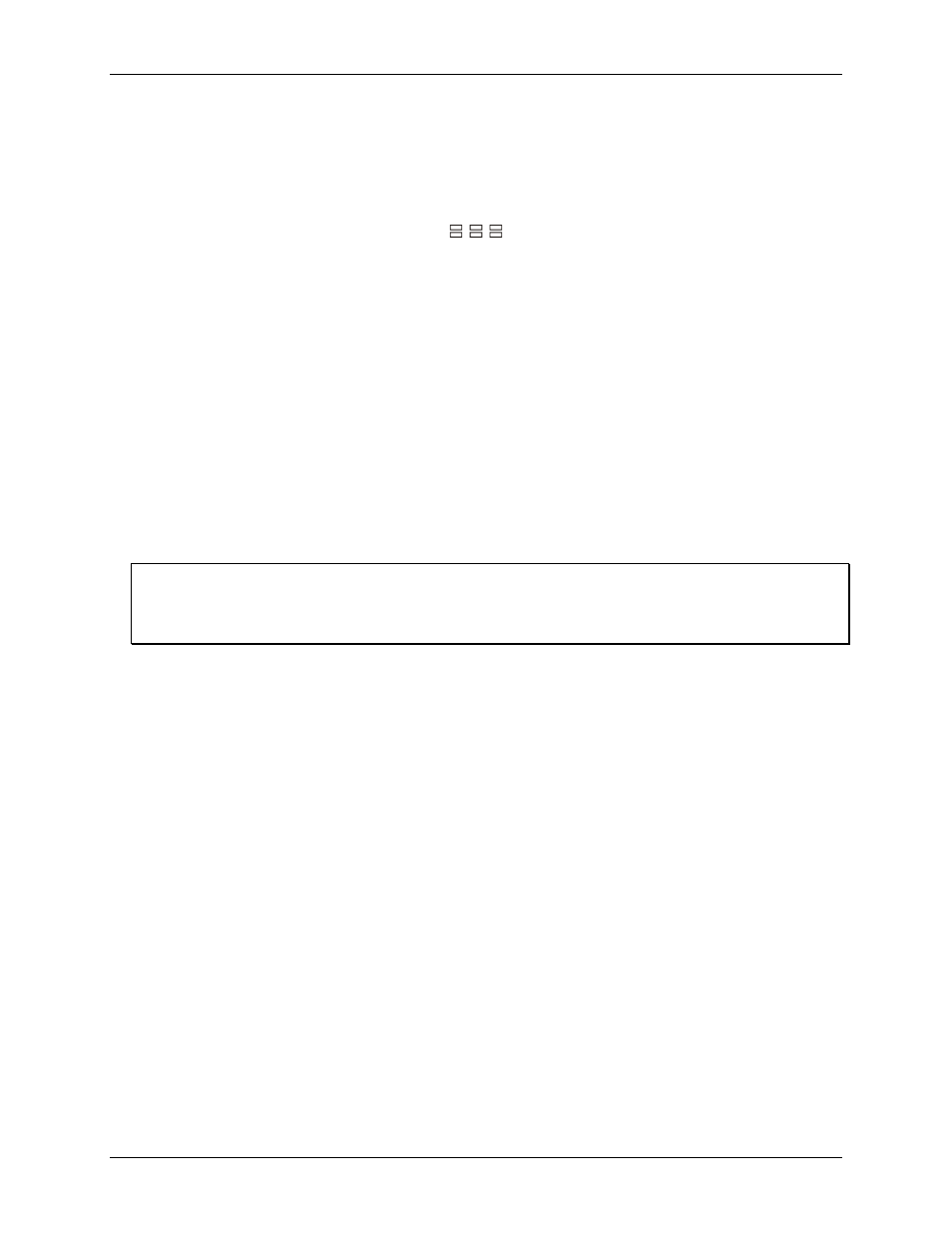
CIO-EXP32 User's Guide
Installing the CIO-EXP32
Solder gap switches
Each analog input channel on the CIO-EXP32 has three dedicated solder gap switches labeled
C
,
V
, and
G
on
the circuit side (under side) of the board. Each solder gap switch enables a different thermocouple option. A
typical set of solder gap switches is shown here.
V C G
Figure 9. Solder gap switches (typical per channel)
A solder gap switch has two pads. Turn on each switch by soldering the pads together to close them — this is
called a solder bridge. When closed, or bridged, the pads connect resistors and capacitors to the input signals
and enable the following options:
Open thermocouple detect (V pad) — enables open thermocouple detection to alert you if a
thermocouple breaks. Note that your software program must be designed to recognize when a negative
full-scale condition exists, since the input is pulled to minus full-scale if the thermocouple wire is
broken or disconnected.
Input filter (C pad) — connects a 1
µF capacitor across the signal high and low inputs. This forms a
7 Hz low pass filter that filters out signal noise that is picked up on the thermocouple wire.
Input ground reference (G pad) — provides a reference to ground through a 100 k resistor. This
reference prohibits floating thermocouple readings.
You should bridge the C and G pads with solder for each channel that you install a thermocouple. Bridging
these pads reduces the noise present when you take temperature readings, and helps to obtain a more accurate
temperature reading. The C, V, and G pads are all open when the board is shipped.
How to add and remove a solder bridge
To add a solder bridge to a solder gap switch, place a drop of solder on one of the pads and pull the soldering
iron perpendicular to the pads from their center. To remove a solder bridge, slide the soldering iron toward one
pad or the other. Take care not to overheat the solder, or the pads may lift.
Configuring the A/D board
Use InstaCal to change the following configuration options on your DAS08 or DAS16 Series board.
Single-ended mode
DAS08
setup: The input mode of the A/D board must be single-ended to be compatible with the CIO-EXP32
outputs. Some of the boards in the DAS08 series have differential inputs that can be converted to single-ended
inputs. Refer to the user's manual for your hardware for information on conversion to single-ended inputs.
DAS16
setup: The input mode of the A/D board must be single-ended to be compatible with the CIO-EXP32
outputs. Most of the DAS16 series is switch-selectable for either 8 differential or 16 single ended inputs. When
used with the CIO-EXP32, set the switch to 16 channel, single-ended mode.
Range
If the range of your A/D board is switch-selectable, and you are using thermocouples, set the range of the DAS
board to ±5 V, if available, or ±10 V if not. Some software packages base the calculation of temperature on
these ranges only.
If you are not using thermocouples, set the range of the DAS board to accommodate the maximum output
expected from the CIO-EXP32 board.
16