Measurement Computing TempScan/1100 User Manual
Page 188
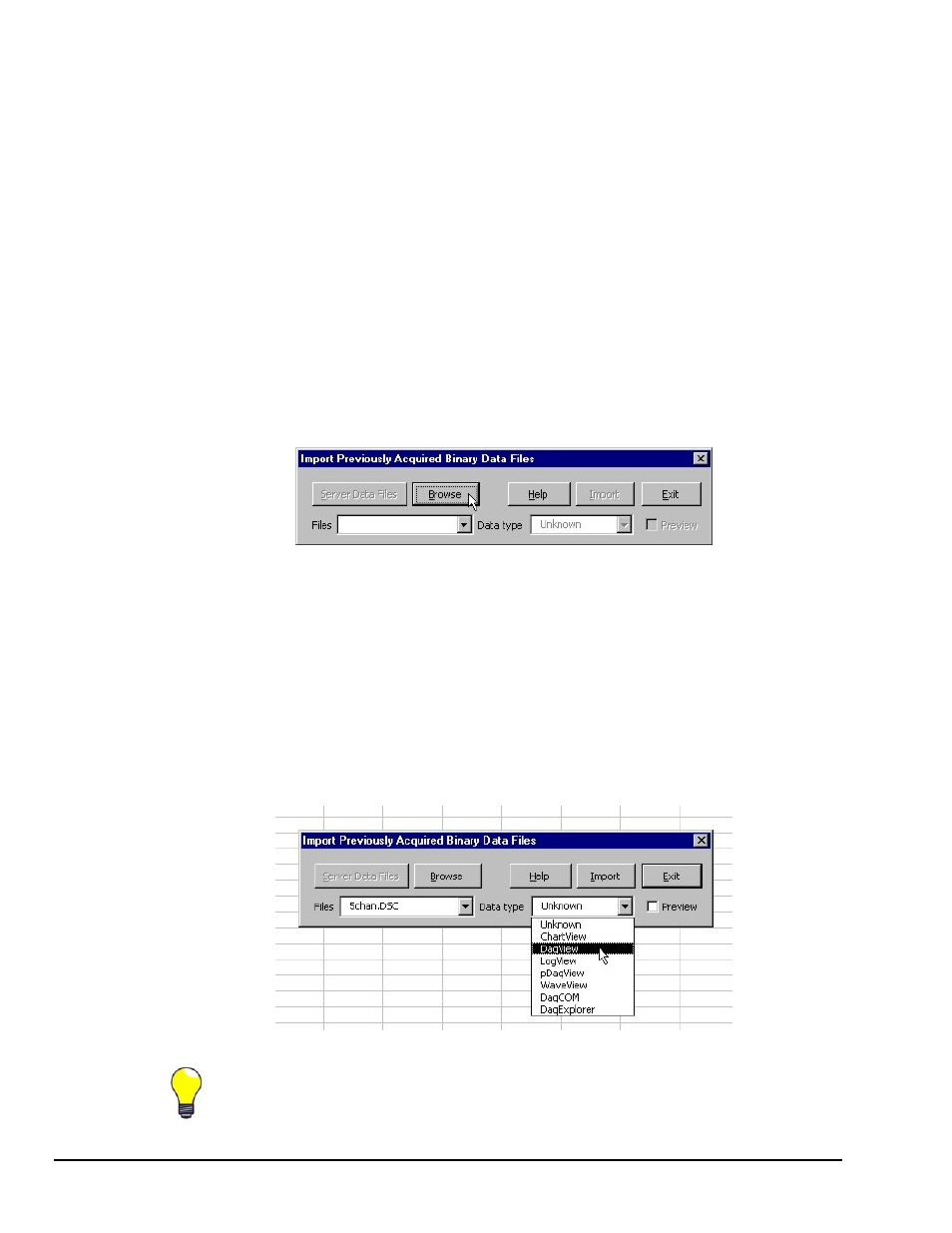
vxl-6 ViewXL
989092
Software Reference
Multiple Data Files
This option selects how the files are displayed if either: (a) an acquisition contains multiple data files
[acquired using auto-rearm] or, (b) if multiple files have been selected for Import.
(
z
) Place in multiple worksheets.
This tells the Add-In that you want multiple files to be placed in multiple worksheets. Excel will
create a new worksheet for each file selected, or for each file in the acquisition. The sheets will be
named with the file name [excluding the extension]. Existing worksheets will be reused if the file
names are the same; and the data on the worksheet will be updated.
(
z
) Append to current worksheet.
Places data [from all files] end-to-end on the current worksheet. Files are separated by a single
blank row. Make sure your versions of Windows and Excel are capable of supporting the number
of rows of data that will be produced.
Import Files
The Import Previously Acquired Binary Data Files dialog box allows you to open and view data files that
were previously acquired by one of the supported data acquisition software programs. These include:
DaqView, WaveView, LogView, ChartView Binary, Personal DaqView, DaqExplorer, and data files that
were saved by the DaqCOM data acquisition component.
The “Import Previously Acquired Binary Data Files” Dialog Box
As it appears when ViewXL is running independent of a data acquisition application.
When the ViewXL Add-In is running, independent of a data acquisition application, then the “Import
Previously Acquired Binary Data Files” dialog box opens with an appearance similar to that shown in the
above figure. You can use the Browse feature to locate data files that are accessible to your PC. Simply
press the <Browse> button, select the desired file, and then press the <Open> button.
Note: The files listed are the data descriptor files. Descriptor files contain information about their
associated binary data files. At this point, it is the descriptor that you are selecting, not the actual
binary data file.
After selecting a compatible descriptor file, select the data type of the file from the drop down list
(see the following figure).
Selecting a Descriptor File and a Compatible Data Type
If you do not know the data file type, you can select Unknown from the list. However, there
exists a possibility that an Unknown file may be identified as the wrong data type, and
produce undefined results.