Compressor enable, Post eq, Auto gain – Metric Halo ChannelStrip 2 User Manual
Page 31: Compressor enable post eq auto gain
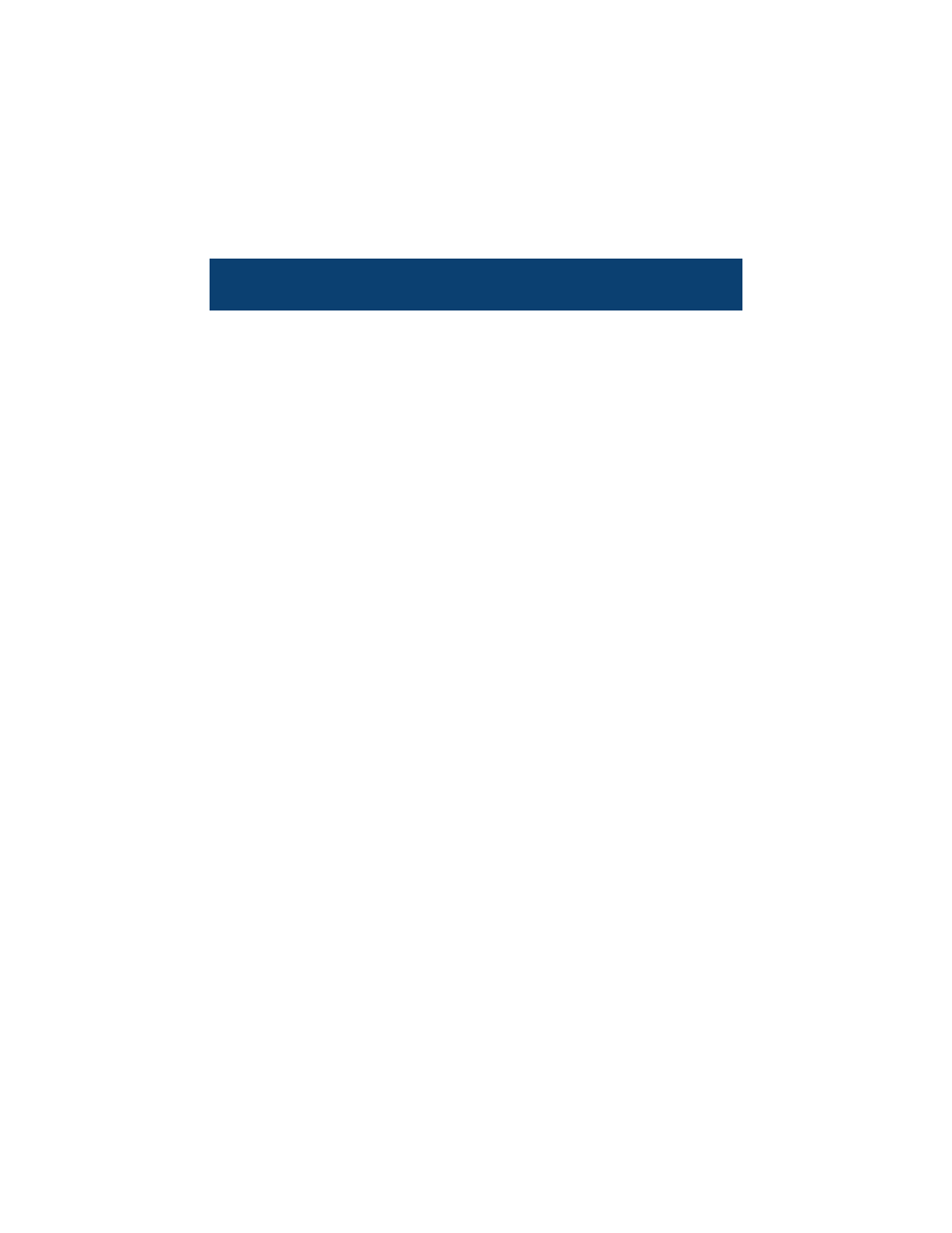
ChannelStrip User Guide
27
your project or elements of the project to a range that is
reproducible. It does this by making the soft material louder
and the loud material softer. This type of processing can also
be used to change the character of the sound instead of just
adjusting the dynamic range. The compressor in Channel-
Strip excels at both types of processing.
C
OMPRESSOR
E
NABLE
The “Comp Enable” button enables the compressor action. If
this button is off, no compression will occur.
P
OST
EQ
The “Post EQ” button places the compressor section after the
equalizer in the signal chain. By providing the capability to
switch the routing on the fly, ChannelStrip allows you to
determine the most effective routing for your particular sig-
nal quickly and easily.
A
UTO
G
AIN
Enabling the “Auto Gain” button causes the compressor to
automatically adjust the makeup gain in the compressor out-
put stage so that if the manual “O Gain” knob is set to 0 dB
the static gain reduction for a 0 dB input level will be about
7 dB. This number was chosen because it works well with
the default settings of the “Attack” and “Release” knobs to
provide enough pad to not clip fast transients. The “O Gain”
knob will apply additional trim to the internal automatic
gain. If the threshold is set very low (e.g. –60 dB) and auto
gain is enabled, you will not be able to add very much man-
ual gain (only about 1 – 2 dB) even though the readout on