Channelstrip installation guide – Metric Halo ChannelStrip 2 User Manual
Page 6
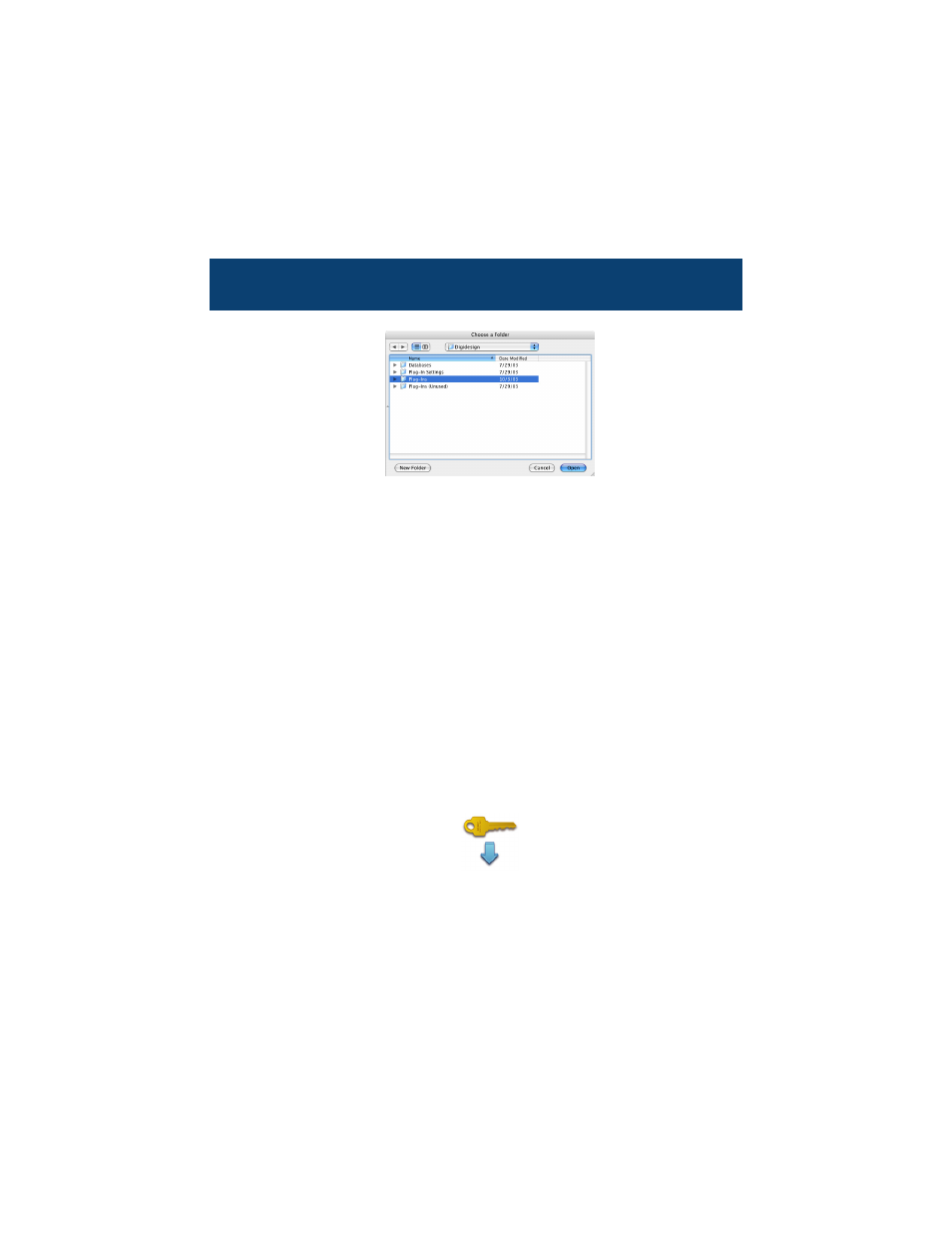
ChannelStrip Installation Guide
2
Na
vigate until you have selected the appropriate folder to contain the soft-
ware and then click the “Open” button at the bottom of the dialog. The
folder selection dialog box will close
3. Now click the “Install” button in the Installer dialog. Installation will
require about 1 minute.
4. Congratulations! Your software is now installed. The installer has pro-
vided a temporary license so that you can get started immediately. You will
need to register the software with Metric Halo within 12 days to get the
authorization code to convert the license to a permanent one.
You can now use your software immediately (even before it is authorized)!
The software will inform you once each time you start Pro Tools that the
license is temporary and will tell you the amount of time that remains on
license before it will expire.
5. In order to permanently authorize your software you will have to obtain
an authorization code from Metric Halo. To permanently authorize your
new ChannelStrip plug-in, use the “Authorizer(CS)” application included in
the same folder as the installer.