Other transfer options – MyMusix 42-422 User Manual
Page 13
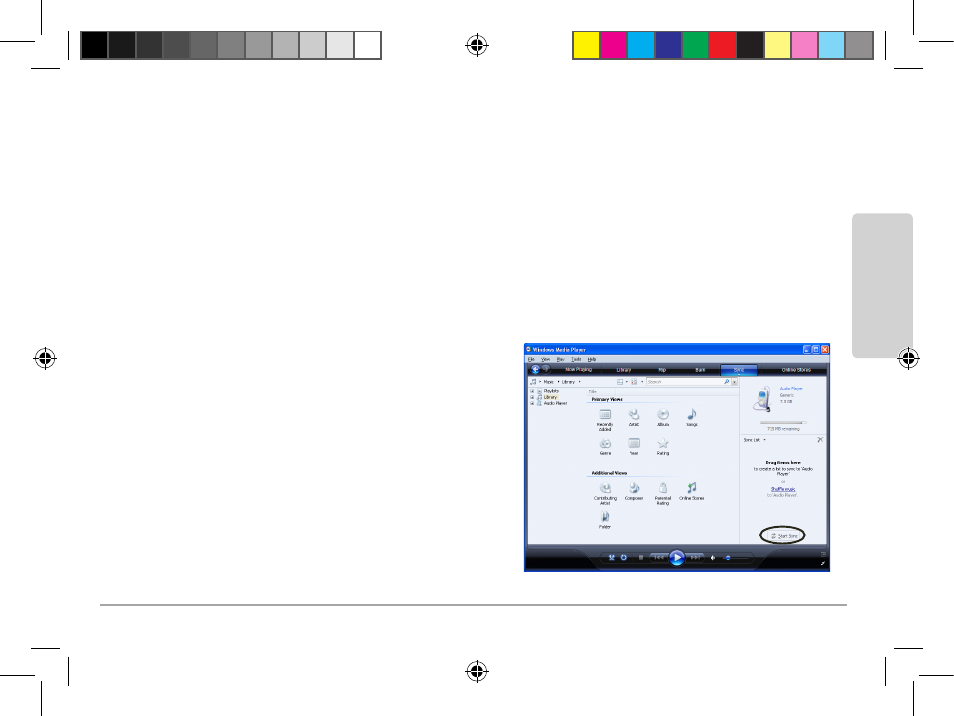
13
In
sta
lla
tio
n
2. Follow the instructions to add your music or photo files from your PC to the Rhapsody Music Library.
3. Connect the player to the PC. The player icon appears in the Sources pane in Rhapsody.
4. Click My Library under Sources.
5. Drag and drop the music onto the player icon under Sources.
Other Transfer Options
It is recommended to transfer photos to the player via Rhapsody (see page 12) or Windows Media
®
Player. This automatically converts photos (JPEG) into resolution suitable for the player and saves player
updating time after file transfer. You can also drag an drop files without the extra software.
To transfer music and photo files via Windows Media
®
Player:
1. In Windows Media
®
Player, select Sync.
2. Drag and drop files from your library to the Sync
List pane, then press Start Sync.
To drag and drop files directly onto the player:
1. Navigate to the drive your computer has assigned
to the player (e.g. E:\ or F:\ drive).
2. Navigate to the folder your files are stored on your
computer (e.g. C:\My Documents\My Music).
3. Drag and drop files from the original folder to the
player’s folder.
42-422 UG_En.031909.indd 13
03/25/2009 9:41:12