1 setting local ip configuration on remote card, 2 6.8 restore to factory default image, Setting – Nevion ETH1000-SW-COM User Manual
Page 15: Multicon
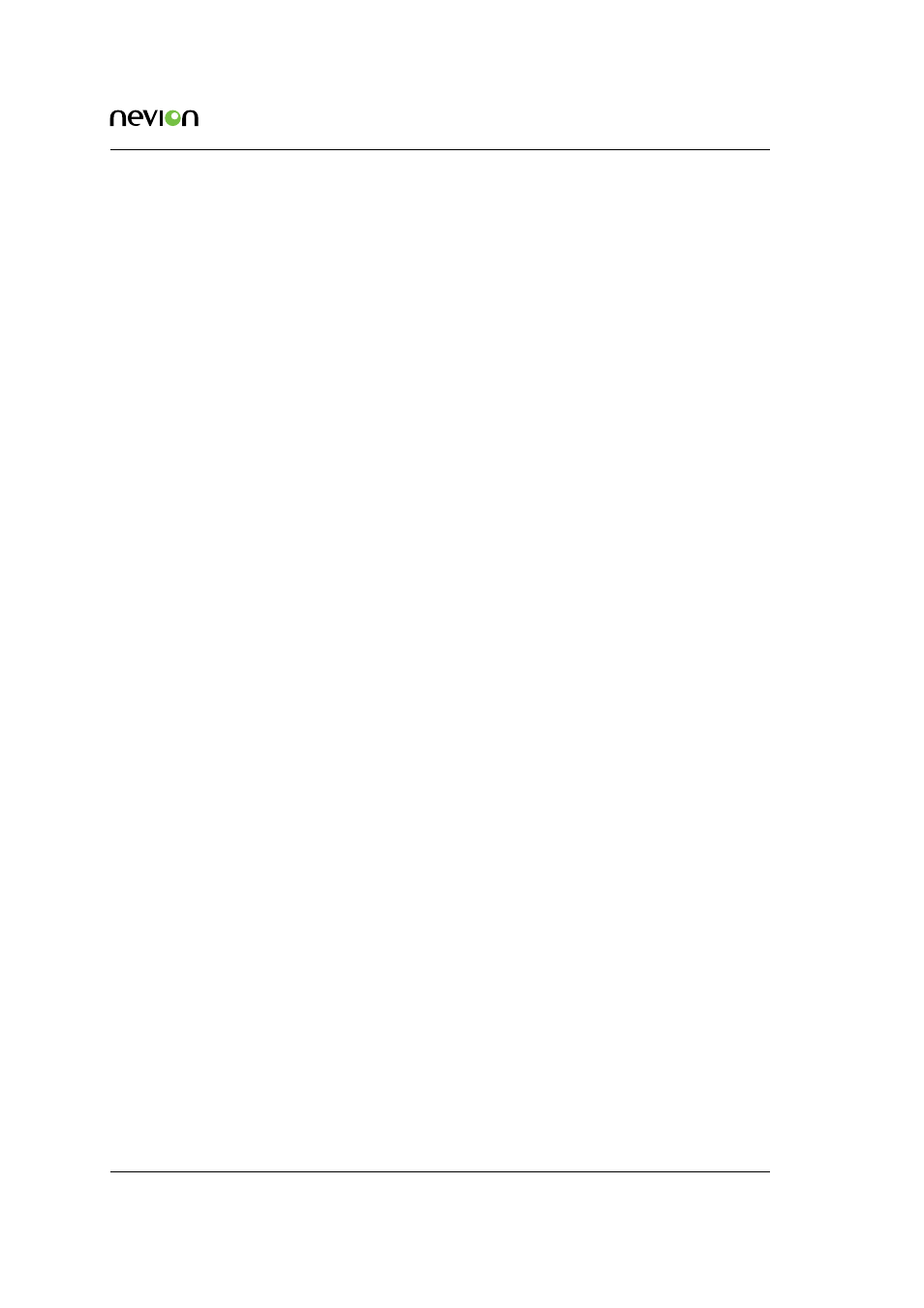
Configuration
15
ETH1000-SW-COM Manual Rev. B
6.5.1 Setting local IP configuration on remote card.
When setting local IP configuration for cards on remote locations, we have different possibilities.
These are described in the sub-chapters below.
6.5.1.1 Temporary move card to local frame.
Set the card in the same frame as Multicon GYDA and update local IP configuration. Then move
it to the remote location.
6.5.1.2 Have card in remote frame.
Set the card in remote location and do the following steps:
1. Set IP address of ETH1000-SW-COM in local frame so it can reach the remote card.
2. Add current IP address of remote card to “card group” on local card.
3. Configure in-band management on local card to connect to remote card.
4. Wait until Multicon GYDA has detected the remote card.
5. Update local IP configuration on the remote card. This will break in-band management
and the frame will then be lost in Multicon GYDA.
6. Reset IP address of local card back original settings.
7. Update “card group” with the new IP address of the remote card.
Remote frame will now be detected again.
6.5.2 Multicon GYDA hot-swap procedure
Multicon GYDA will remember the settings on all cards it is controlling. If a card fails, it can be
replaced and Multicon GYDA will automatically configure it with the same settings as the old card
had.
When replacing ETH1000-SW-COM in a remote location, and new card has a different IP address
then the old, the local card will not be able to reach it for in-band management. The IP config-
uration must be fixed manually as described in
. If you choose to use the method
described in
please note that step 5 will be done by the hot-swap functionality in
Multicon GYDA. You just have to wait for at least two minutes before continuing on step 6.