6 uart matrix, 7 network configurations, 8 7.2 firmware upgrade – Nevion ETH1000-SW-COM User Manual
Page 16: 7 network configurations, 8 restore to factory default image
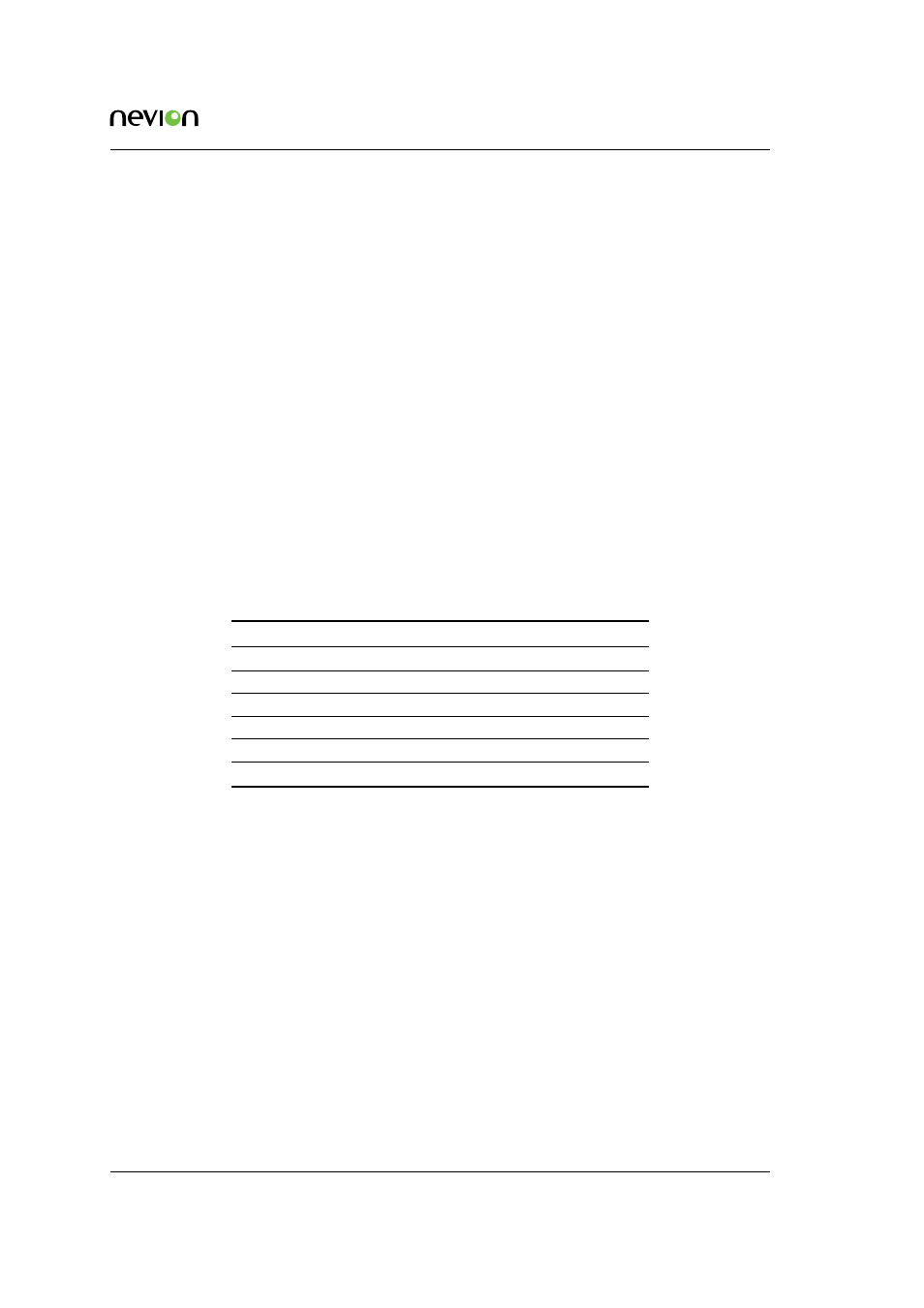
Configuration
16
ETH1000-SW-COM Manual Rev. B
6.6 UART matrix
The data between two UART ports is bi-directional, but when establishing a connection between
two cards, one of them has to listen for connections and the other must connect to it.
Each card has its own UART matrix. To create a link between two cards, the UART on one card
must be connected to the “Listen”-input while the matrix on the other card must be configured to
connect.
Many cards will give many matrices, but if configured smart by making the group of cards in the
same order on all cards, it is possible to create a single virtual routing table to control them all. For
more information on virtual routing tables, see Multicon User Manual and Nevion Configurator.
6.7 Network configurations
If you want communication between ETH1000-SW-COM cards on different LANs, the firewall
needs to be configured.
shows an overview of the IP ports used by ETH1000-SW-COM.
You only needs to open the ports for the services in use.
Table 6.3 IP ports in use
Port Protocol Direction
Description
80
TCP
From PC to card
Web server
5010 TCP
From slave on control bus to master In-band management
5011 TCP
Depends on UART matrix
UART1
5012 TCP
Depends on UART matrix
UART2
5013 TCP
Depends on UART matrix
UART3
5014 TCP
Depends on UART matrix
UART4
6.8 Restore to factory default image
If firmware upgrade fails, it is possible to go back to a factory default image. For this, do the
following steps:
1. Pull out the card and activate image recovery DIP.
2. Insert the card.
3. Wait until lower LED (D4, see
) is yellow and the other leds are off.
4. Pull out the card and disable image recovery DIP.
5. Insert the card.