A.1 prepare microsd card in linux, A.2 b.2 recycling information, Prepare – Nevion ETH1000-SW-COM User Manual
Page 21: Appendix a
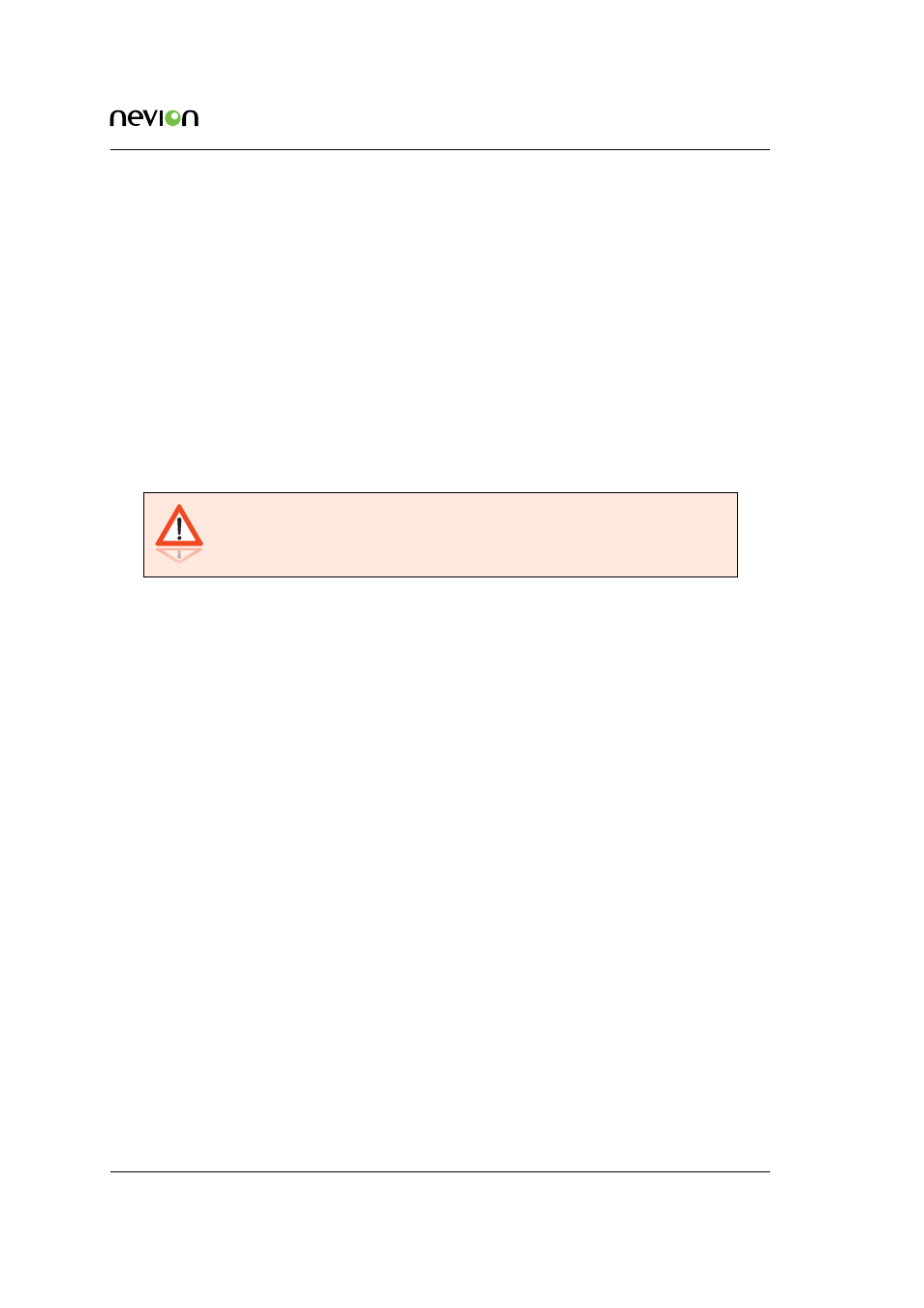
Prepare a microSD card to be used on ETH1000-SW-COM
21
ETH1000-SW-COM Manual Rev. B
Appendix A Prepare a microSD card to
be used on ETH1000-SW-COM
Firmware upgrade is normally done live without having to pull out the card and take out the
microSD card. In some situation, like when a microSD card fails, creating a new microSD card for
ETH1000-SW-COM is needed.
Most microSD cards are supported. It must be at least 4GB.
After the microSD card is prepared for ETH1000-SW-COM, all configuration settings will be set
to its default values. The new active image on the microSD card will be the new “factory default”
image, see
for more info.
Warning: All data on the microSD card will be deleted!
An image file is needed. It is compressed with zip and will have a .zip extension on the filename.
A.1 Prepare microSD card in Linux
Download the image file and insert the microSD card.
Some Linux distributions have tools to auto-mount detected disks. Make sure the microSD card
is not mounted before continuing.
Run the following command:
unzip -p <filename> | dd bs=64K of=<microsd device file>
A.2 Prepare microSD card in Windows
Many programs exists that are capable of writing a raw disk image to a microSD card. We recom-
mend “Win32 Disk Imager” that can be downloaded from
First step is to unzip the downloaded file. This will give you a new file with .img extension. Use
this file and follow the instructions of your selected program.