9 firmware upgrade – OnLine Power Signal Saver IPC User Manual
Page 78
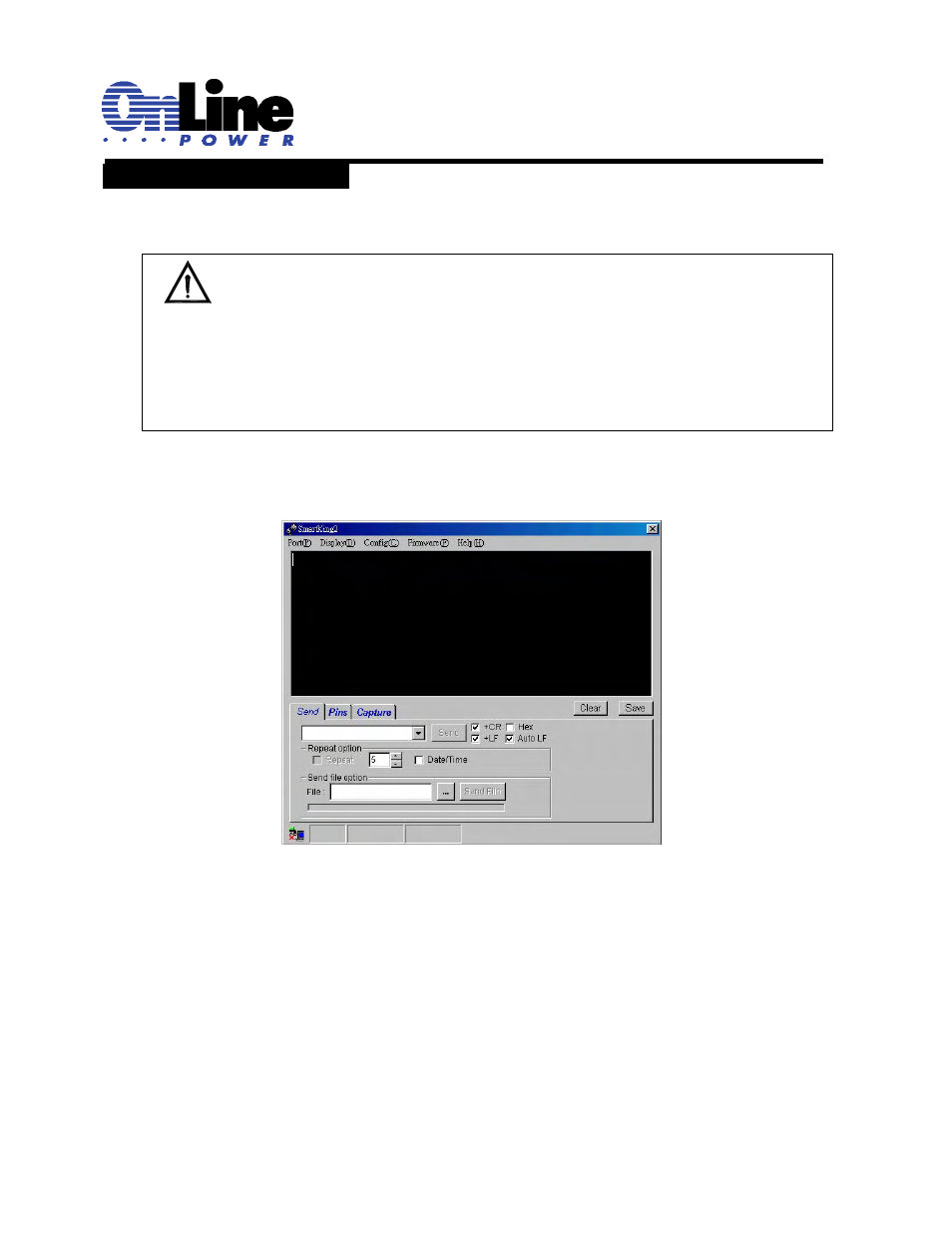
6002-1842 Rev A ECO# 8881
68
2.3.9 Firmware Upgrade
Purpose: shows how to upgrade the UPS CPU firmware from the communications ports.
1. Install UPS. Connect DC input (AC power is not needed). If already installed, place Manual Bypass
Switch in Bypass. Connect RS-232/USB communication cable.
2. Turn on DC breaker. UPS will go into STANDBY mode.
3.
Start SmartKing2 program.
Figure 44
SmartKing2 Screen
4. Check communication port setting in SmartKing2 (Port menu).
It should be 2400-8-n-1. If setting is correct, press F11 to enable COM port. Check communication
function. Press “ENTER” key in Terminal text box (the black text box, it functions like HyperTerminal).
PC must receive BBS2000 main menu. If not, check communication cable and that COM port shown at
bottom of screen is the COM port used on the laptop. COM port can be changed under Port menu.
5. Record important setting values (only required if default values have been previously changed). Use
“P’, “V” and “F” commands to read back setting values. NOTE: Commands are case sensitive. These
commands are capital letters P, V, or F. Response should be similar to below:
P
55 55 55 55
V
192 130 125 126 123 113 108 105 100
F
#120.0 030 048.0 60.0
NOTE:
•
•
This procedure can only be performed on BBS2000 UNITS with a Date of Manufacture (DOM) of
2006-12-13 or later (DOM on side label of unit).
•
Before executing this procedure, install SmartKing2 software first (available from manufacturer).
This software will be used for UPS firmware upgrade.
•
•If any problems are encountered during firmware upgrade, the UPS will hold in firmware upgrade
mode. If this situations occurs, download a correct firmware and repeat the procedure to upload it
to the UPS.