Communication with pc, Using usb port (support scpi), Using com port (support scpi) – OWON AG1022 User Manual
Page 35
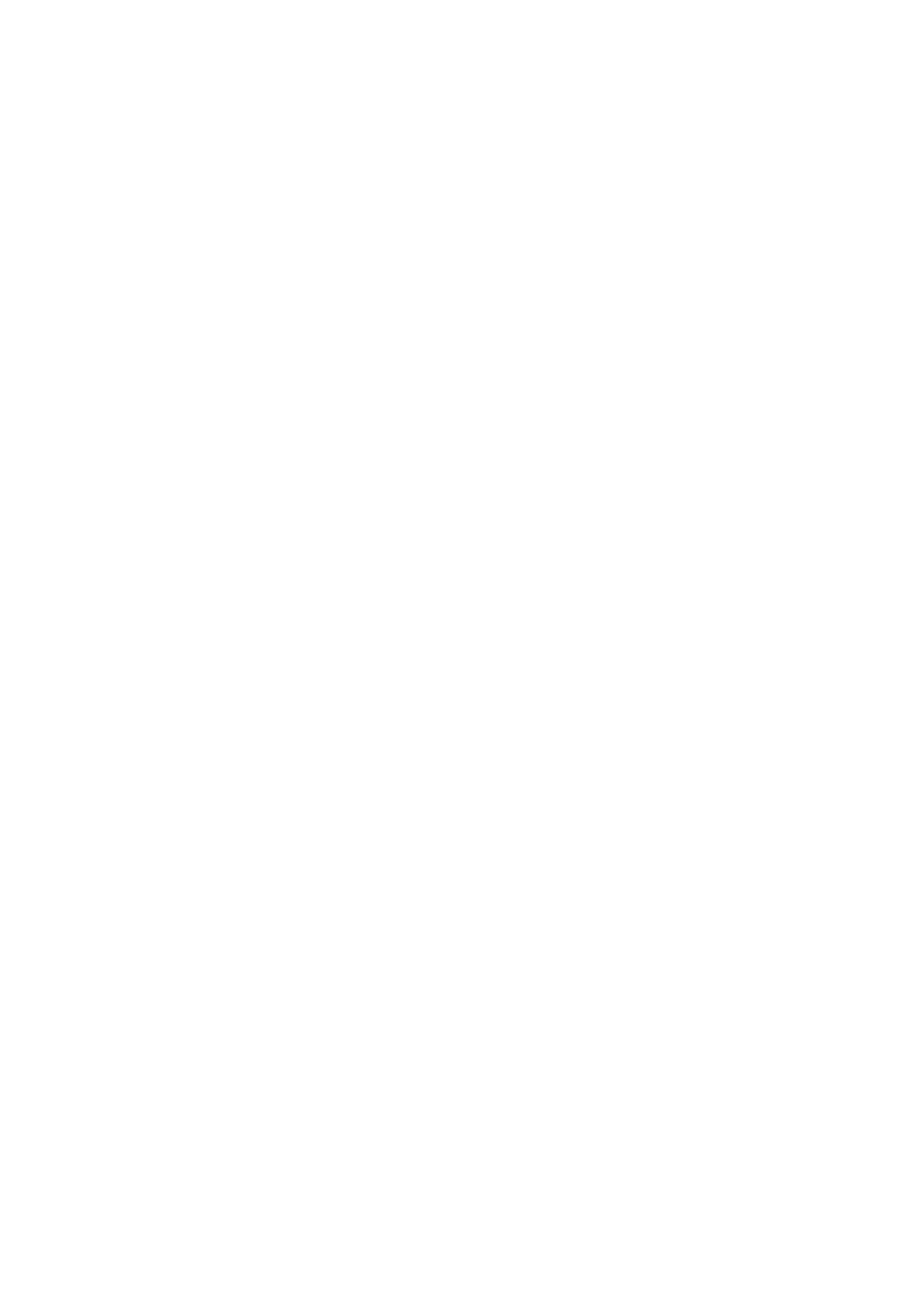
6.Communication with PC
6. Communication with PC
The Waveform Generators support communications with a PC through USB or COM port.
You can use the ultrawave communication software to set the parameters, control the
output of the Waveform Generator, and synchronously display the screen of the
Waveform Generator.
Here is how to connect with PC. First, install the ultrawave communication software on
the supplied CD. Then there are several ways of connection to choose from.
Using USB Port (support SCPI)
(1)
Connection: Use a USB data cable to connect the USB Device port in the rear panel
of the Waveform Generator to the USB port of a PC.
(2)
Install the driver: When the Waveform Generator is turned on, a dialog will appear
on the PC screen and guide you to install the USB driver. The driver is in the
"USBDRV" folder under the directory where the ultrawave communication software
is installed, such as "C:\Program Files\OWON\ultrawave\USBDRV".
(3)
Port setting of the software: Run the ultrawave software; click "Communications" in
the menu bar, choose "Ports-Settings", in the setting dialog, choose "Connect using"
as "USB". After connect successfully, the connection information in the bottom right
corner of the software will turn green.
Using COM Port (support SCPI)
(1)
Connection. Use a data cable to connect the COM port in the rear panel of the
Waveform Generator, to the COM port of a PC.
(2)
Port setting of the software: Run the ultrawave software; click "Communications" in
the menu bar, choose "Ports-Settings", in the setting dialog, choose "Connect using"
as COM.
(3)
Port setting for SCPI communication
Baud rate: 115.2K (The value can be changed in Utility Function)
Data Bit: 8
Stop Bit: 1
CRC: None
Stream Control: None
For detail communication protocol of SCPI, please refer to《AG Series Waveform
Generator SCPI Protocol》.
To learn about how to operate the software, you can press F1 in the software to open the
help document.
30