Network interface – Sensoray 2444 User Manual
Page 7
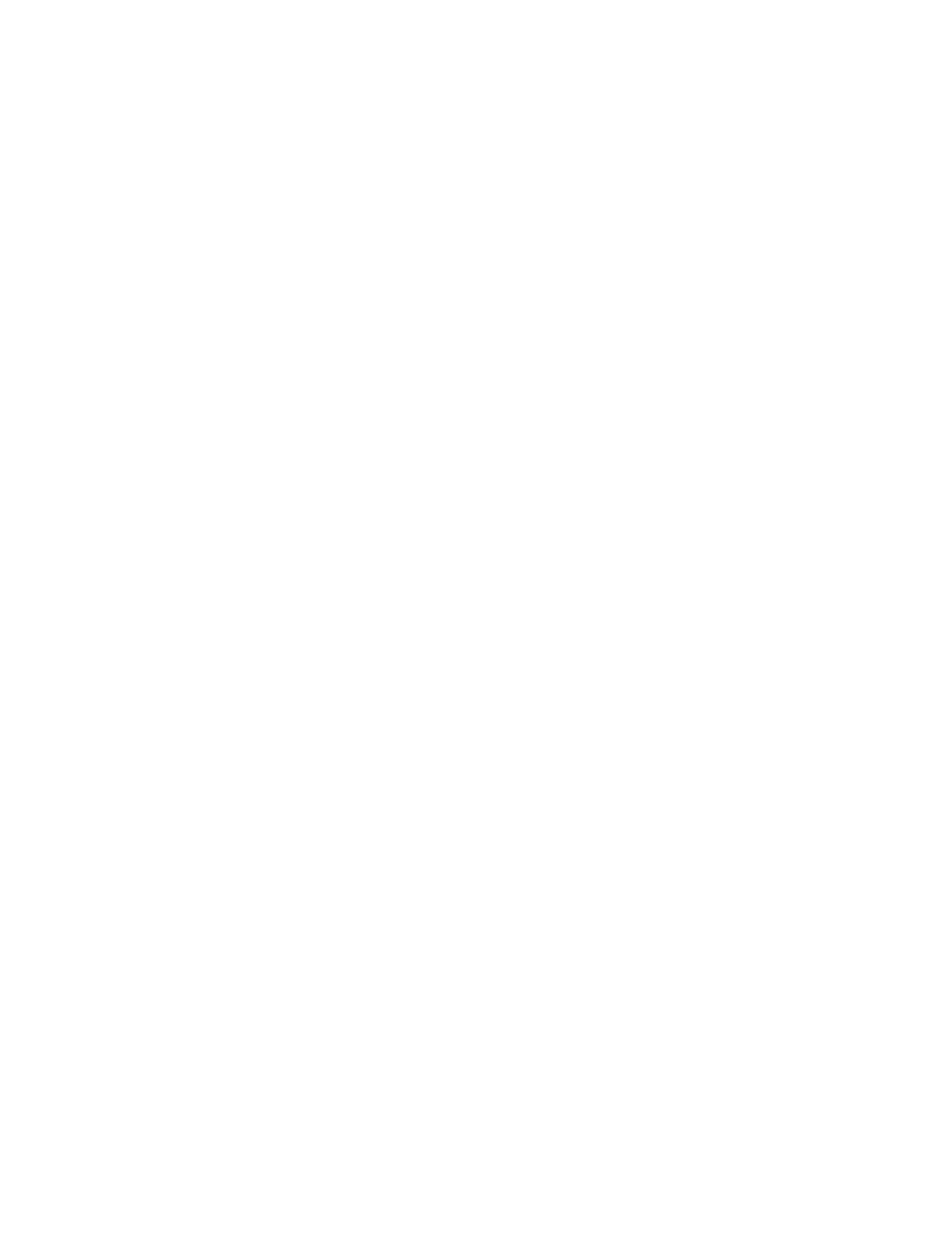
Network Interface
Network setup
Each model 2444 unit is assigned a static IP address. As shipped from the factory the IP
address is set to
192.168.24.44
, with the netmask of
255.255.0.0
. Those settings,
along with some other, can be modified using a Web page interface. The unit has to be
powered up and connected to the LAN using an Ethernet patch cable, Cat5 or better. If
connecting directly to the computer, use a crossover cable, otherwise use a standard
patch cable.
Depending on the network restrictions one or two steps may be necessary. If the
network used to configure the unit can not access
192.168.x.x
IP address range, start
with Step 1, otherwise go directly to Step 2.
Step 1 – Set up a temporary IP address
This step is only necessary if the network used to configure the unit can not access the
default IP address (
192.168.24.44
). In this case the unit must be switched into the
Configuration Mode which allows setting up a temporary IP address accessible from the
current network. The temporary IP address should be selected such that it is:
1) accessible on the network;
2) is not already used by any other device on the same network.
Once the unit is accessible using a temporary IP address, the standard Web page
procedure (Step 2) can be used to set up the desired permanent IP address and other
settings.
To switch the unit into the Configuration Mode, power it up while holding the Set
button on the front panel pressed. The LEDs will display the word “CONF” and the
front panel buttons will not be functional.
Once the unit is in the Configuration Mode run ARP on the computer that is connected
to the same network with the following command line:
arp -s <temporary_address> 08-00-56-ff-ff-ff
Example:
arp -s 10.135.1.61 08-00-56-ff-ff-ff
In Windows either navigate to Start/Run and type the command line in the “Open” box,
or start a Command Prompt window and type the command line followed by Enter.
In Linux type the command line in the terminal window at the shell prompt followed by
Enter. Please use colon characters (:) instead of dashes (-) in MAC address in Linux.
Note: it is recommended to use a temporary IP address that is different from the target
permanent address to be assigned to the unit.
7