Mcu firmware update procedure – Studio Technologies 214 User Manual
Page 28
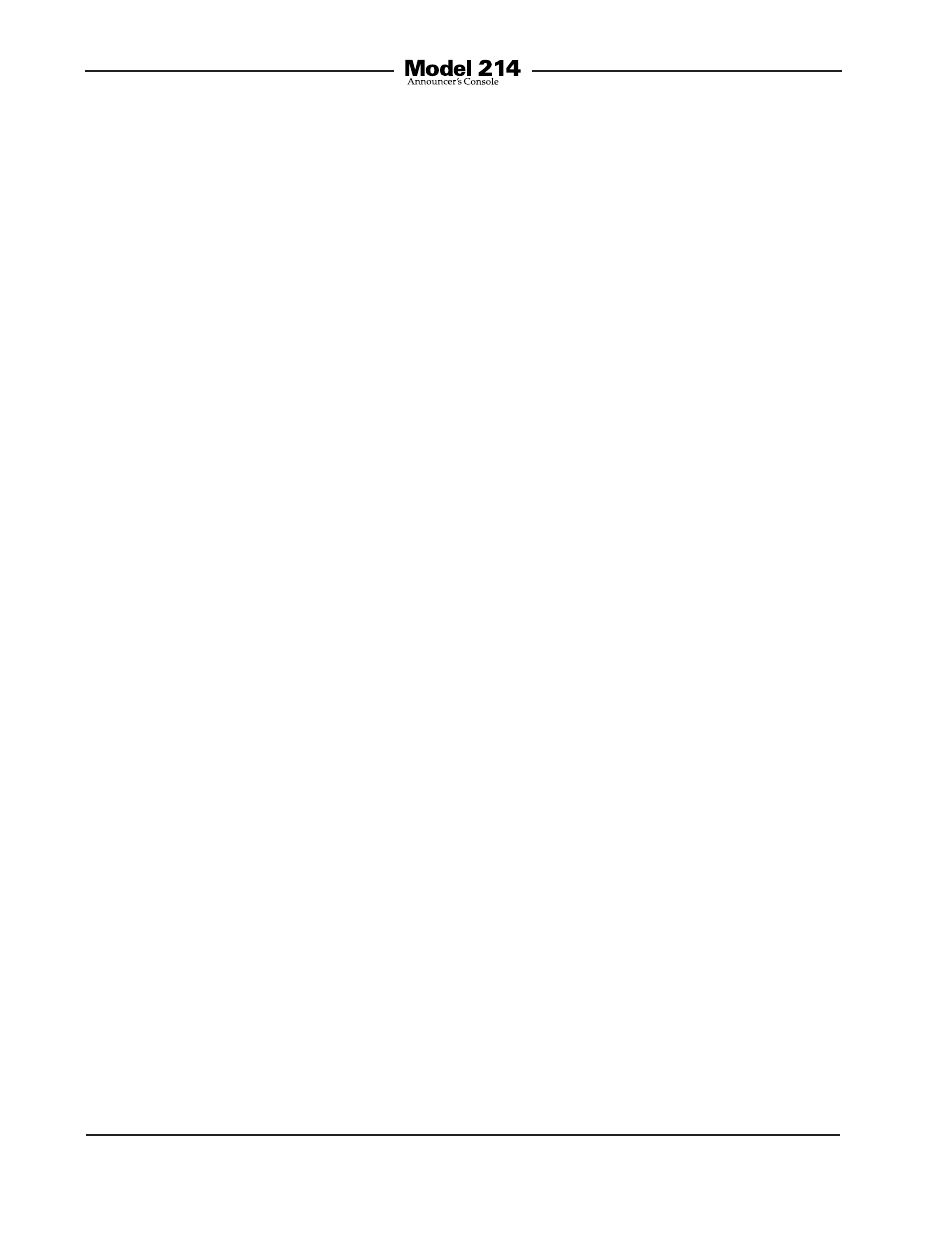
Issue 1, July 2014
Model 214 User Guide
Page 28
Studio Technologies, Inc.
cap, graphic label, and frosted lens. Once
this is done carefully pull on the body of the
LED and it will pull out of the socket. (A pair
of needle-nose pliers may be required to
perform this task.)
If an LED needs to be replaced note that
it is a polarized device. If upon insertion
it does not light, simply remove the LED,
rotate it 180 degrees, then re-insert it into
the socket.
MCU Firmware Update
Procedure
It’s possible that updated versions of the
firmware (embedded software) that runs
the Model 214’s microcontroller (MCU)
integrated circuit will be released to add
features or correct issues. (Contact Studio
Technologies’ technical support to review
the available firmware.) The unit has the
ability to automatically load revised files
into the MCU’s non-volatile memory by way
of its USB interface. The Model 214 imple-
ments a USB host function that directly
supports connection of a USB flash drive.
The Model 214’s MCU updates using a file
named
m214.bin.
The update process begins by preparing
a USB flash drive. The flash drive doesn’t
have to be empty (blank) but must be in the
personal-computer-standard FAT32 for-
mat. Save the new firmware file in the root
directory with a name of
m214.bin. Studio
Technologies will supply the MCU file inside
a .zip archive file. While the firmware file
inside of the zip file will adhere to the nam-
ing convention required by the Model 214,
the name of the zip file itself will include the
MCU file’s version number. For example,
a file named
m214v1r2MCU.zip would
indicate that version 1.2 of the firmware
(
m214.bin) is contained within this zip file.
Once the new file is loaded into the Model
214 the 2-digit LED display should be
used to confirm that the correct firmware
version has been successfully installed.
To install the firmware file follow these
steps:
1. Remove power from the Model 214.
This will entail removing the Ethernet
connection if it is providing PoE power
and/or removing the external source of
12 volts DC if that is being used.
2. Ensure that nothing is present in the
USB port. Then again apply power to
the unit and “read” the currently load-
ed firmware version using the 2-digit
LED display. Note this for later refer-
ence.
3. Remove power from the Model 214.
4. Insert the prepared USB flash drive into
the Model 214’s USB port, located on
the back panel of the unit.
5. Apply power to the Model 214. Power
can be provided by Power-over-Ether-
net (PoE) associated with a connected
Ethernet signal or can be from an
external 12 volt DC source.
6. The Model 214 will run a “boot loader”
program that will immediately load the
new MCU (
m214.bin) file. This process
takes only a few seconds. During this
time period the LED located below
the USB connector will flash slowly on
and off green. Once the entire loading
process is over, taking approximately
10 seconds, the Model 214 will restart
using the newly-loaded firmware.