Exporting for the touch screen – Super Systems Compact HMI User Manual
Page 33
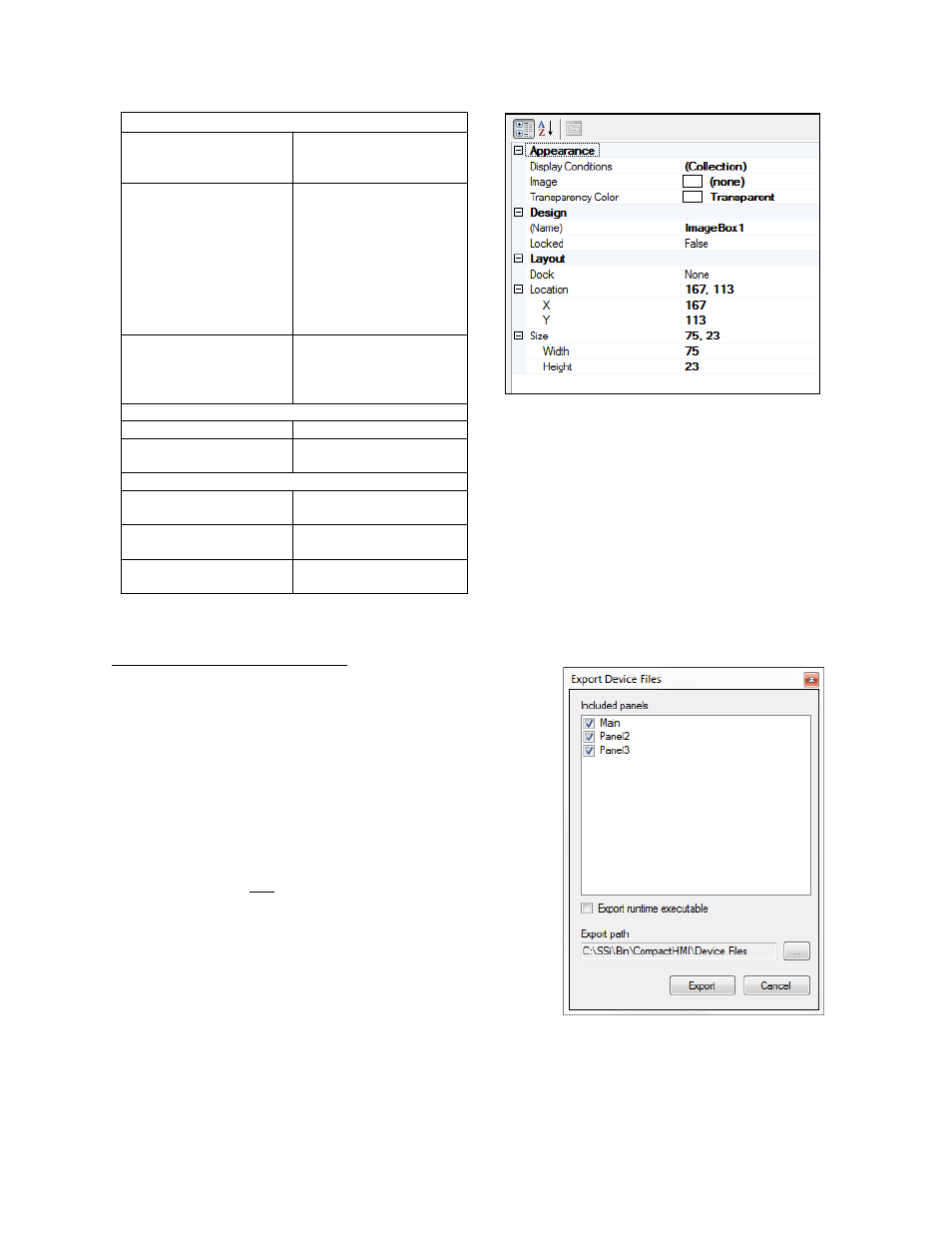
Compact HMI and Compact HMI Editor Operations Manual
Super Systems Inc.
Page 33 of 60
Appearance
Display Conditions
Conditions under which
the image is displayed or
not displayed.
Image
The image the control
will display. Compact
HMI Editor will convert
the selected image to a
format Compact HMI
understands and embed
the converted image in
the Solution when you
save the Solution.
Transparency Color
The color for the
transparency behind the
image (if chosen by the
user).
Design
Name
The name of the control.
Locked
Determines whether the
control can be moved.
Layout
Dock
Determines the position
(alignment) of the image
Location
Coordinates of the upper
left corner of the control.
Size
The size of the control in
pixels.
Table 8 - Image Box properties
Figure 28 - Image Box properties grid
Exporting for the Touch Screen
When you are ready to export your Solution to the
touch screen, select Tools Export Device Files (see
Figure 29). This option will create a folder containing
all of the Panel and Tag files needed for Compact HMI
on the touch screen. These files are saved to a folder
on your computer, allowing you to transfer the files to
the device manually (by using a flash drive, Compact
Flash card, or other compatible data transfer device),
back up the files, or perform other tasks with them as
necessary. Note that the files saved to the touch
screen device are not the Solution files saved on the
development computer.
The user has the option of saving certain Panels (and
not others) and the runtime executable files (which are
used on the touch screen) when exporting the device
files the specified path. This will allow the user to
create project templates with multiple screen layouts,
but only use the appropriate Panels at runtime.
Figure 29 - Export Device Files window