Super Systems Compact HMI User Manual
Page 38
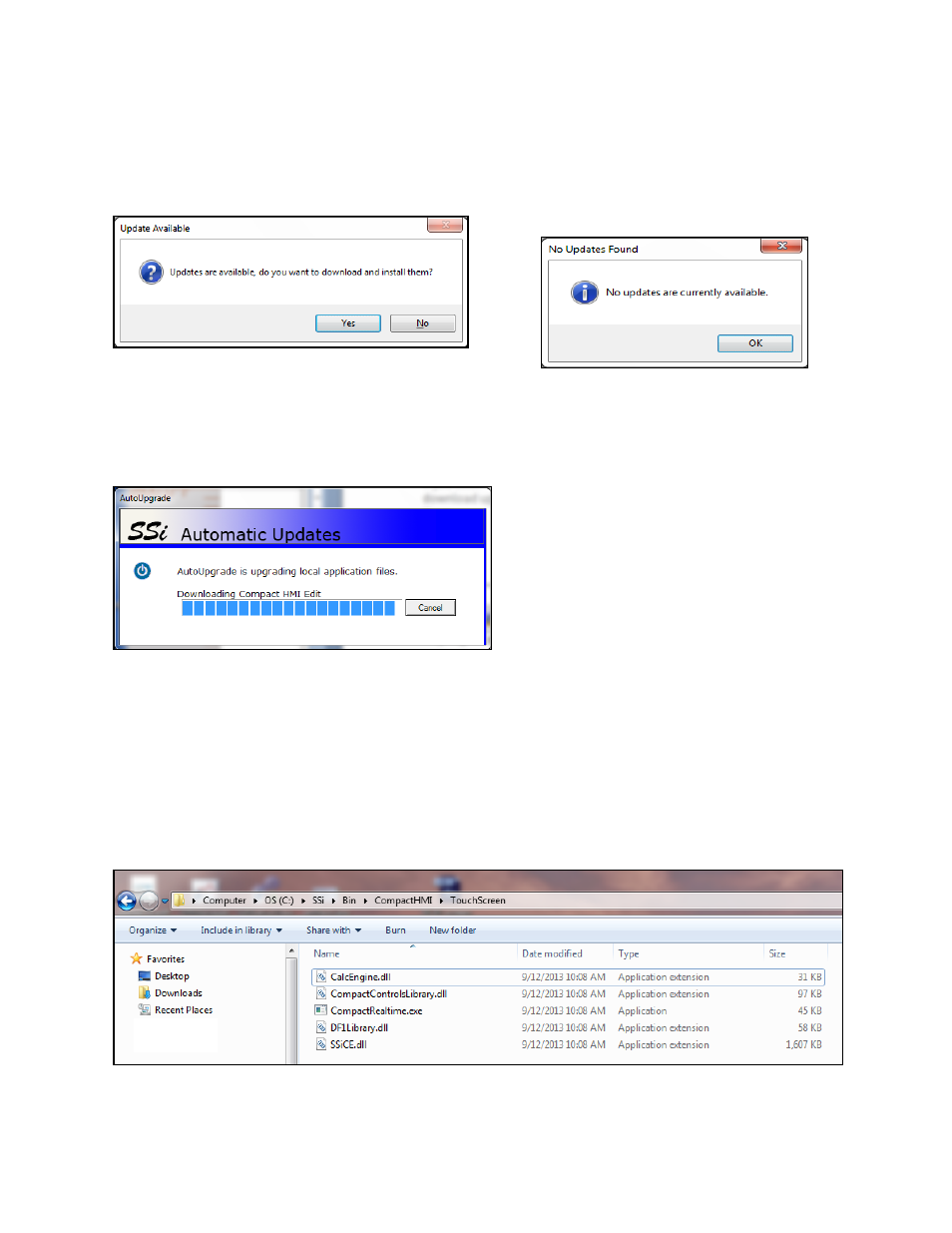
Compact HMI and Compact HMI Editor Operations Manual
Super Systems Inc.
Page 38 of 60
If an update is found:
If no updates are found:
CompactHMI Editor will prompt you on whether
you want to download the updates (Yes) or not
(No)—see Figure 38.
Figure 38 - Download Updates prompt
If you click “Yes”, the software will close; updates
will be downloaded and then installed. A status
window will appear while the updates are being
downloaded and installed (Figure 39).
Figure 39 - Update status window
CompactHMI Editor will present a window
indicating that no updates are available
Figure 40 - "No Updates Available" window
Once the updates are installed, CompactHMI Editor will restart.
Touch Screen Files: Automatic Updates include files that will be needed for Compact HMI on the
touch screen. In order to copy updated touch screen files to the touch screen, follow the
procedure below.
1. Locate the TouchScreen subfolder in the folder where Compact HMI Editor is located. An
example is shown in Figure 41 (where the subfolder is
“C:\SSi\Bin\CompactHMI\TouchScreen”).
Figure 41 - TouchScreen folder (for updated touch screen files)