Making shared folder settings, Windows 8 1, Windows 7 1 – Teac CD-P800NT-B User Manual
Page 43
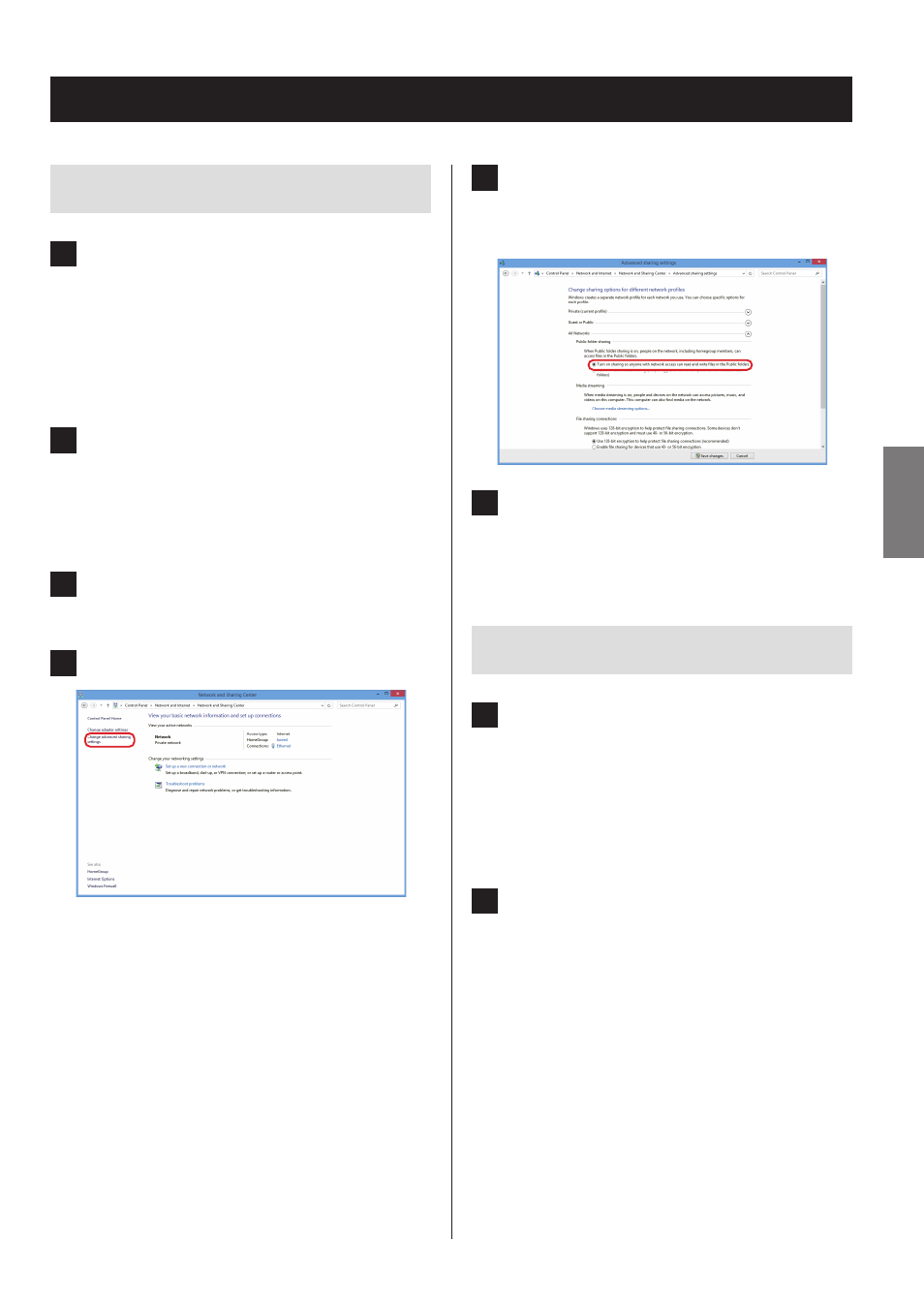
Making shared folder settings
Windows 8
1
Check the name of the domain or work-
group to which your computer is assigned.
Before setting folder sharing, confirm that the com-
puter is assigned to the same domain or workgroup as
this unit. (By default, this unit is assigned to the same
workgroup.) Open “Control Panel”, “System and
Security”, and then “System” to check this setting.
2
Check the user account name and its
password.
To access the computer from this unit, you need the
user account name and the password of the
computer.
3
Open “Control Panel”, “Network and Internet”,
and then “Network and Sharing Center”.
4
Click “Change advanced sharing settings”.
5
For “Public folder sharing”, select “Turn on
sharing so anyone with network access can
read and write files in the Public folders”.
6
Copy the music files you want to play back
with this unit into the “Public Music” sub-
folder of the “Public” folder.
Windows 7
1
Check the name of the domain or work-
group to which your computer is assigned.
Before setting folder sharing, confirm that the com-
puter is assigned to the same domain or workgroup as
this unit. (By default, this unit is assigned to the same
workgroup.) Open “Control Panel”, “System and
Security”, and then “System” to check this setting.
2
Check the user account name and its
password.
To access the computer from this unit, you need the
user account name and the password of the
computer.
Continued on the next page
e
43
ENGLISH