Poly/mono converter – Teac HS-8 Software Manual User Manual
Page 10
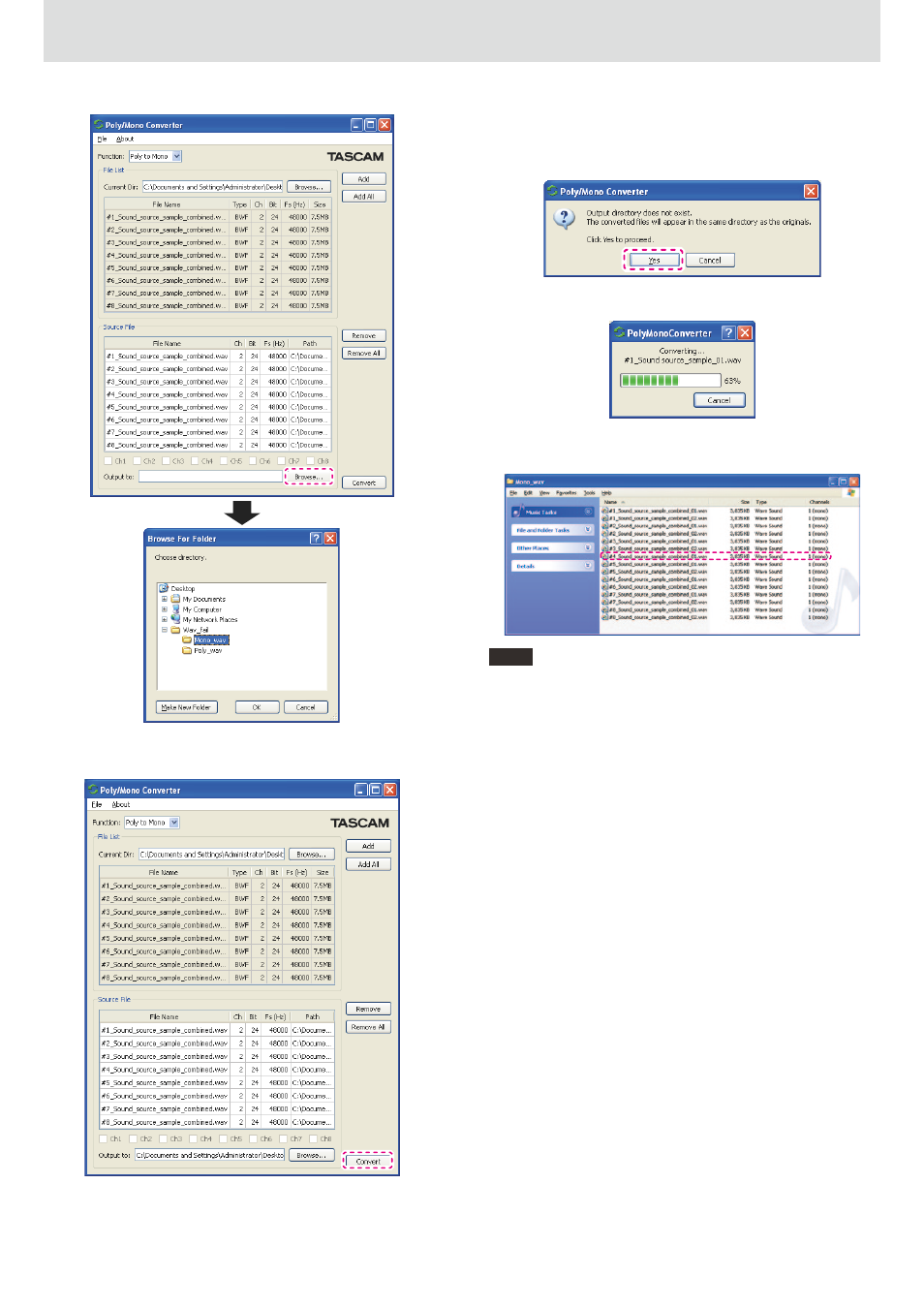
10
TASCAM Poly/Mono Converter
X
Poly/Mono Converter
4 Click the "Browse" button (dashed outline below) to designate the
output directory where you want to save the converted files.
5 After selecting the output directory, click the "Convert" button (dashed
outline below) to start conversion.
0 If you start conversion without designating a directory where the files
will be saved, they will be saved to the current directory designated in
step 2 above.
If it is okay, click "Yes" (dashed outline below).
If you want to select a directory to save the files in, click "Cancel" and
follow the procedures in step 4 above.
6 During conversion, a progress bar appears like the one shown below.
7 After conversion completes, the new mono BWF files created by
extracting data from each channel will appear in the output directory.
NOTE
The figure below shows the result of unchecking the "Ch2" [Channel
selection] box in step 3 above. Only one file, "04_Sound source_
combined_1.wav" (outlined below), was generated.
This completes "Poly to Mono" conversion.