Software operation, Launching the software, Window overview – Teac HS-8 Software Manual User Manual
Page 5: Mono to poly conversion, Poly/mono converter
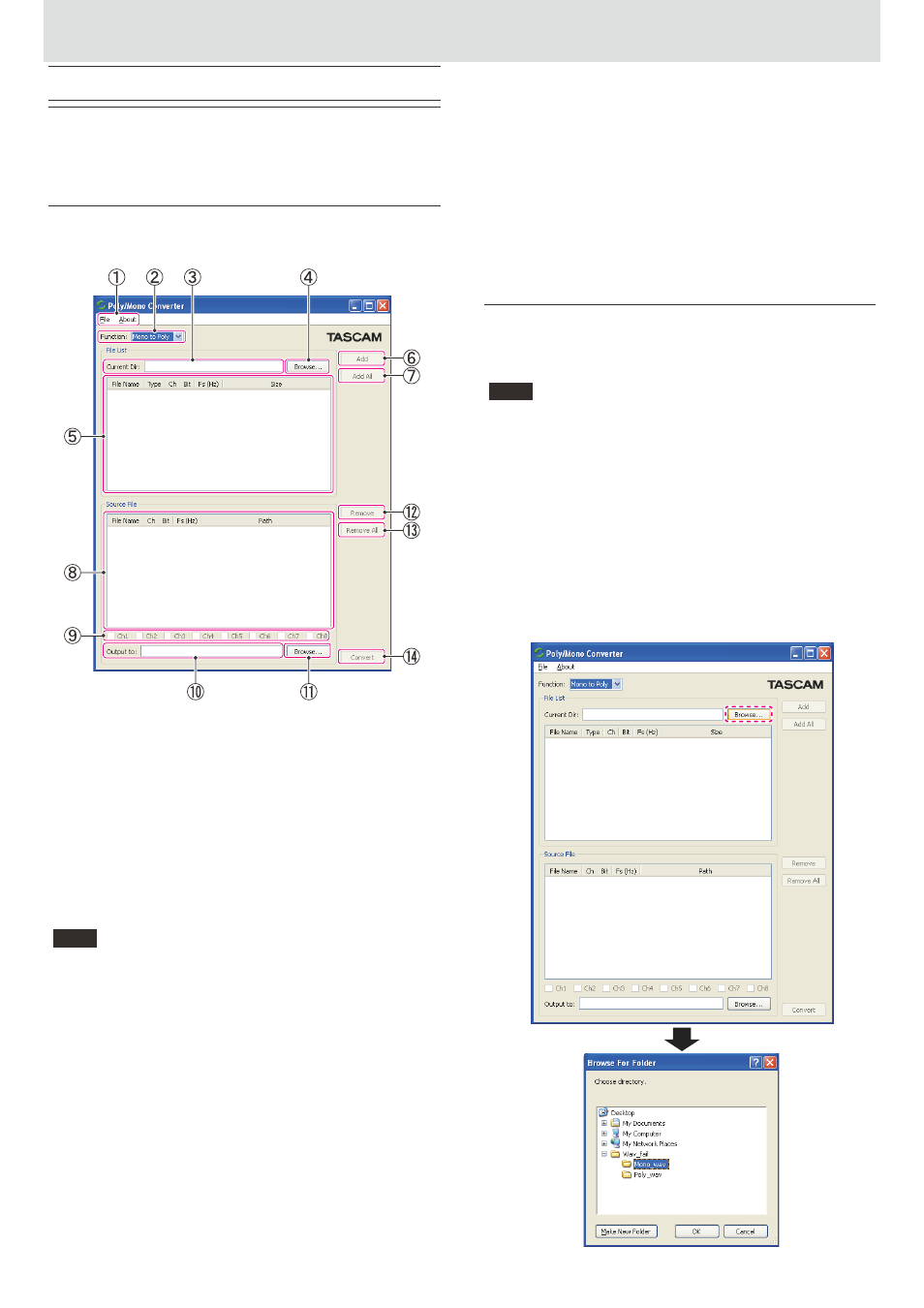
TASCAM Poly/Mono Converter
5
X
Poly/Mono Converter
Software operation
Launching the software
Run the software Poly-Mono Converter.
0 In Windows, XP, Windows Vista, and Windows 7, go to :
Start >> All Programs >>
TASCAM >> Poly-Mono Converter >> Poly-
Mono Converter
Window overview
When launched, a window like the following appears.
(This example is from a Windows version.)
①
Menu bar
i Click "Quit" on "File" to exit this software.
i Click "About" on "About" to check the version of this software.
②
Function selector
Use to switch between "Mono to Poly" and "Poly to Mono" conversion.
③
Current Dir path
This shows the path of the currently open directory.
④
Browse button (for designating the current directory))
Press this button to open a dialogue where you can select the directory.
Designate the directory that contains the file you want to convert.
⑤
File List
The contents of the directory selected using the current directory
"Browse" button are shown here.
NOTE
Files that can be converted using the method set with the "Function"
selector are shown
i When "Mono to Poly" is selected, mono BWF files are shown.
i When "Poly to Mono" is selected, poly BWF files are shown.
If there are no files that can be converted, the "File List" will be empty.
⑥
Add button
Add the selected file in the "File List" to the "Source File list".
You can select multiple files by pressing and holding the shift or ctrl key
as you select them.
⑦
Add All button
Add all the files shown in the "File List" to the "Source File list".
⑧
Source File list
Files added from the "File List" are shown.
⑨
Channel selection boxes
These show the channels that will be converted for the file selected in
the "Source File list".
⑩
Output to path
This shows the path of the directory where files will be saved after
conversion.
⑪
Browse button (for designating the output directory)
Press this button to open a dialogue where you can select the output
directory.
Designate the directory where you want to save files after they are
converted.
⑫
Remove button
Remove the file selected in the "Source File list" from the list.
You can select multiple files by pressing and holding the shift or ctrl key
as you select them.
⑬
Remove All button
Remove all the files added to the "Source File list" to empty the list.
⑭
Convert button
Press to start conversion according to the type of conversion selected
with the "Function" selector.
Mono to Poly conversion
This combines multiple mono BWF files (for up to eight channels) of the
same size to generate one poly BWF file. Follow these procedures to
generate a poly file.
NOTE
When combining multiple mono BWF files using "Mono to Poly"
conversion, they should have the same size, length, sampling
frequency (Fs) and bit rate. You cannot add mono BWF files that
are of different formats to the "Source File list".
Mono BWF files cannot be converted using
"Mono to Poly" if the
total size of a poly BWF file to be generated will exceed 2 GB.
Make sure that the name of a mono BWF file ends with
"_0x.wav".
("x" must be any number between 1 and 8.)
e.g. Sound_source_sample_01.wav
1 Select "Mono to Poly" with the "Function" selector.
2 Click the "Browse" button (outlined in the first illustration), and
designate the directory that contains the mono BWF files that you want
to convert (selected in the second illustration below).