Installing the software (on windows), Poly/mono converter – Teac HS-8 Software Manual User Manual
Page 3
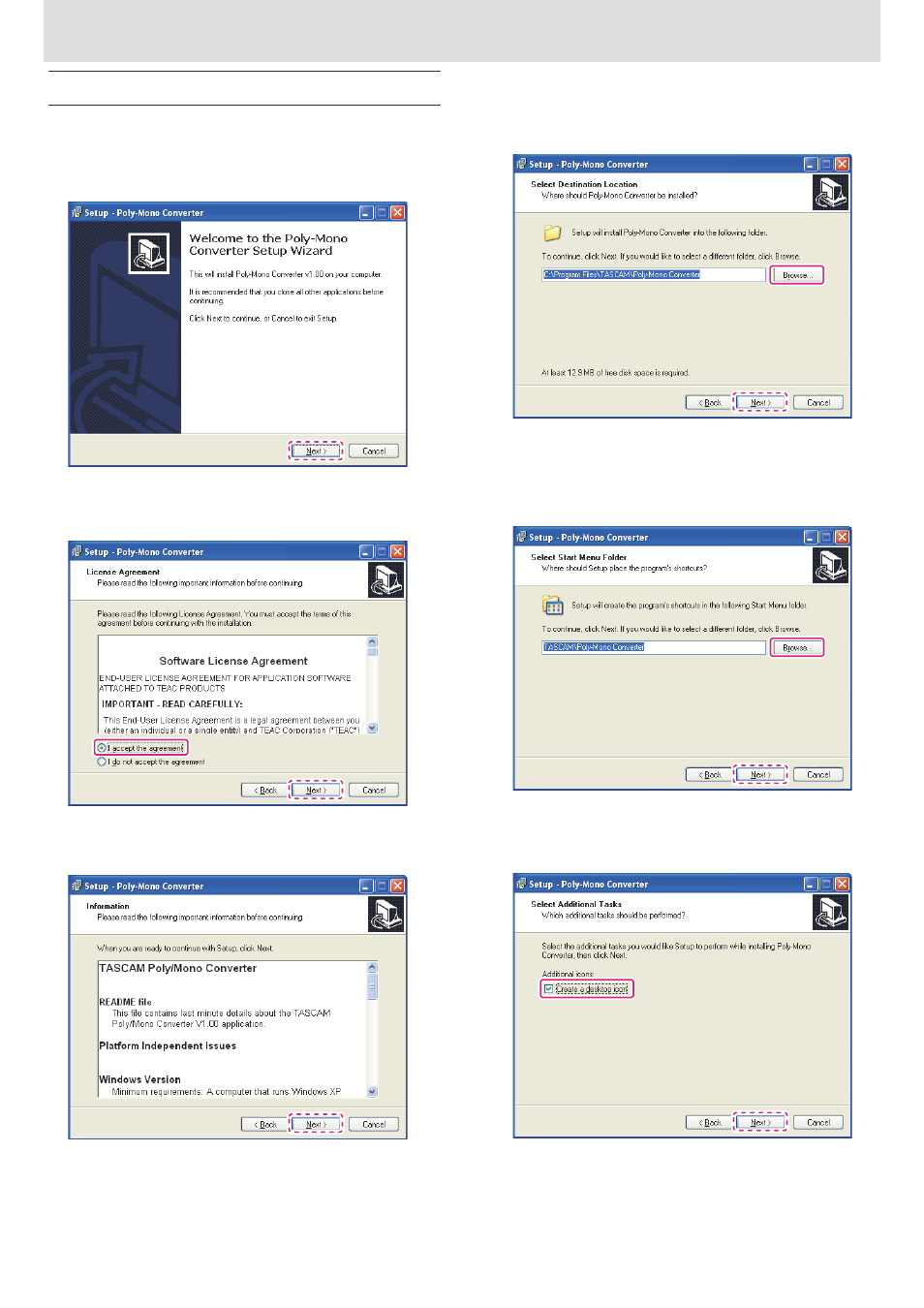
TASCAM Poly/Mono Converter
3
X
Poly/Mono Converter
Installing the software
(on Windows)
1. To run the installer, double-click PolyMonoConverterInstaller_xxx.exe
2. The Welcome to the Poly-Mono Converter Setup Wizard screen appears.
To proceed to the next step, click the "Next" button (dashed outline
below).
3. The License Agreement screen appears.
Click "I accept the agreement" (solid outline below), and then click the
"Next" button (dashed outline) to proceed to the next step.
4. The Information screen appears.
Read the information on the screen, and then click the "Next" button
(dashed outline below) to proceed to the next step.
5. The Select Destination Location screen appears.
Click the "Browse" button (solid outline below), and then specify the
directory on which you wan to install the software. Then, click the "Next"
button (dashed outline) to proceed to the next step.
6. The Select Start Menu Folder screen appears.
To create a shortcut on the Start menu, click the "Next" button (dashed
outline below) to proceed to the next step.
Or if you want to select another folder, click the "Browse" button (solid
outline).
7. The Select Additional Tasks screen appears.
To create a shortcut on your desktop, select "Create a desktop icon"
(solid outline below) and then click the "Next" button to proceed to the
next step (dashed outline).