4 - application guide, Windows xp, 4 – application guide – Teac US-100 User Manual
Page 12
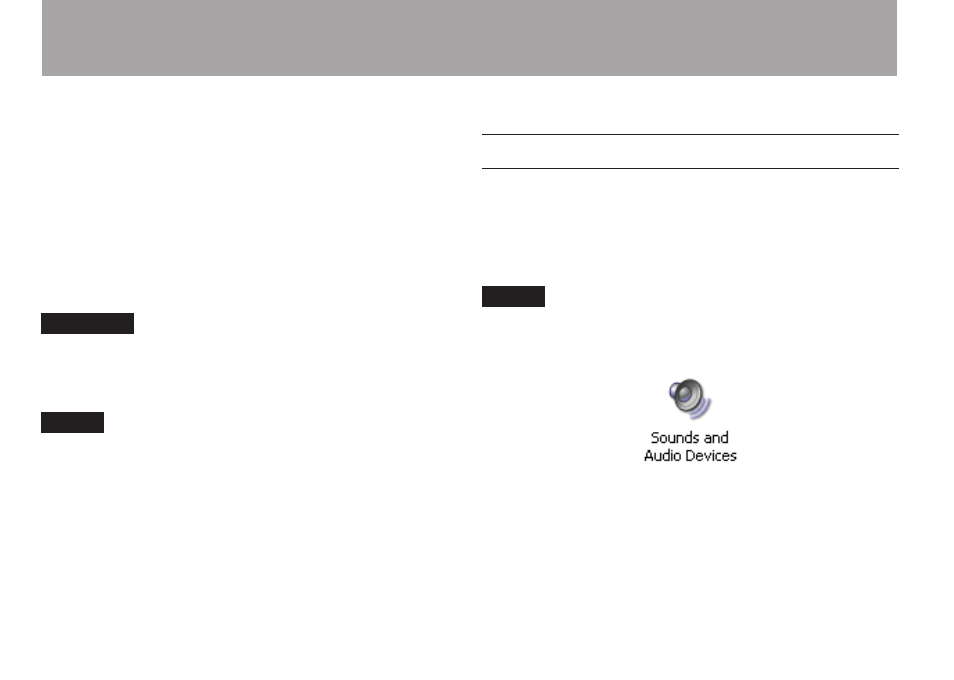
12
T
ASCAM US-100
This unit uses standard operating system drivers, so the
necessary settings are the same for all audio applications,
including Windows Media Player and iTunes.
For information about how to use the Audacity application,
which is included on the CD-ROM, please see the documents
on the CD-ROM, the Audacity help menu and the following
website.
http://audacity.sourceforge.net/help/?lang=en
Since Audacity is free software, we do not provide support for
it.
CAUTION
Before connecting headphones or speakers to this unit,
minimize the volume using the OUTPUT level knob. Sudden
loud noises could damage hearing or cause other harm.
NOTE
If you set the unit as the input/output source for the
•
computer while an application is running, that software
might not recognize the device. In this case, restart the
application software.
If no sound can be heard even though you have made the
•
settings and are operating the unit correctly, try restarting
the computer.
When you connect the unit to a computer, sound is output
•
via the device, but sound stops being output from the
computer’s speakers and headphones jack.
Windows XP
1 Shut down all applications, and open the “Control Panel”
from the “start” menu.
2 Open the “Sounds and Audio Devices” panel.
NOTE
If you do not see the above panel, click “Sounds, Speech,
and Audio Devices” and then select the “Sounds and Audio
Devices” panel.
3 Click the “Audio” tab, and set the “Default device” under
both “Sound playback” and “Sound recording” to “USB
Audio CODEC.”
4 – Application Guide