Macintosh, Setting up oms (mac os pre-x only), Macintosh setting up oms (mac os pre-x – Teac US-122 User Manual
Page 13: Only), 3 – installation
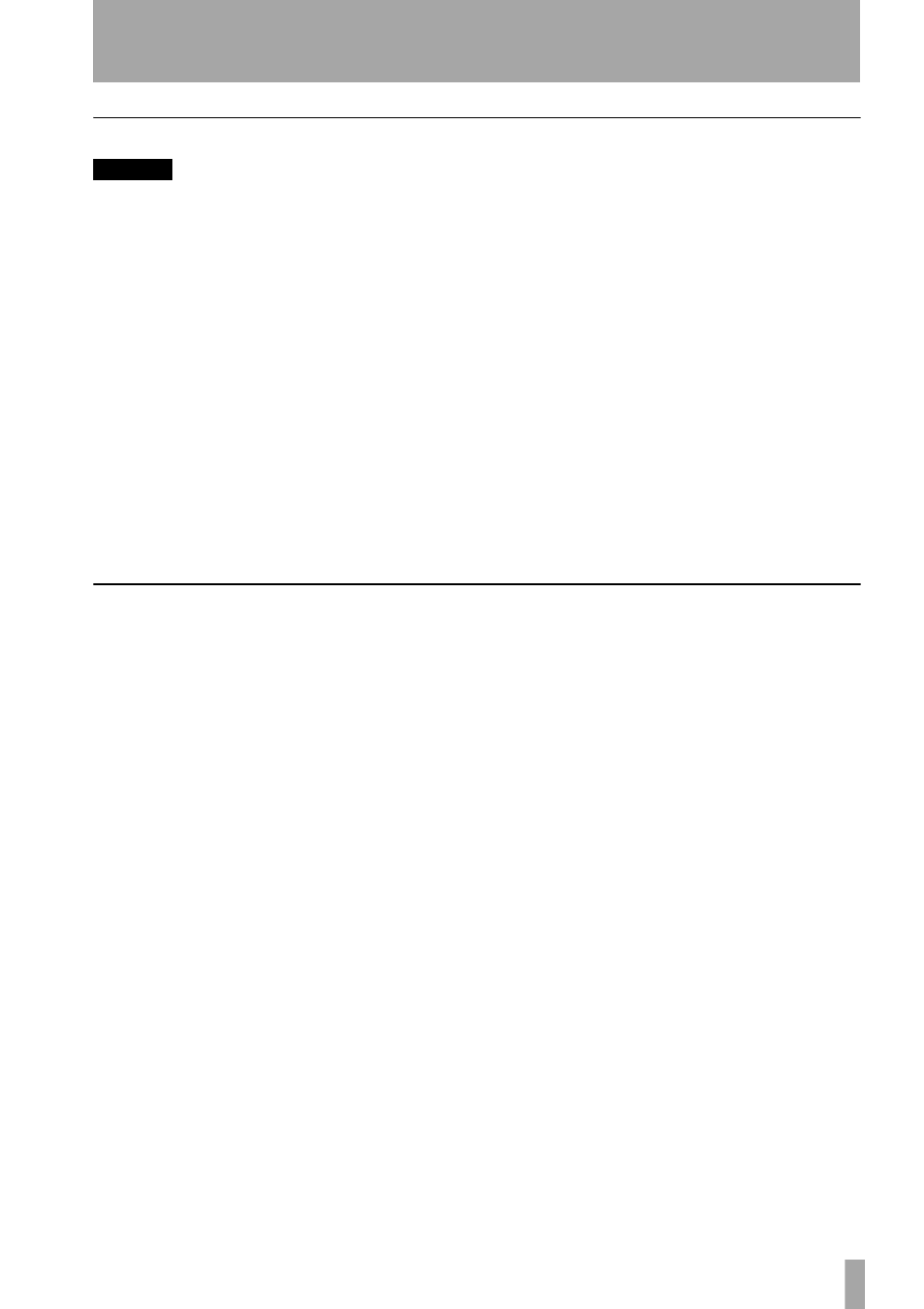
3 – Installation
TASCAM US-122 —
13
Macintosh
NOTE
Run the Installer with the US-122 NOT con-
nected to the computer.
There are two files for the Macintosh:
•
US-122_OS_9_x_yy.hqx
for pre- OS X
systems (OS 8.8 and above)
•
US-122_OS_X_x_yy.sit
for OS X sys-
tems (OS X 10.2.3 and above)
Where x and yy refer to the version num-
bers of the software.
1
Insert the CD-ROM into the com-
puter, and drag the appropriate
installer package to your hard
disk.
2
Double-click on the appropriate
US-122 installer package to expand
it.
3
Double-click the resulting installer
file, and follow its instructions.
In OS X, you will need to enter an
Administrator name and password
to install the drivers, etc.
4
Connect the US-122 to the com-
puter. When the US-122 is con-
nected, the system will find the
drivers which have just been
installed by itself.
Setting Up OMS (Mac OS pre-X only)
Cubasis, ProTools and several other
applications rely on OMS for MIDI
implementation. OMS (Open Music Sys-
tem) is a standard for MIDI management
on the Macintosh. Since the US-122 can
send and receive MIDI, you will need to
install OMS in order to use the US-122.
The exception is Digital Performer,
which utilizes FreeMIDI. The drivers
support OMS and FreeMIDI indepen-
dently.
To set up OMS to work with the
US-122:
1
First, run the OMS installer. If you
do not have the current version of
OMS, it may be freely downloaded
at www.opcode.com.
2
Locate the
US-122 Drivers
folder,
which was placed on your desktop
when you ran the US-122 installer.
In this folder, locate the US-122
OMS driver. Drag the US-122
OMS driver into the OMS folder
inside your
System
folder. Do not
drag this file into the Opcode
folder on your hard drive - it will
not work correctly
3
Restart your computer. Then con-
nect the US-122 and start the
OMS
Setup
application (located in the
Opcode
folder on your hard drive).
4
Select
New Studio Setup
from the
File
menu. When prompted to
select a serial (modem or printer)
port, leave both selections
unchecked. Click
Yes
and continue.
OMS will assess all the MIDI ports
attached to your computer and
build OMS instruments for the
ones it recognizes.
5
When the setup is complete you
should see a list of all your con-