6 - interfacing with your audio software, Selecting the us-122 as your audio device, Audio control panel – Teac US-122 User Manual
Page 20: Asio control panel, 6 interfacing with your audio software, Selecting the us-122 as your, Audio device, Audio control panel asio control panel, 6 – interfacing with your audio software
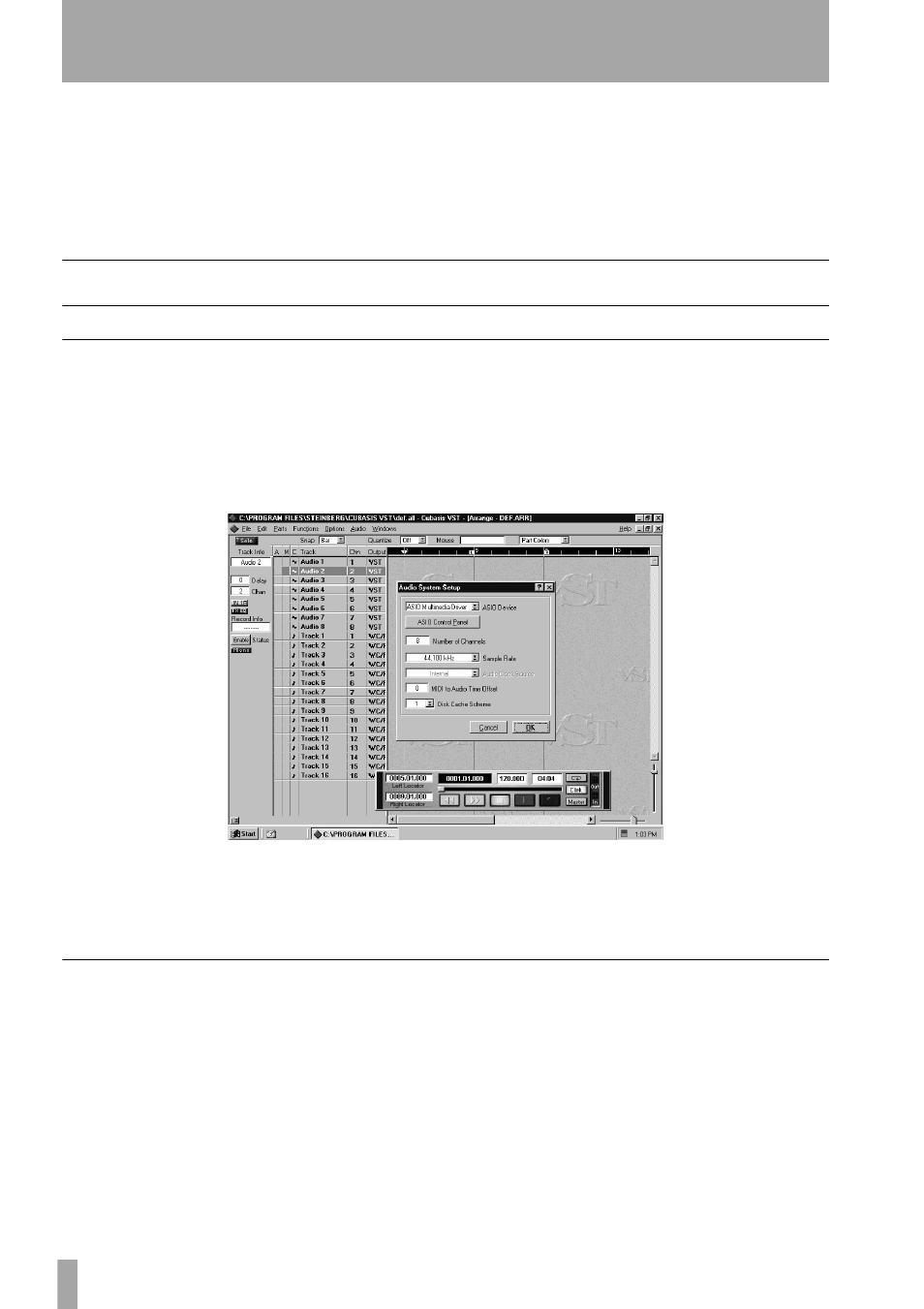
20
— TASCAM US-122
6 – Interfacing with your Audio Software
This section is intended to present the
basic concepts needed to interface the
US-122 with the bundled Cubasis VST
application.
This discussion, however, is not intended
to replace your software’s user’s manual.
If you’ve got questions specific to Cuba-
sis, please refer to the Cubasis User
Manual for further detail.
Selecting the US-122 as your Audio Device
Audio Control Panel
In Cubasis, open the
Audio Control
Panel
. It’s located in the
Audio
pull-
down menu, under
System
. Select the
ASIO Device
pull-down menu, and select
ASIO US-122 Driver
. If your software
(for example, the bundled Cubasis) only
supports 16-bit recording, a 16-bit driver
has also been included.
In the
Audio Control Panel
, you can
select the number of audio channels you
wish to use, as well as the sampling rate,
Disk Cache settings, and MIDI to Audio
offset. See the Cubasis manual for more
information on these settings.
ASIO Control Panel
In the
Audio Control Panel
, click on the
button marked
ASIO Control Panel
. The
US-122 Control Panel will appear. Refer
to "The US-122 Control Panel" on
page 18 for information on these set-
tings.