Quick reference for using various functions – Teac DR-05 V.2.00 User Manual
Page 13
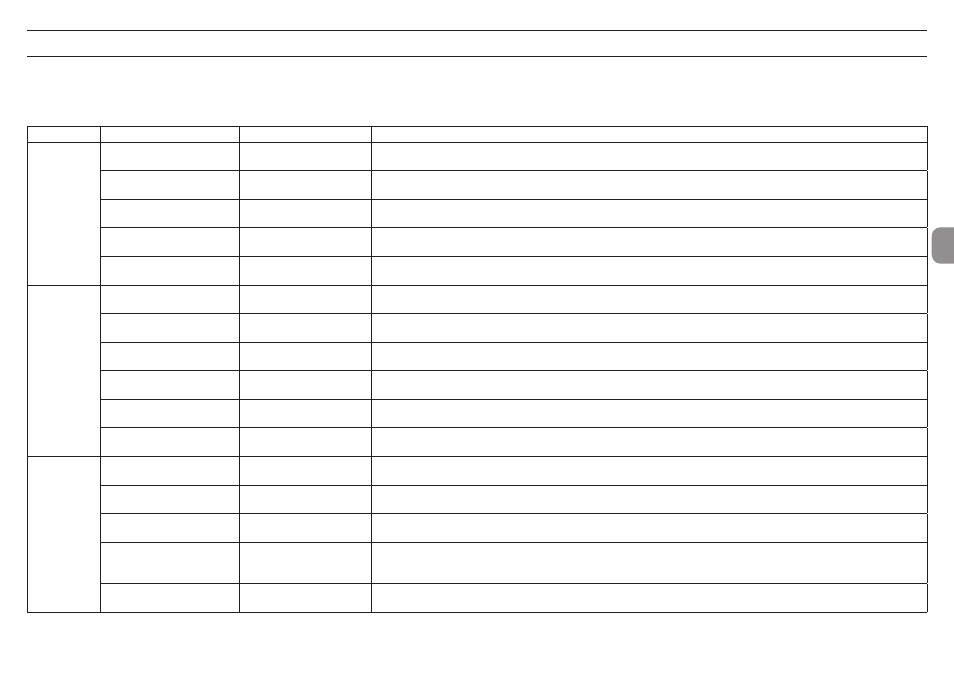
TASCAM DR-05
13
Quick reference for using various functions
•
Button names are shown like this: MENU.
•
Instructions are abbreviated. For example, On the Home Screen, press the MENU button. select the
REC SETTING
menu, and then select the
PRE REC
item becomes: Home Screen w MENU w
REC SETTING
w
PRE REC
.
•
Not all steps are given for complex operations. For detailed operation procedures, see the Reference Manual.
Category
Desired action
Function name
Procedures, buttons used and explanation
Basic functions
Return to the Home Screen
HOME
Return to the Home Screen if you become unsure about how to proceed.
Record
Home Screen w RECORD w RECORD
Recording will start using the current settings.
Play back a recording
Home Screen w PLAY
Play the file shown (selected).
Adjust the playback volume
Home Screen w +/−
Adjust the volume of headphones, speakers, etc.
Select a file for playback
Home Screen w . and /
If there a many files, using the browse function might be more convenient.
Recording
Change the file format
Home Screen w MENU w
REC SETTING
w
FORMAT
Set the file format used for recordings, including whether they are uncompressed (WAV) or compressed (MP3).
Use the low-cut filter
Low cut filter
Home Screen w MENU w
REC SETTING
w
LOW CUT
This function removes noise and other sounds at low frequencies. Set the cutoff frequency.
Adjust the input level
manually
Home Screen w RECORD w . and /
Watch the meters and set the recording level so that they do not peak.
Adjust the input level
automatically
Peak reduction
Home Screen w RECORD w QUICK w
PEAK REDUCTION
This function automatically lowers the level when the recording level would overload.
Adjust the input level
automatically
Auto level
Home Screen w RECORD w QUICK w
AUTO LEVEL
This function automatically adjusts the level in response to the loudness of the input signal.
Adjust the input level
automatically
Limiter
Home Screen w RECORD w QUICK w
LIMITER
This function compresses only loud sounds to prevent overloads and does not change the recording level.
Other
recording
features
Add a mark during recording Mark
Recording Screen w MARK
This function adds a mark to the file that can be used as an index during playback.
Create a new file manually
while recording
Manual track incremen-
tation
Recording Screen w QUICK
Use this function if you want to create a new file without interrupting recording when, for example, the song changes.
Set automatic file division
Automatic track incremen-
tation
Home Screen w MENU w
REC SETTING
w
SIZE
This function can be used to automatically create a new file when the set size is reached.
Start recording a moment
before pressing RECORD
Pre-recording
Home Screen w MENU w
REC SETTING
w
PRE REC
When the unit is in recording standby, this function allows the unit to record a few seconds before the record button is
pressed.
Use the self-timer to record
Self-timer
Home Screen w RECORD w PB CONT
This self-timer function is convenient when you want to record your own performance.