Uninstalling the driver, 3 – installation – Teac US-1200 User Manual
Page 12
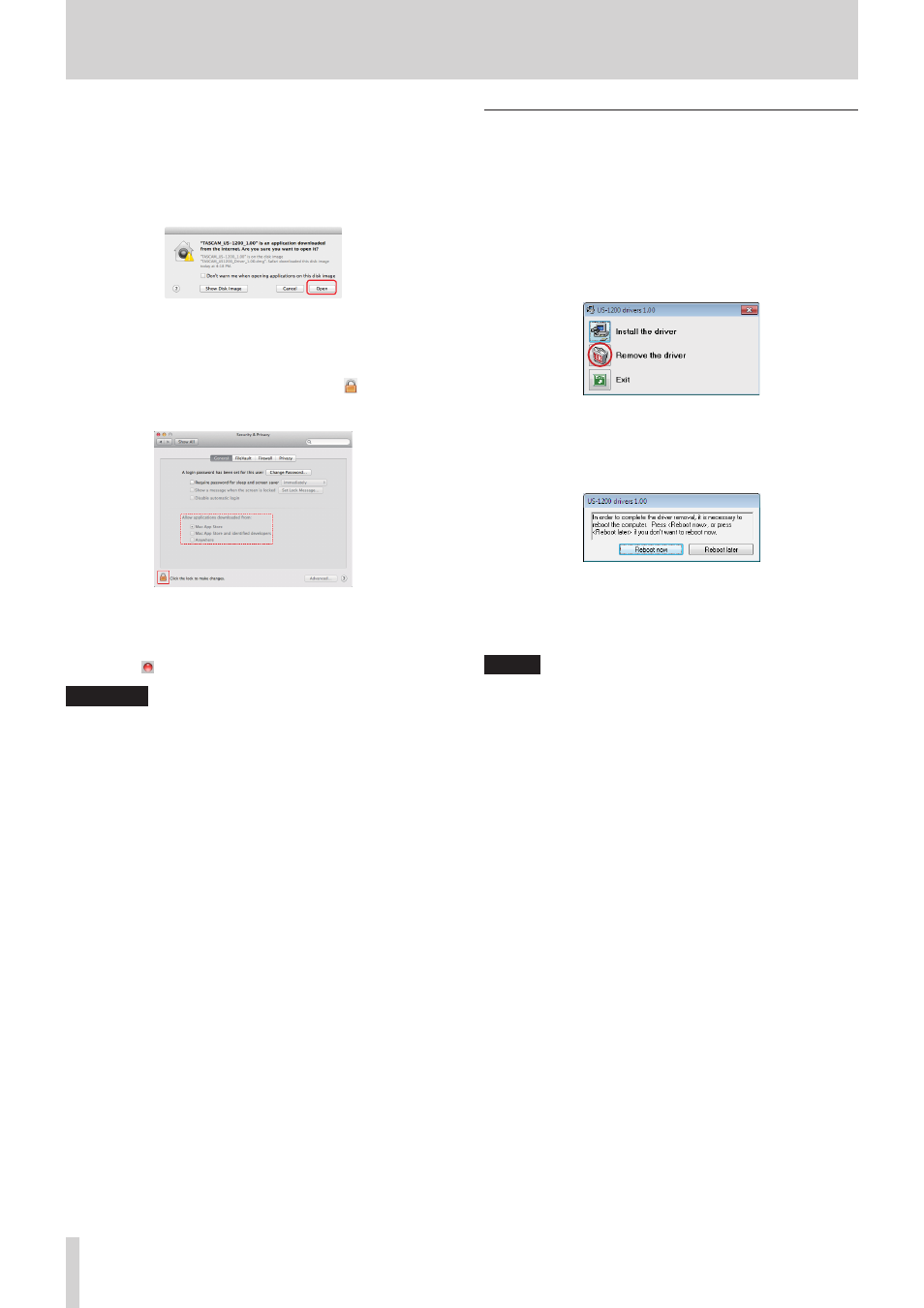
12
TASCAM US-1200
3 – Installation
• When the Gatekeeper setting is not “Allow applications
downloaded from: the Mac App Store"
"'TASCAM US-1200 X.XX' is an application downloaded
from the Internet. Are you sure you want to open it?” might
appear as a security warning message. In this case, click the
“Open” button.
• Changing the Gatekeeper setting
The Gatekeeper setting can be changed using the “Allow
applications downloaded from:” item on the “General” page
of the “Security & Privacy” pane of the System Preferences.
To change this, you must click the lock icon ( ) at the
bottom left and enter a password to unlock the settings.
This setting will lock again when you click the “Show All”
button at the top left of the window to close the open pane
or when you quit the System Preferences by, for example,
clicking the round button at the top left corner of the
window ( ) or typing command-Q.
CAUTION
Changing the Gatekeeper settings could result in security
risks.
If you changed the Gatekeeper setting to decrease security
(use one of the lower settings), set it back to the original
setting after updating the driver and/or firmware.
Uninstalling the driver
8
Windows
There are two ways to uninstall the driver.
• Uninstalling from the “setup.cmd” file used during
installation
1. Follow the procedures in steps 2 to 4 of “Installing the driver
2. In step 5, click the “Remove the driver” button.
3. The following screen appears when uninstallation has
completed.
Click the “Reboot now” button. The uninstaller will quit and
the computer will restart.
• Uninstalling from the Windows “Programs and Features”
Control Panel
1. From the Windows Start menu, select and open the Control
Panel.
NOTE
In Windows 8, to open the Control Panel, right-click the
Start screen and click the “All apps” button (or x button in
Windows 8.1) that appears at the bottom right of the screen,
and then click the Control Panel item.
2. When “View by:” is set to “Category” ("Category View”
in Windows XP), click “Uninstall a program” under the
“Programs” item.
When “View by:” is set to “Large icons” or “Small icons”
("Classic View” in Windows XP), click “Programs and Features”.
3. Double-click “US-1200 drivers” in the list.
4. Then, follow the instructions that appear on the screen.