2 – names and functions of parts, Front panel – Teac US-1200 User Manual
Page 7
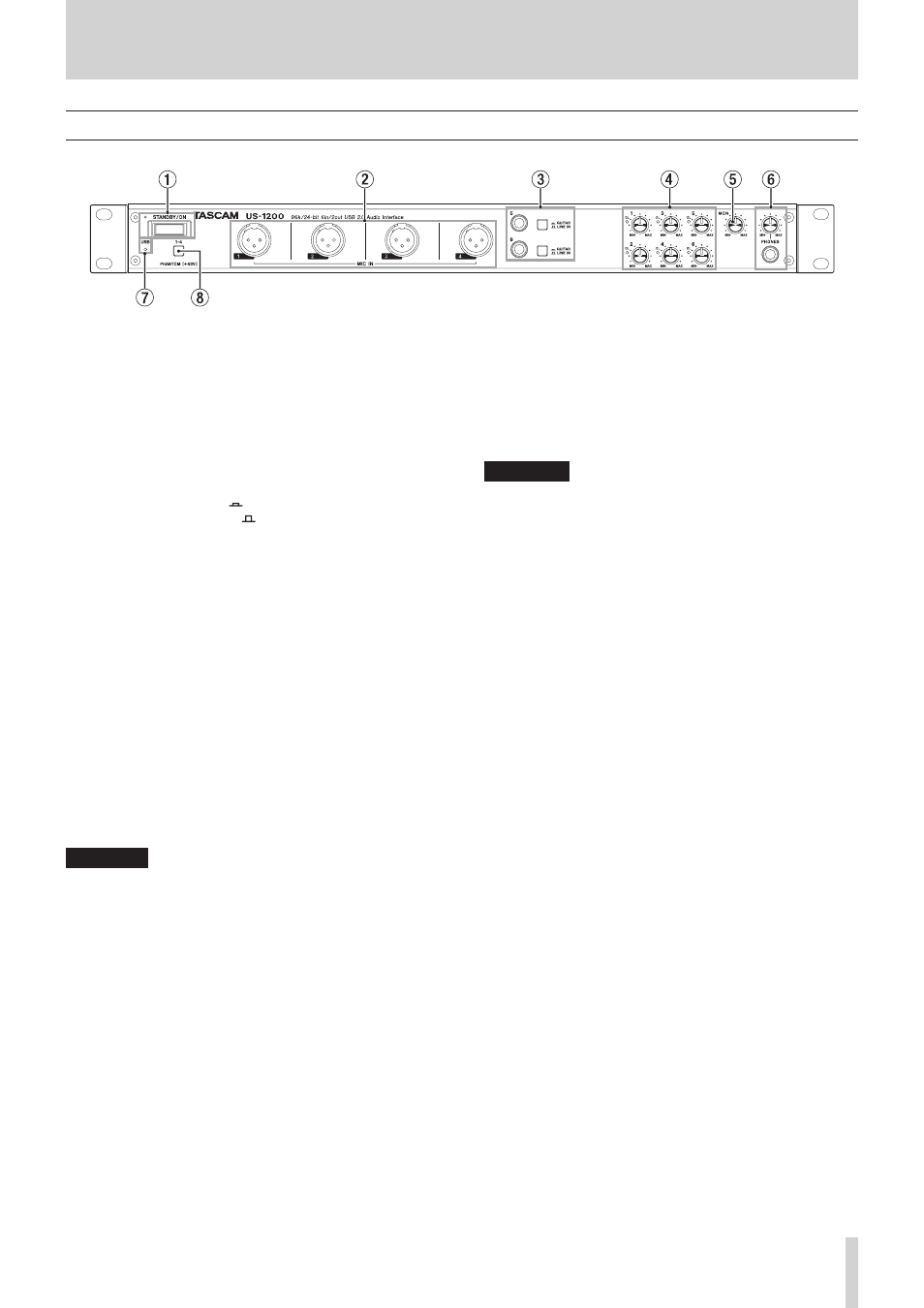
TASCAM US-1200
7
2 – Names and Functions of Parts
Front panel
1
STANDBY/ON switch and indicator
Press to turn the unit on and to put it into standby. The
indicator lights when the unit is on.
2
MIC IN (balanced) jacks 1–4
These analog mic inputs are balanced XLR jacks.
(1: GND, 2: HOT, 3: COLD)
3
GUITAR/LINE IN (unbalanced/balanced) jacks and
switches 5–6
These analog line inputs (5–6) are standard TRS jacks.
Set a switch to GUITAR ( ) to use its jack for unbalanced
guitar input or to LINE IN ( ) to use it for balanced signal
input. (Tip:HOT, Ring: COLD, Sleeve: GND)
4
Gain knobs and OL indicators (1–6)
Use these knobs to adjust the gain of inputs (1–6)
independently.
The overload (OL) indicators light just before an input is
about to distort (when the signal exceeds 2 dBFS).
5
MON knob
Use this knob to adjust the output level of the OUTPUT
(BALANCED) L/R jacks on the back of the unit.
6
PHONES jack and knob
Use this standard stereo jack (Φ6.3mm) to connect stereo
headphones. Use an adapter to connect headphones with a
stereo mini plug (Φ3.5mm).
The same signal is output from both the PHONES and the
OUTPUT (BALANCED) L/R jacks.
Use the PHONES knob to adjust the headphone output
level.
CAUTION
Before connecting headphones, minimize the volume with
the PHONES knob. Failure to do so might cause sudden loud
noises, which could harm your hearing or result in other
trouble.
7
USB indicator
This lights when the USB connection is working.
8
PHANTOM (+48V) switch
Use this switch to provide +48V phantom power to the MIC
IN (1–4) jacks.
Press this switch to turn it on. This switch turns phantom
power on/off for all 4 input channels at the same time.
CAUTION
• This switch affects all four input channels simultaneously.
Do not turn phantom power on when connecting a mic that
does not require phantom power.
• Turning this switch on when a dynamic mic or other
equipment that does not require phantom power is
connected could damage the equipment.
• Do not connect or disconnect mics when this switch is on
(pushed in). Doing so could cause a loud noise and might
damage the equipment.
• Before using this switch to turn phantom power on or off,
set the MON and PHONES knobs and the master fader on
the MIXER screen to their minimum values. Depending on
the connected mics, sudden loud noises from monitoring
equipment could occur, and this could damage the
equipment or harm hearing.
• Supplying phantom power to some ribbon mics could break
them. If you are unsure, do not supply phantom power to a
ribbon mic.