5 – mixer panel settings – Teac US-1200 User Manual
Page 20
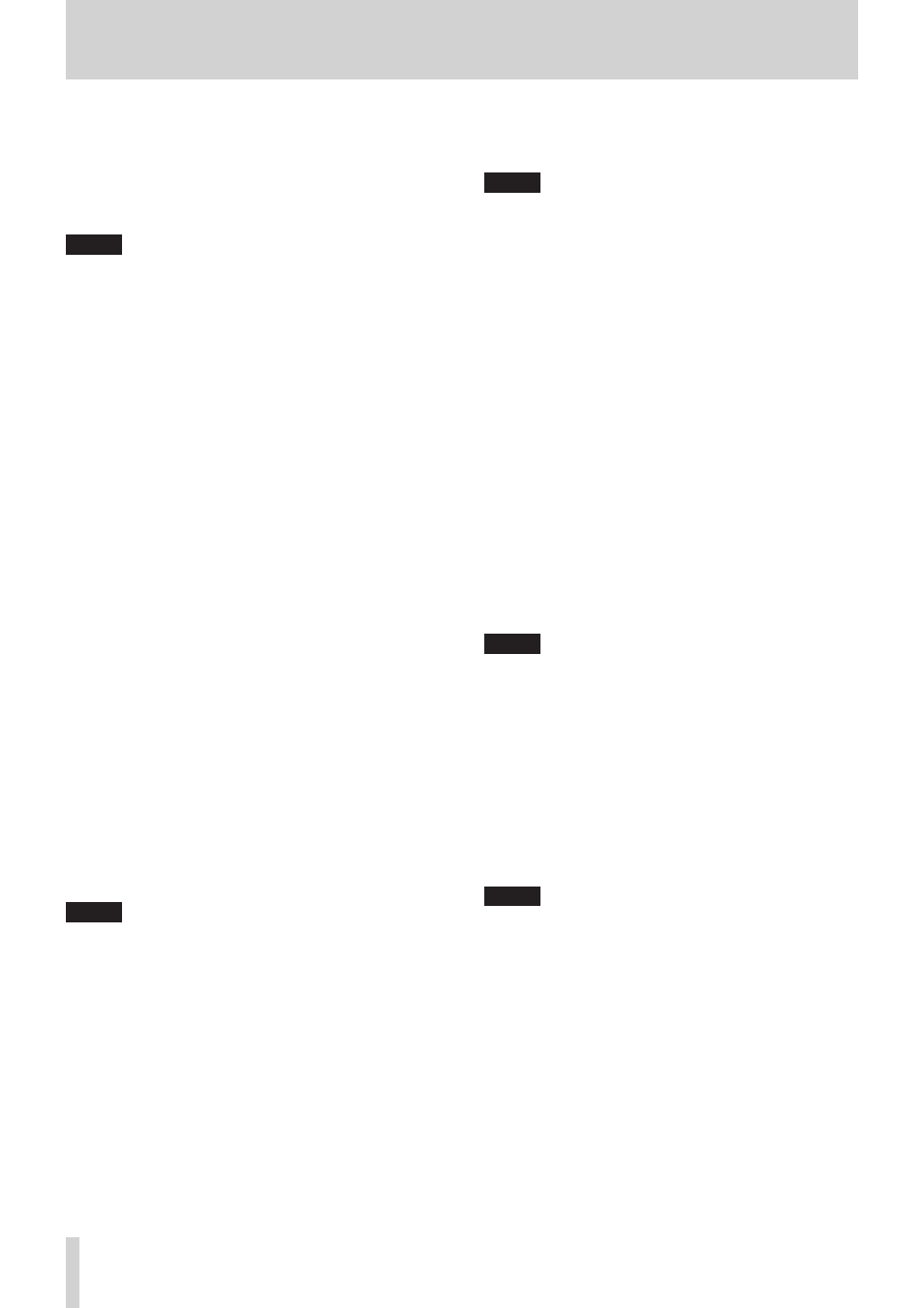
20
TASCAM US-1200
5 – Mixer Panel Settings
q
LINK buttons
When you click a LINK button, the mixer functions of the
channels assigned to it are linked as a stereo pair. When a
pair is linked, their LINK button lights. (Default: off)
When a pair is stereo linked, the buttons and faders of the
channels are combined. The channel level meters are also
shown is a stereo pair.
NOTE
• When a pair is stereo linked, the settings of the buttons and
faders of the odd-numbered channels are used. The pan
slider, however, is set to the center (C).
• When a stereo link is turned off, both channels retain the
settings used while linked. The dynamics effect, however, is
assigned to the odd-numbered channel, and the pan slider
is set to the center (C).
• When the stereo link is on, if the pan slider is centered (C),
the signal is reduced by 3 dB. Odd-numbered channels are
sent to the left bus and even-numbered channels are sent
to the right bus. For this reason, the level will be 3 dB lower
than if the pan slider of the odd-number channel was set to
L15 and the even-numbered channel was set to R15 when
not stereo-linked.
w
Channel names
These show the channel names of this unit's inputs and the
signals output from the computer.
e
Status display area
This shows some of the current settings.
Sample Rate:
Current sampling frequency
Sample Width:
Quantization bit depth
Mixer Mode:
Current mixer mode setting
Mixer Mode:
Shows the mixer mode
r
MON MIX slider
If the Mixer Mode setting on the INTERFACE page is set to
Multitrack, you can use the slider to adjust the balance of
the signal output from the built-in mixer.
Slide it all the way to the Input side to output only the
signals input to this unit, or slide it all the way to the
Computer side to output only the signals output from the
computer to the unit by USB.
Click the slider and drag it left and right to adjust it.
If the Mixer Mode setting on the INTERFACE page is set to
Stereo Mix, the MON MIX slider will not appear. The signals
input through each input jack and from the computer
output will be mixed and output from the unit.
NOTE
If the Mixer Mode setting is set to Multitrack, you can return
the MON MIX slider to the center position by clicking it while
pressing the following key on the computer keyboard.
Windows PC:
ctrl key
Mac:
command key
t
REVERB button
Click the REVERB button to apply the effect. (Default: off)
When reverb is on the REVERB button lights.
NOTE
• Turning it on will not be possible when an effect cannot be
used due to sampling frequency limitations.
• Turning the send effect on/off using this button is linked to
the send effect on/off setting on the EFFECTS page.
y
RETURN knob
Use to adjust the return level, which is the signal from the
send effect returned to the stereo bus.
Range: 0–127 (default: 64)
Use the mouse to click and drag the RETURN knob up or
down to adjust the level.
While dragging the mouse, the value being adjusted is
shown beneath the RETURN knob.
u
Send knob
Use this to adjust the send level, which is the signal sent
from the send bus to the send effect.
Range: 0–127 (default: 127)
Use the mouse to click and drag the SEND knob up or down
to adjust the level.
While dragging the mouse, the value being adjusted is
shown beneath the SEND knob.
i
Master level meter
The master levels are shown by this stereo level meter.
Each level meter has an overload indicator at its top.
NOTE
The master level meters show the levels after being adjusted
by the fader (post fader). The level meters are affected by
fader adjustments and channels being muted.
o
Master fader level display area
This shows the level of the master fader as a numerical
decibel value.
p
Master fader
Use this to adjust the level of the output signal.
Use the mouse to click and drag the master fader up or
down to adjust the master level.
The value being being adjusted is shown in the master fader
level display area (o).
NOTE
You can return a master fader to its 0 dB position by
clicking it while pressing the following key on the computer
keyboard.
Windows PC:
ctrl key
Mac:
command key