Connecting the originkvm 41, 1 front panel view: led indicators – Thinklogical OriginKVM 41 Manual User Manual
Page 9
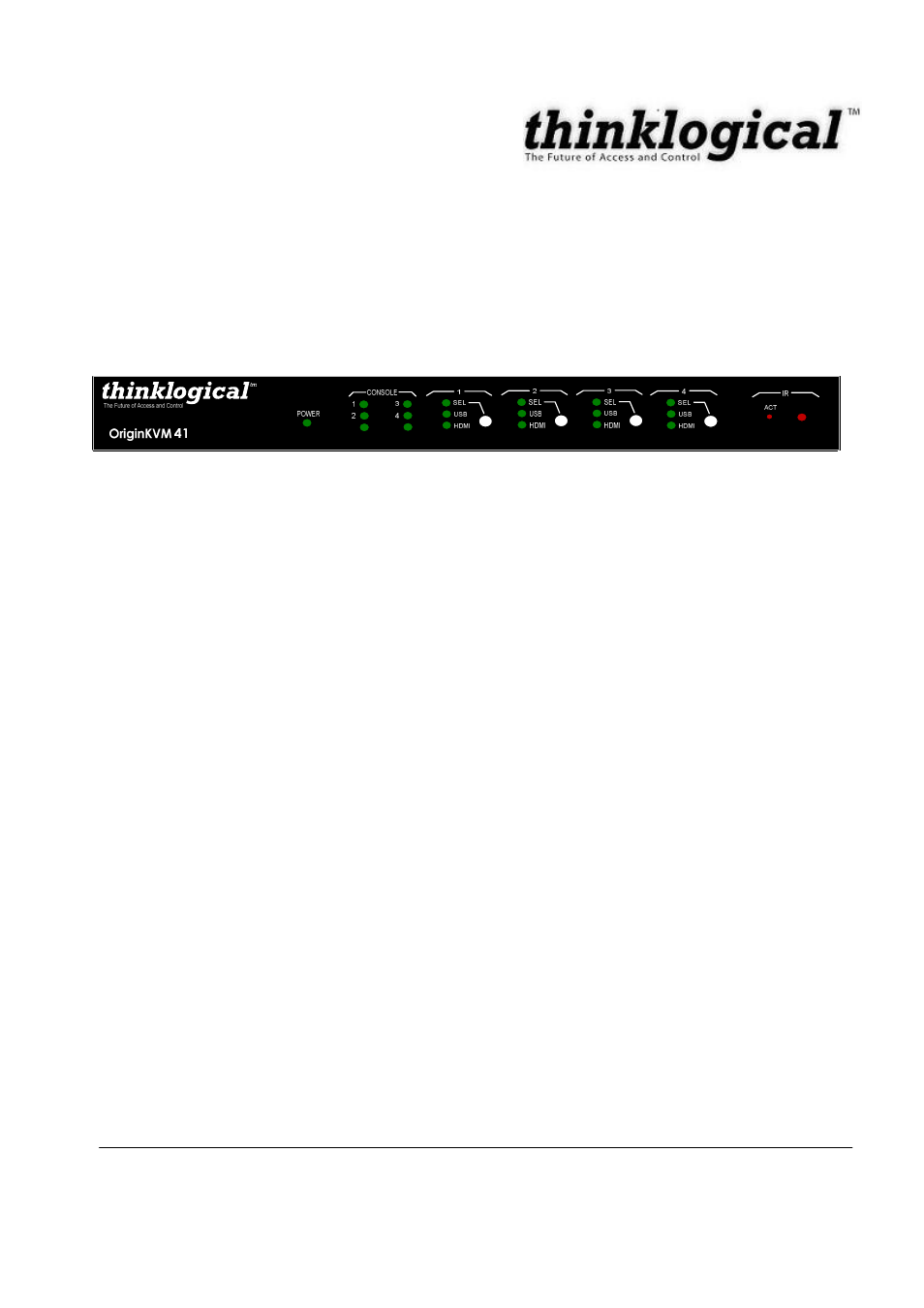
REVISION A
5
JUNE 2008
3. Connecting the OriginKVM 41
All physical connections to the product use industry-standard connectors. All connections are
found on the rear of the unit.
3.1
Front Panel View: LED Indicators
Power
LED on (green)
Power is connected and supplied to OriginKVM 41
LED off
Power is not connected and/or not supplied to OriginKVM 41
Console
1
LED on (green)
A USB device is connected at the USB A connector labeled 1 of the
Console
LED off
A USB device is not connected/proper connection has not been
made at the USB A connector labeled 1 of the Console
2
LED on (green)
A USB device is connected at the USB A connector labeled 2 of the
Console
LED off
A USB device is not connected/proper connection has not been
made at the USB A connector labeled 2 of the Console
3
LED on (green)
A USB device is connected at the USB A connector labeled 3 of the
Console
LED off
A USB device is not connected/proper connection has not been
made at the USB A connector labeled 3 of the Console
4
LED on (green)
A USB device is connected at the USB A connector labeled 4 of the
Console
LED off
A USB device is not connected/proper connection has not been
made at the USB A connector labeled 4 of the Console
CPU 1-4
SEL
LED on (green)
Channel is selected
USB
LED on (green)
USB is connected properly and power is supplied
HDMI
LED on (green)
HDMI is connected properly and power is supplied
IR
ACT
LED on (red)
IR Receiver is communicating/receiving data from the remote