The rear panel, Out of band control – Thinklogical OriginKVM 8250 Manual User Manual
Page 12
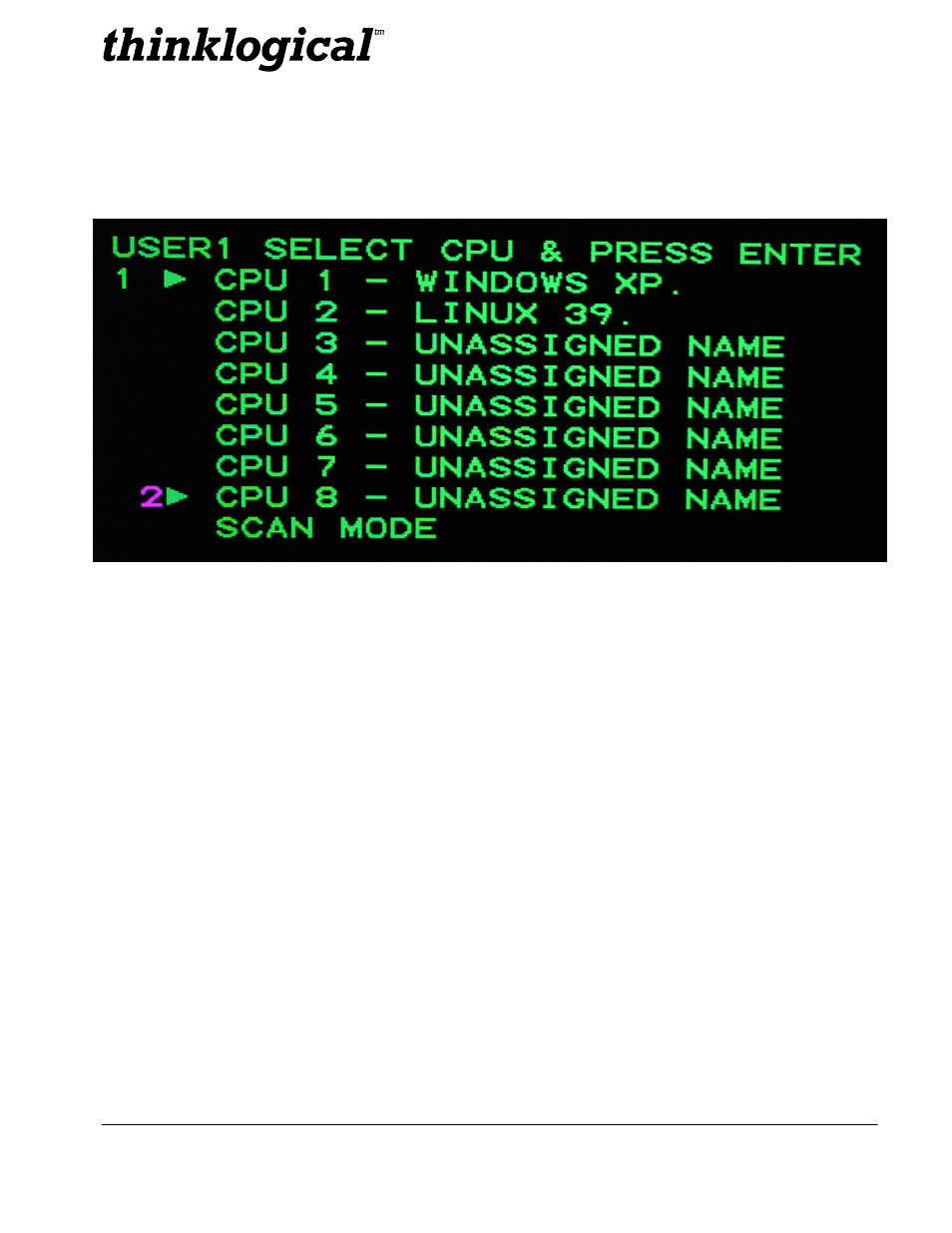
The Future of Access and Control
February 2010
8
REVISION C
3.1.2
Out of Band Control
The Out Of Band Control is presented as follows:
The integrated *Out Of Band Control is accessed by users by pressing Scroll Lock twice within 2
seconds. (For Apple keyboard users, see Appendix B on page 17.) This feature gives users the ability
to select ports, configure servers in the rack, assign names to servers and easily select and monitor
them via on-screen menus. CPUs are selected by pressing the up or down arrow key or by pressing the
number of the CPU you wish to access. This will move the user number, (shown on the left) to the
desired CPU. Once the desired CPU is selected enter is pressed to confirm selection. If a CPU is being
used, the CPU can be viewed but the keyboard and mouse will be controlled by the first user to access
the CPU.
To take control of the keyboard and mouse, press the letter “
t” just before pressing enter to select the
CPU.
CPUs may be named by pressing the right arrow key and typing in a name. Pressing
enter will store the
name in non-volatile memory. The user interface will slowly shift positions diagonally down and to the
right in order to prevent burning a retentive image onto the screen.
*Out Of Band Control resolution is selected via the front panel of the 8250. Resolutions provided are
1024x768, 1280x1024 and 1600x1200. The color of the Out Of Band Control may also be selected from
the options of Green, Cyan, Red, Magenta and Yellow.
When the user selects Scan Mode, the Origin 8250 will first display the number of the CPU to be
presented, then video from the CPU. The port number and the CPU will each be shown for ½ the
number of seconds specified on the front panel “UserX Scan Mode Delay” menu. After the specified
number of “UserX Scan Mode Delay” seconds, the next CPU will be selected.