Wavetronix Click 511 (digital I/O repeater) (CLK-511) - Quick-reference Guide User Manual
Click 511 digital i/o repeater, Installer quick-reference guide, How to use on-device configuration features
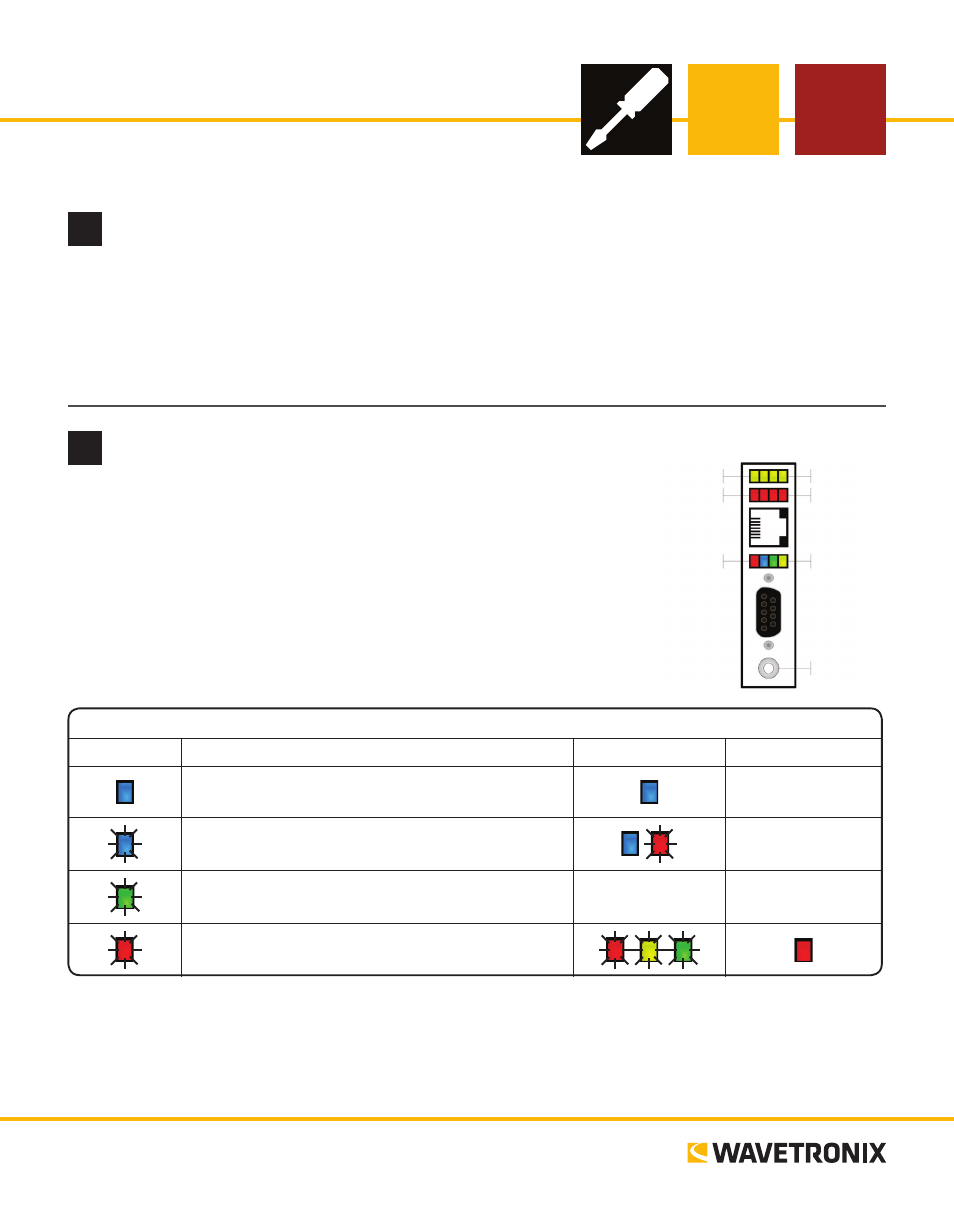
Click 511 Digital I/O Repeater
INSTALLER QUICK-REFERENCE GUIDE
2
How to use on-device configuration features
This document covers how to set up the client devices, and then how
to set up the server. To do so, you first need to know the basics of the
device’s configuration features.
The Click 511 has four LEDs that monitor device activity and help
you select tasks and operating modes. It also has two banks of LEDs:
one of yellow LEDs that represent submenu 1 and one of red for sub-
menu 2. It also has a push-button, labeled Mode Switch, also used for
selecting tasks and operating modes.
LED task-indicating functions:
Client – Sets the device as a client (attached to the
digital output device being monitored)
–
Server – Sets the device as a server (used as a base
station)
–
Server Output Setup – Lets you you specify the output
type for server operation
–
–
Reset – Release push-button when red LED is blinking
to reset to factory defaults.
Note. How to select and use Client, Server, and Server Output Setup modes will be covered later in this
document. The Reset task can be used at any time to reset the device to factory defaults. If reset, the Click
511 will default to being a client with ID number 1.
www.wavetronix.com
801.734.7200
1
Select mounting locations
In a Click 511 application, there will be between two and nine devices:
˽
Server – One device will act as a server. This server, located at a base station, will poll the client devices
about the state of their connected digital inputs.
˽
Client – One or more devices (up to eight) will act as clients. These clients, located close to the digital
output devices being monitored, will report the status of their digital inputs.
Yellow LEDs
Red LEDs
Multicolored LEDs
Button
Main Menu
Sub Menu 1
Sub Menu 2
Continued on next page